 Last week, Erica wrote about her new crush the Roku, which lets you watch movies from your computer on the TV – read about it! This week, she’s saving her precious photos and files in the cloud. What’s the cloud? Read on…
Last week, Erica wrote about her new crush the Roku, which lets you watch movies from your computer on the TV – read about it! This week, she’s saving her precious photos and files in the cloud. What’s the cloud? Read on…
“There are two kinds of computer users – those who have lost critical data and those who are about to,” my techie friend Toni told me disdainfully a few years ago when I told her I never backed up my computer.
You know market crashes – now let me tell you about computer crashes
I must like to live dangerously, because I’d heard more than my share of horror stories about hard drive crashes. The worst was from Arlene, an elderly writer friend who lost years of work when her son, a web designer who supposedly knew what he was doing, transferred all of her stuff from her old computer to her new one without backing up first – a classic case of overconfidence. She was ready to either kill herself, kill him, or both, until she found a firm that specializes in recovering what you’ve lost during a crash. She sent them the old hard drive and they restored everything for a mere $2,000. That’s what it costs when you really screw up.
If you have a lot of photos or emails you like to keep, or anything else you wouldn’t want to lose, then you don’t want to experience a hard drive crash without a backup.
It’s not like I hadn’t tried backing up – I had the best of intentions, I just kept forgetting. People said I should buy an external hard drive, plug it in and copy everything to it, but I knew I’d forget to do that too. Plus, what if there was a fire and I lost the computer and the external drive? What then? Since there were no guarantees, why bother to back up?
The answer is in “the cloud”
When I discovered the concept of a “cloud” storage service, also known as the lazy computer user’s solution to backing up, I knew I could finally get a good night’s sleep. The “cloud” simply refers to the internet. My precious photos and files are out there in cyberspace on computers, or “servers,” that are much larger than mine and hold a lot of data from a lot of different people’s computers. Theoretically they could crash too, but then the world could end tomorrow. I trust that they won’t and you should too.
There are many different “cloud” storage solutions, but Dropbox is my favorite. Or at least it’s the one I know how to use. It’s easy and “syncs” my files on all my drives – so if I put a photo in Dropbox on my computer, I can access it from Dropbox on my tablet, wherever I am.
Here’s how it works. You go to the Dropbox site and download the Dropbox software onto all the computers you use, as well as downloading the app to your smartphone or tablet. Then you go to the start menu and open Windows Explorer (not Internet Explorer, which is an Internet browser like Firefox. Blame Bill Gates for coming up with such a confusing system where there are two different Explorers. Windows Explorer lets you copy, move, rename, and search for files and folders.)
Once you’ve downloaded Dropbox and created an account (simple) you just drag and drop all the files you want to back up right into your Dropbox, where they will be saved, both on Dropbox.com and on your computer. From then on, as you update those files, Dropbox will be silently – sneakily some might say – saving your updates in the background.
This article is being saved to Dropbox as I write it. If I want to keep working on it in my bedroom on my netbook, I just open that computer, connect to the Internet through my WiFi, and voila! There it is. If I want to work on it at the library on their computers, I can go to Dropbox.com there and work on it on the website.
Dropbox for sharing – plus…
Dropbox has other perks, like file sharing. If you want to share photos or other files, just give your friend your Dropbox password. It also solves the annoying problem of how to transfer photos from your old phone to your new one. Use their camera upload feature by following the (relatively easy) directions on the Dropbox site. (All directions are relatively easy until you try to follow them.)
You can put photos, folders, files, graphics, just about anything into your Dropbox all for free up to 2 gigabytes of data, which is a lot. I haven’t reached 2 gigs yet, and I’ve used Dropbox for about five years – but I don’t take a lot of pictures. If you’re constantly uploading photos to your computer, it will fill up fast and you’ll have to upgrade; $9.99 per month will get you pretty much unlimited storage.
If you want phone support
The only thing I really don’t like about Dropbox is the lack of phone support we seniors rely on in a pinch.
There are other backup services with phone support. Carbonite, which many of my writer friends swear by, is $59 per year for unlimited data storage plus it backs up your entire hard drive (called mirror imaging) – but it doesn’t automatically sync your files to all your computers, tablets and phones. If you rely on one computer (and especially if you have a lot of photos) it might be the right backup service for you. Or you could go for the newer SugarSync, which is recommended by PC World. It does the same thing as Dropbox but gives you 3 more gigs free, phone support if you pay extra, plus other bells and whistles.
There are many others, but I’m not even going there.
Why do I stick with Dropbox? It’s the most reliable since it’s been around so long but, more important, learning another program means another anxiety attack.
Hey, if it ain’t broke I’m not fixing it.
What aspects of technology mystify you and what do you want to learn more about. Erica will explain in future columns.
Erica Manfred is a journalist, essayist and humorist who writes about everything from dentistry to divorce to fantasy fiction. Friend her on Facebook.


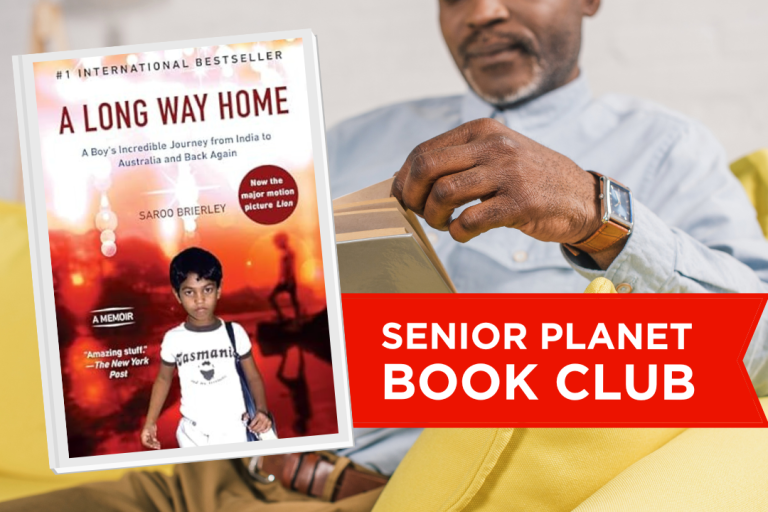

COMMENTS
10 responses to “Aging With Geekitude: Introducing the Cloud and Dropbox”
It’s so nice to see seniors interested in this stuff, and not just blowing it off as malarkey that will go away, like a fad.
We all become closer if we use technology right, and we have the opportunity to connect those who are stuck in their homes for health reasons, or in hospitals (they all offer free wifi) or even just across long distances when family moves away.
No longer to great grandparents, grandparents and the like have to miss out on seeing their grandkids grow, thanks to webcams, email, photo sharing websites, and all the other unifying tech out there.
Thanks, Erica, for making this information available to the ones who can take advantage of it. You’re doing a wonderful thing.
I love this! Really delightful, fun to read and full of excellent advice!
Dropbox is great and if you follow some steps you get more free storage. I started out with 2 gb and now im up to 10.2 gb of free storage!!! (some steps include posting a twitter or facebook link, suggesting it to friends, installing the dropbox app on your cellphone, installing it on a second pc… etc), the extra space can be added from doing some of these options on this page after you log into your dropbox account https://www.dropbox.com/getspace
Erica,
Thanks for the article. I am also a huge fan of Dropbox. I use it for all my files except for photos.
For photos, Yahoo has a cloud storage program called Flickr with 1 TB (1024 GB) of free private storage. Like Dropbox, you can access your photos on any device with an internet connection. The two programs are a great combo for cloud storage.
Thanks for the great tip. But how do you transfer photos from your phone to Flickr? Is there software for that?
A few ways;
1. For iPhones, there is an auto-upload feature (same as Dropdox). Rumor is they are pushing out the auto upload feature for Android phones too.
2. For iPhones, Flickr is built into the operating system. You can select up to 10 photos at a time through the Photos app.
3. You also have the option of transferring the photos through your Mac or PC (which is the best way to move lots of existing photos). Download the pictures from your phone to a folder on your desktop, drag and drop to upload the pictures to the Flickr website and then you can delete the files off your desktop.
Flickr set up is a little more challenging than Dropbox and requires adjusting privacy settings, but it is a great (and FREE) service for anyone with a lot of pictures.
I hope that helps!
Your article is informative, but every time you write that downloading or signing up for something is simple, I get a bit sick thinking about how frustrated I’ve gotten trying to sign up for something! HELP!
Jill, what have you tried to sign up for and and failed? I am considering a column about how to download software–that may be the problem. It involves a few steps, but they never tell you that.
Thank you for explaining Dropbox to me! I’ve heard about it, but never realized how helpful it can be, or that it shares among my computer and tablet!
After reading a few of your columns, I’d let you take me up in a two seater….where I’d learn a thing or two more while laughing out loud.
Great column!
Linda Gravenson editor “In The Fullness of Time: 32 women on life after 50”
Sign Up for Newsletters
There’s always a lot going on in the Senior Planet universe. Get our newsletters to make sure you never miss a thing!
Sign Up Now
Join Senior Planet Community
Senior Planet Community is our social media platform designed specifically for older adult users. Engage in thought-provoking discussions, make new friends, and share resources all on a safe and ad-free platform.
Join the Conversation Today
Upcoming Online Classes
Calendar of Events
S Sun
M Mon
T Tue
W Wed
T Thu
F Fri
S Sat
0 events,
4 events,
Morning Stretch
Morning Stretch
Start your day with a short morning stretch!
Introduction to Learning Apps – Languages & The Arts
Introduction to Learning Apps – Languages & The Arts
This presentation will introduce you to apps that help you learn different languages, explore the arts and art history, and even show you how to play instruments.
Open Discussion – Lunch & Learn
Open Discussion – Lunch & Learn
Join this discussion group to connect with Senior Planet participants from all over the country!
Digital Coupon Tools
Digital Coupon Tools
Learn how digital coupon tools can help you save money!
4 events,
2
Morning Stretch
Morning Stretch
Start your day with a short morning stretch!
Video Chat
Video Chat
In this lecture, you’ll find out about some commonly-used, no or low-cost video chat apps, learn about their features, and explore video chat tips so you can present your best self when on a video chat.
Tuesday Talks – Lunch & Learn
Tuesday Talks – Lunch & Learn
Hear from a Senior Planet participant about how technology is playing a beneficial role in their life!
Intro to Smartphone Photography
Intro to Smartphone Photography
Registration required.
Say cheese! Learn more about your smartphone's camera.
5 events,
3
Morning Stretch
Morning Stretch
Start your day with a short morning stretch!
Virtual Tour: Bahia, Brazil
Virtual Tour: Bahia, Brazil
Join Senior Planet and our tour guides from Discover Live for a virtual visit to Bahia, Brazil!
Wellness Wednesday – Lunch & Learn
Wellness Wednesday – Lunch & Learn
Come discuss different topics related to health and wellness.
Internet of Things: Entertainment
Internet of Things: Entertainment
This lecture will explore the many ways we interact with IoT on a day-to-day basis and take a look at how it’s revolutionizing entire industries.
Songwriting Night
Songwriting Night
Join Senior Planet and singer/songwriter Maggie Rothwell to discuss the art of songwriting.
4 events,
4
Morning Stretch
Morning Stretch
Start your day with a short morning stretch!
eBay & PayPal
eBay & PayPal
This lecture provides an overview of the popular auction website eBay and the pioneer online payment service PayPal.
Tech Discussion Group – Lunch & Learn
Tech Discussion Group – Lunch & Learn
Come discuss different topics related to the latest technology trends and news.
Instagram Posts & Stories Demo
Instagram Posts & Stories Demo
Registration required.
Move over Facebook – we’re creating posts and stories on Instagram!
4 events,
5
Morning Stretch
Morning Stretch
Start your day with a short morning stretch!
Intro to Selling Online
Intro to Selling Online
This lecture will introduce you to different online platforms for selling all kinds of items, including furniture, clothing, household items, and more.
Aging Discussion Group – Lunch & Learn
Aging Discussion Group – Lunch & Learn
Join this Aging Discussion Group to have open conversations about aging.
Intro to Gaming
Intro to Gaming
Game on! Come discover the world of gaming and start playing!
0 events,
6
0 events,
7
14 events,
8
Good Morning, Senior Planet!
Good Morning, Senior Planet!
Start your week off right with a preview of the week's upcoming programs and a guided meditation session!
Morning Stretch
Morning Stretch
Start your day with a short morning stretch!
Affordable Home Internet
Affordable Home Internet
This lecture goes over basic information you need to know when signing up for home internet service.
Mandarin Multilingual Technology Program: 介紹: 關於 Zoom 的一切 (All Things Zoom)
Mandarin Multilingual Technology Program: 介紹: 關於 Zoom 的一切 (All Things Zoom)
瞭解如何使用 Zoom 與家人朋友聊天以及參與 Senior Planet 線上學習!
Fit Fusion Workout
Fit Fusion Workout
Get your heart pumping during this fun, high-energy workout!
16 events,
9
Stronger Bones
Stronger Bones
Activate the joints and muscles and increase mental focus during this exercise class.
Morning Stretch
Morning Stretch
Start your day with a short morning stretch!
Telemedicine
Telemedicine
This lecture provides an overview of telemedicine options and focuses on exploring virtual medical appointments with your doctor in real-time.
Graphic Design Tools
Graphic Design Tools
In this presentation, we'll explore the popular design platform, Canva, and demonstrate how you can get very creative with basic tools like Google Slides.
Meal Kit Services
Meal Kit Services
Don't want to cook? Learn about meal kit services that take the stress out of meal time!
12 events,
10
Morning Stretch
Morning Stretch
Start your day with a short morning stretch!
Introduction to Hosting on Zoom
Introduction to Hosting on Zoom
In this introductory lecture, we'll go over what you need to start your first meeting, as well as some hosting tips to make it a success.
Fit Fusion Workout
Fit Fusion Workout
Get your heart pumping during this fun, high-energy workout!
圖工具介紹
圖工具介紹
您會修圖嗎?快來發掘修圖工具的無限可能!
Intro to Photo Editing Tools
Intro to Photo Editing Tools
Can you photoshop that? Come learn the possibilities with photo editing tools!
15 events,
11
Balance/Strength
Balance/Strength
Activate the joints and muscles to become limber and increase balance during this exercise class.
Morning Stretch
Morning Stretch
Start your day with a short morning stretch!
iPhones
iPhones
In this lecture you’ll learn about the latest iPhone, its features and what to consider if you’re thinking of buying one.
Crowdfunding for Entrepreneurs
Crowdfunding for Entrepreneurs
This presentation will explore crowdfunding—fundraising by gathering small amounts of money from large numbers of people—online.
Crowdfunding for Entrepreneurs
Crowdfunding for Entrepreneurs
This presentation will explore crowdfunding—fundraising by gathering small amounts of money from large numbers of people—online.
11 events,
12
Morning Stretch
Morning Stretch
Start your day with a short morning stretch!
All Things Zoom
All Things Zoom
This lecture will go over how to use Zoom to chat with friends & family, and take virtual classes with Senior Planet!
YouTube
YouTube
YouTube le permite ver y compartir videos gratuitos de diferentes temas. Le mostraremos cómo empezar la búsqueda para disfrutar de ellos.
Taijiquan (Tai Chi)
Taijiquan (Tai Chi)
Relax your mind and strengthen your body with this gentle exercise class.
Food Delivery Apps
Food Delivery Apps
Learn about the pros and cons, how to search for new restaurants, and how to leave a tip and rating.
0 events,
13
0 events,
14
15 events,
15
Good Morning, Senior Planet!
Good Morning, Senior Planet!
Start your week off right with a preview of the week's upcoming programs and a guided meditation session!
Morning Stretch
Morning Stretch
Start your day with a short morning stretch!
Functional Strength Training
Functional Strength Training
Use bodyweight, bands, and dumbbells to build your strength.
Online Health Resources at a Glance
Online Health Resources at a Glance
Learn how to evaluate health-related information online.
Mandarin Multilingual Technology Program: 介紹: 圖工具介紹 (Intro to Photo Editing Tools)
Mandarin Multilingual Technology Program: 介紹: 圖工具介紹 (Intro to Photo Editing Tools)
您會修圖嗎?快來發掘修圖工具的無限可能!
17 events,
16
Stronger Bones
Stronger Bones
Activate the joints and muscles and increase mental focus during this exercise class.
Morning Stretch
Morning Stretch
Start your day with a short morning stretch!
Internet of Things: Smart Cities
Internet of Things: Smart Cities
Coming to a city near you! Come to this lecture to learn more about how smart cities are taking shape.
Protecting Your Personal Info Online
Protecting Your Personal Info Online
Learn how to stay safe while you surf the web!
Chair Yoga
Chair Yoga
Follow various cues to develop body alignment and breath awareness.
14 events,
17
Morning Stretch
Morning Stretch
Start your day with a short morning stretch!
Google Maps
Google Maps
During this lecture, you’ll get an introduction to Google Maps and a demonstration of how to use it.
Fit Fusion Workout
Fit Fusion Workout
Get your heart pumping during this fun, high-energy workout!
翻譯工具簡介
翻譯工具簡介
借助數位翻譯工具,讓全世界觸手可及
Online Travel Sites
Online Travel Sites
Learn the basics of using online travel sites to find the best fares and rates for just about any destination.
13 events,
18
Balance/Strength
Balance/Strength
Activate the joints and muscles to become limber and increase balance during this exercise class.
Morning Stretch
Morning Stretch
Start your day with a short morning stretch!
Anti-Virus & Malware Removal Programs At a Glance
Anti-Virus & Malware Removal Programs At a Glance
Concerned about viruses and malware? Attend this lecture to learn how to keep your device safe!
Introduction to Nextdoor
Introduction to Nextdoor
This presentation will introduce you to the most common uses for the Nextdoor app and its main features, along with some best practices for using it safely.
Chair Yoga
Chair Yoga
Follow various cues to develop body alignment and breath awareness.
10 events,
19
Morning Stretch
Morning Stretch
Start your day with a short morning stretch!
Cancelled – Drones
Cancelled – Drones
¡Descubra por qué cada vez hay más drones volando en los cielos!
Intro to Smartphone Photography
Intro to Smartphone Photography
Say cheese! Learn more about your smartphone's camera.
Taijiquan (Tai Chi)
Taijiquan (Tai Chi)
Relax your mind and strengthen your body with this gentle exercise class.
Cloud Storage
Cloud Storage
Learn the basics of cloud storage — a technology that lets you store documents, images, and other media files remotely.
0 events,
20
0 events,
21
14 events,
22
Good Morning, Senior Planet!
Good Morning, Senior Planet!
Start your week off right with a preview of the week's upcoming programs and a guided meditation session!
Morning Stretch
Morning Stretch
Start your day with a short morning stretch!
Intro to Translation Tools
Intro to Translation Tools
This lecture will introduce digital translation tools and apps, such as Google Translate.
Functional Strength Training
Functional Strength Training
Use bodyweight, bands, and dumbbells to build your strength.
Mandarin Multilingual Technology Program: 圖工具介紹 開放問答室 (Intro to Photo Editing Tools Open Lab)
Mandarin Multilingual Technology Program: 圖工具介紹 開放問答室 (Intro to Photo Editing Tools Open Lab)
您會修圖嗎?快來發掘修圖工具的無限可能!
16 events,
23
Stronger Bones
Stronger Bones
Activate the joints and muscles and increase mental focus during this exercise class.
Morning Stretch
Morning Stretch
Start your day with a short morning stretch!
Digital Tools to Boost your Business
Digital Tools to Boost your Business
Learn about online tools to jump-start your start-up.
Mobile Health Apps
Mobile Health Apps
This lecture introduces common health apps, like the iPhone's built-in app and the Google Fit app.
Everyday Uses of AI
Everyday Uses of AI
Everyone is talking about AI! Come to this class to see how AI is part of everyday life.
13 events,
24
Morning Stretch
Morning Stretch
Start your day with a short morning stretch!
Virtual Tour: Stockholm, Sweden
Virtual Tour: Stockholm, Sweden
Join Senior Planet and our tour guides from Discover Live for a virtual visit to Stockholm, Sweden!
Fit Fusion Workout
Fit Fusion Workout
Get your heart pumping during this fun, high-energy workout!
AI 人工智能簡介
AI 人工智能簡介
快來和 ChatGPT 聊天,了解 A.I.!
Virtual Museum Tours
Virtual Museum Tours
In this lecture we'll explore some of these virtual galleries, as well as digital tools that help bring art, architecture, and history to life!
14 events,
25
Balance/Strength
Balance/Strength
Activate the joints and muscles to become limber and increase balance during this exercise class.
Morning Stretch
Morning Stretch
Start your day with a short morning stretch!
Drones
Drones
Learn why more and more drones are taking to the skies!
Intro to Managing Your Privacy
Intro to Managing Your Privacy
Concerned about privacy? Unsure about accepting cookies? Come learn about some essential privacy tips!
Mindfulness Apps
Mindfulness Apps
This lecture introduces mindfulness and its physical and mental benefits, such as reducing anxiety, improving memory, and lowering blood pressure.
11 events,
26
Morning Stretch
Morning Stretch
Start your day with a short morning stretch!
Introduction to Estate Planning Resources & Tools
Introduction to Estate Planning Resources & Tools
A simple plan is better than no plan! Get to know a few free and low-cost resources that make it simple to plan your estate.
Podcasts de un vistazo
Podcasts de un vistazo
¿Quiere adquirir información en una forma auditoria? Le mostraremos la manera de hacerlo con los podcasts.
Taijiquan (Tai Chi)
Taijiquan (Tai Chi)
Relax your mind and strengthen your body with this gentle exercise class.
P2P Payment Services
P2P Payment Services
In this lecture, you’ll learn about some of today’s most popular P2P payment services, including PayPal, Venmo, and CashApp.
0 events,
27
0 events,
28
16 events,
29
Good Morning, Senior Planet!
Good Morning, Senior Planet!
Start your week off right with a preview of the week's upcoming programs and a guided meditation session!
Morning Stretch
Morning Stretch
Start your day with a short morning stretch!
Functional Strength Training
Functional Strength Training
Use bodyweight, bands, and dumbbells to build your strength.
MyChart
MyChart
Learn how MyChart can help you keep all your health information in one place, communicate with your providers, and have a virtual visit.
Mandarin Multilingual Technology Program: 介紹: 智能手機的相機不只能用來拍照 (Smartphone Camera Uses Beyond Photography)
Mandarin Multilingual Technology Program: 介紹: 智能手機的相機不只能用來拍照 (Smartphone Camera Uses Beyond Photography)
快來瞭解 QR code 的功能與其他更多有趣內容!
13 events,
30
Stronger Bones
Stronger Bones
Activate the joints and muscles and increase mental focus during this exercise class.
Morning Stretch
Morning Stretch
Start your day with a short morning stretch!
Smartphones at a Glance
Smartphones at a Glance
How smart are they? We'll tell you all about smartphones.
Introduction to Learning Apps – Languages & The Arts
Introduction to Learning Apps – Languages & The Arts
This presentation will introduce you to apps that help you learn different languages, explore the arts and art history, and even show you how to play instruments.
Chair Yoga
Chair Yoga
Follow various cues to develop body alignment and breath awareness.
14 events,
1
Morning Stretch
Morning Stretch
Start your day with a short morning stretch!
Virtual Tour: Chevreuse, France
Virtual Tour: Chevreuse, France
Join Senior Planet and our tour guides from Discover Live for a virtual visit to Chevreuse, France!
Fit Fusion Workout
Fit Fusion Workout
Get your heart pumping during this fun, high-energy workout!
點對點付款
點對點付款
如果您還不太了解點對點付款,快來聽聽這堂講座!
YouTube
YouTube
This presentation will give an overview of the free content available on YouTube and show you how to navigate the site with ease.
13 events,
2
Balance/Strength
Balance/Strength
Activate the joints and muscles to become limber and increase balance during this exercise class.
Morning Stretch
Morning Stretch
Start your day with a short morning stretch!
Saving Money with Tech
Saving Money with Tech
Explore ways that tech can help you save money and manage your finances!
Internet of Things: Wearables
Internet of Things: Wearables
Learn about the health, wellness, and personal safety benefits of wearable technology.
eBay & PayPal
eBay & PayPal
This lecture provides an overview of the popular auction website eBay and the pioneer online payment service PayPal.
10 events,
3
Morning Stretch
Morning Stretch
Start your day with a short morning stretch!
Introducción a la IA
Introducción a la IA
¡Venga a chatear con ChatGPT y aprenda sobre IA!
Internet of Things: Healthcare
Internet of Things: Healthcare
Come learn how the medical industry is embracing the Internet of Things (IoT) technology to treat patients remotely.
Taijiquan (Tai Chi)
Taijiquan (Tai Chi)
Relax your mind and strengthen your body with this gentle exercise class.
Introduction to Heart Rate Monitor Apps
Introduction to Heart Rate Monitor Apps
Did you know your phone can measure your heart rate? Learn about free heart rate monitor apps and why they can be useful.
0 events,
4
Morning Stretch
Introduction to Learning Apps – Languages & The Arts
Open Discussion – Lunch & Learn
Digital Coupon Tools
Morning Stretch
Video Chat
Tuesday Talks – Lunch & Learn
Intro to Smartphone Photography
Morning Stretch
Virtual Tour: Bahia, Brazil
Wellness Wednesday – Lunch & Learn
Internet of Things: Entertainment
Songwriting Night
Morning Stretch
eBay & PayPal
Tech Discussion Group – Lunch & Learn
Instagram Posts & Stories Demo
Morning Stretch
Intro to Selling Online
Aging Discussion Group – Lunch & Learn
Intro to Gaming
Good Morning, Senior Planet!
Morning Stretch
Affordable Home Internet
Mandarin Multilingual Technology Program: 介紹: 關於 Zoom 的一切 (All Things Zoom)
Fit Fusion Workout
Stronger Bones
Morning Stretch
Telemedicine
Graphic Design Tools
Meal Kit Services
Morning Stretch
Introduction to Hosting on Zoom
Fit Fusion Workout
圖工具介紹
Intro to Photo Editing Tools
Balance/Strength
Morning Stretch
iPhones
Crowdfunding for Entrepreneurs
Crowdfunding for Entrepreneurs
Morning Stretch
All Things Zoom
YouTube
Taijiquan (Tai Chi)
Food Delivery Apps
Good Morning, Senior Planet!
Morning Stretch
Functional Strength Training
Online Health Resources at a Glance
Mandarin Multilingual Technology Program: 介紹: 圖工具介紹 (Intro to Photo Editing Tools)
Stronger Bones
Morning Stretch
Internet of Things: Smart Cities
Protecting Your Personal Info Online
Chair Yoga
Morning Stretch
Google Maps
Fit Fusion Workout
翻譯工具簡介
Online Travel Sites
Balance/Strength
Morning Stretch
Anti-Virus & Malware Removal Programs At a Glance
Introduction to Nextdoor
Chair Yoga
Morning Stretch
Cancelled – Drones
Intro to Smartphone Photography
Taijiquan (Tai Chi)
Cloud Storage
Good Morning, Senior Planet!
Morning Stretch
Intro to Translation Tools
Functional Strength Training
Mandarin Multilingual Technology Program: 圖工具介紹 開放問答室 (Intro to Photo Editing Tools Open Lab)
Stronger Bones
Morning Stretch
Digital Tools to Boost your Business
Mobile Health Apps
Everyday Uses of AI
Morning Stretch
Virtual Tour: Stockholm, Sweden
Fit Fusion Workout
AI 人工智能簡介
Virtual Museum Tours
Balance/Strength
Morning Stretch
Drones
Intro to Managing Your Privacy
Mindfulness Apps
Morning Stretch
Introduction to Estate Planning Resources & Tools
Podcasts de un vistazo
Taijiquan (Tai Chi)
P2P Payment Services
Good Morning, Senior Planet!
Morning Stretch
Functional Strength Training
MyChart
Mandarin Multilingual Technology Program: 介紹: 智能手機的相機不只能用來拍照 (Smartphone Camera Uses Beyond Photography)
Stronger Bones
Morning Stretch
Smartphones at a Glance
Introduction to Learning Apps – Languages & The Arts
Chair Yoga
Morning Stretch
Virtual Tour: Chevreuse, France
Fit Fusion Workout
點對點付款
YouTube
Balance/Strength
Morning Stretch
Saving Money with Tech
Internet of Things: Wearables
eBay & PayPal
Morning Stretch
Introducción a la IA
Internet of Things: Healthcare
Taijiquan (Tai Chi)
Introduction to Heart Rate Monitor Apps
Recent Articles
Recent Comments