We all worry about online security these days because so much of our lives are conducted on the internet. The war between hackers and security experts is ongoing, with no one side declaring victory yet. Luckily, we consumers have some smart security wonks on our side and they came up with a simple, almost foolproof, way of protecting your identity: Two-Factor Authentication (2FA) which has become the gold standard for online security. .
If a site has ever sent a code to your cell phone which you then input online, you’ve used 2FA already
What is the difference between two-factor authentication and two-step authentication?
Two-step authentication is when a site requires a password and a username. Passwords are notoriously insecure. Too many of us use the same passwords for years, and use easily guessable names, dates or numbers. 2FA ups the game by also requiring something only you possess, like your cellphone.
Why 2FA works
2FA authentication increases security by requiring two different forms of identification in order to access something. It requires not only something you know, like your password and username, but something you have, like your cell phone which can be sent a one-time code to authenticate your account. Unless a hacker has your cellphone 2FA is virtually foolproof.
2FA is not only for online sites. It’s used in other ways as well, such as withdrawing money from an ATM. Accessing your account requires both your ATM card and a PIN. Is 2FA really secure for bank accounts? This article will reassure you.
Even gas stations use 2FA to make sure your credit card isn’t stolen. You need both the card (something you possess) and something you know (your PIN or your zip code) to unlock the pump.
2FA is preferable to those senior-unfriendly security questions we all hate. How many of us can remember our first pet or elementary school’s name?
How to set up 2FA on all your devices
Setup for 2FA varies from device to device. In general you go to “settings” then select “security” and then the menu item for “two-step verification.” You can choose a cell phone or email notification for the code to be sent to.
Here’s how to enable 2FA on all your devices.
Here’s more good information about 2FA and setup advice.
Warning! 2FA is not foolproof
2FA can be “phished” or “spoofed” if you respond to a phony site’s request to log in. Hackers twist the site’s name slightly, like using LinkedIn.co instead of .com to trick you. This article explains how to protect yourself.



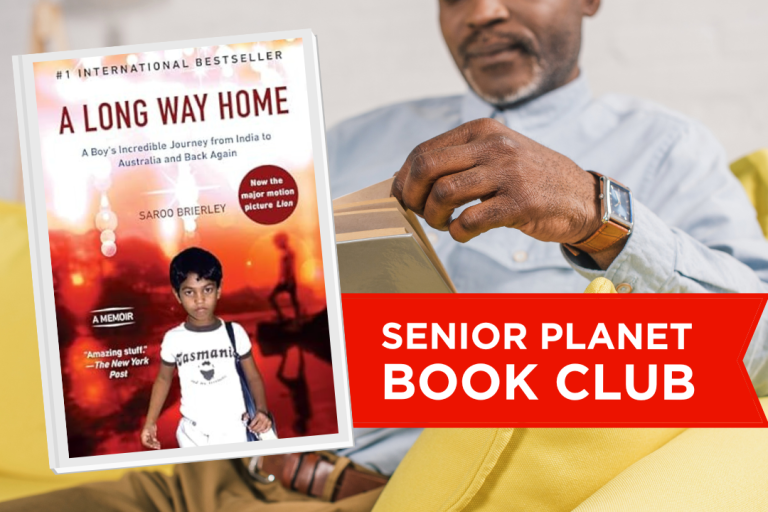

COMMENTS
2 responses to “How to Set Up 2 Factor Authentication”
You are making up your own definitions. 2-step verification is not a password and login. It’s the same as 2 factor, all websites call it 2-step. No one calls it 2-factor, No one!
Hate this nonsense! They are locking people out of accounts who can’t see a cell phone and don’t know how to manage 2 step verification. They don’t care because it doesn’t affect them, yet! The world has kicked elderly people to the curb, and couldn’t care any less. Terrible world we live in today.
Sign Up for Newsletters
There’s always a lot going on in the Senior Planet universe. Get our newsletters to make sure you never miss a thing!
Sign Up Now
Join Senior Planet Community
Senior Planet Community is our social media platform designed specifically for older adult users. Engage in thought-provoking discussions, make new friends, and share resources all on a safe and ad-free platform.
Join the Conversation Today
Upcoming Online Classes
Calendar of Events
S Sun
M Mon
T Tue
W Wed
T Thu
F Fri
S Sat
0 events,
16 events,
Good Morning, Senior Planet!
Good Morning, Senior Planet!
Start your week off right with a preview of the week's upcoming programs and a guided meditation session!
Morning Stretch
Morning Stretch
Start your day with a short morning stretch!
MyChart
MyChart
Learn how MyChart can help you keep all your health information in one place, communicate with your providers, and have a virtual visit.
Functional Strength Training
Functional Strength Training
Use bodyweight, bands, and dumbbells to build your strength.
Mandarin Multilingual Technology Program: 介紹: 智能手機的相機不只能用來拍照 (Smartphone Camera Uses Beyond Photography)
Mandarin Multilingual Technology Program: 介紹: 智能手機的相機不只能用來拍照 (Smartphone Camera Uses Beyond Photography)
快來瞭解 QR code 的功能與其他更多有趣內容!
14 events,
30
Stronger Bones
Stronger Bones
Activate the joints and muscles and increase mental focus during this exercise class.
Morning Stretch
Morning Stretch
Start your day with a short morning stretch!
Introduction to Learning Apps – Languages & The Arts
Introduction to Learning Apps – Languages & The Arts
This presentation will introduce you to apps that help you learn different languages, explore the arts and art history, and even show you how to play instruments.
Smartphones at a Glance
Smartphones at a Glance
How smart are they? We'll tell you all about smartphones.
Intro to Chatting with AI
Intro to Chatting with AI
Learn how to make the most out of ChatGPT and other AI software.
14 events,
1
Morning Stretch
Morning Stretch
Start your day with a short morning stretch!
Virtual Tour: Belfast, Ireland
Virtual Tour: Belfast, Ireland
Join Senior Planet and our tour guides from Discover Live for a virtual visit to Belfast, Ireland!
Fit Fusion Workout
Fit Fusion Workout
Get your heart pumping during this fun, high-energy workout!
點對點付款
點對點付款
如果您還不太了解點對點付款,快來聽聽這堂講座!
YouTube
YouTube
This presentation will give an overview of the free content available on YouTube and show you how to navigate the site with ease.
13 events,
2
Balance/Strength
Balance/Strength
Activate the joints and muscles to become limber and increase balance during this exercise class.
Morning Stretch
Morning Stretch
Start your day with a short morning stretch!
Saving Money with Tech
Saving Money with Tech
Explore ways that tech can help you save money and manage your finances!
Internet of Things: Wearables
Internet of Things: Wearables
Learn about the health, wellness, and personal safety benefits of wearable technology.
Chair Yoga
Chair Yoga
Follow various cues to develop body alignment and breath awareness.
10 events,
3
Morning Stretch
Morning Stretch
Start your day with a short morning stretch!
Internet of Things: Healthcare
Internet of Things: Healthcare
Come learn how the medical industry is embracing the Internet of Things (IoT) technology to treat patients remotely.
Introducción a la IA
Introducción a la IA
¡Venga a chatear con ChatGPT y aprenda sobre IA!
Taijiquan (Tai Chi)
Taijiquan (Tai Chi)
Relax your mind and strengthen your body with this gentle exercise class.
Introduction to Heart Rate Monitor Apps
Introduction to Heart Rate Monitor Apps
Did you know your phone can measure your heart rate? Learn about free heart rate monitor apps and why they can be useful.
0 events,
4
0 events,
5
13 events,
6
Good Morning, Senior Planet!
Good Morning, Senior Planet!
Start your week off right with a preview of the week's upcoming programs and a guided meditation session!
Morning Stretch
Morning Stretch
Start your day with a short morning stretch!
Fitness Apps
Fitness Apps
Registration required.
Learn how fitness apps can help you track and conquer your goals!
Functional Strength Training
Functional Strength Training
Use bodyweight, bands, and dumbbells to build your strength.
Fit Fusion Workout
Fit Fusion Workout
Get your heart pumping during this fun, high-energy workout!
15 events,
7
Stronger Bones
Stronger Bones
Activate the joints and muscles and increase mental focus during this exercise class.
Morning Stretch
Morning Stretch
Start your day with a short morning stretch!
Introduction to Heart Rate Monitor Apps
Introduction to Heart Rate Monitor Apps
Registration required.
Did you know your phone can measure your heart rate? Learn about free heart rate monitor apps and why they can be useful.
iPhones
iPhones
In this lecture you’ll learn about the latest iPhone, its features and what to consider if you’re thinking of buying one.
Chair Yoga
Chair Yoga
Follow various cues to develop body alignment and breath awareness.
13 events,
8
Morning Stretch
Morning Stretch
Start your day with a short morning stretch!
Introduction to Estate Planning Resources & Tools
Introduction to Estate Planning Resources & Tools
Registration required.
A simple plan is better than no plan! Get to know a few free and low-cost resources that make it simple to plan your estate.
Fit Fusion Workout
Fit Fusion Workout
Get your heart pumping during this fun, high-energy workout!
智能手機攝影簡介
智能手機攝影簡介
在手機上也可以照下專頁的圖片!如果您對您手機上的這個功能還不清楚的話,您可別錯過這堂講座喔!
Anti-Virus & Malware Removal Programs At a Glance
Anti-Virus & Malware Removal Programs At a Glance
Registration required.
Concerned about viruses and malware? Attend this lecture to learn how to keep your device safe!
14 events,
9
Balance/Strength
Balance/Strength
Activate the joints and muscles to become limber and increase balance during this exercise class.
Morning Stretch
Morning Stretch
Start your day with a short morning stretch!
Podcasts at a Glance
Podcasts at a Glance
Learn what Podcasts are and where to find them!
Introduction to Booking Vacation Stays Online
Introduction to Booking Vacation Stays Online
Need a vacation? Learn about popular websites and apps for booking vacation rentals.
Chair Yoga
Chair Yoga
Follow various cues to develop body alignment and breath awareness.
10 events,
10
Morning Stretch
Morning Stretch
Start your day with a short morning stretch!
Introducción a chatear con IA
Introducción a chatear con IA
Aprenda cómo aprovechar al máximo ChatGPT y otros software de IA.
IoT: Smart Homes
IoT: Smart Homes
Want to live like the Jetsons? Learn how smart home technology is making that a reality!
Taijiquan (Tai Chi)
Taijiquan (Tai Chi)
Relax your mind and strengthen your body with this gentle exercise class.
Tech Tips for Disaster Preparedness
Tech Tips for Disaster Preparedness
Technology can play an important role in making sure you’re prepared for an emergency. Come to this lecture to find out how.
0 events,
11
0 events,
12
14 events,
13
Good Morning, Senior Planet!
Good Morning, Senior Planet!
Start your week off right with a preview of the week's upcoming programs and a guided meditation session!
Morning Stretch
Morning Stretch
Start your day with a short morning stretch!
Functional Strength Training
Functional Strength Training
Use bodyweight, bands, and dumbbells to build your strength.
Mindfulness Apps
Mindfulness Apps
Registration required.
This lecture introduces mindfulness and its physical and mental benefits, such as reducing anxiety, improving memory, and lowering blood pressure.
Fit Fusion Workout
Fit Fusion Workout
Get your heart pumping during this fun, high-energy workout!
15 events,
14
Stronger Bones
Stronger Bones
Activate the joints and muscles and increase mental focus during this exercise class.
Morning Stretch
Morning Stretch
Start your day with a short morning stretch!
Drones
Drones
Learn why more and more drones are taking to the skies!
Online Rx Drug Resources
Online Rx Drug Resources
Registration required.
Learn helpful tools for understanding drug costs, comparing pharmacy prices, and finding discounts and coupons.
Chair Yoga
Chair Yoga
Follow various cues to develop body alignment and breath awareness.
13 events,
15
Morning Stretch
Morning Stretch
Start your day with a short morning stretch!
Virtual Museum Tours
Virtual Museum Tours
In this lecture we'll explore some of these virtual galleries, as well as digital tools that help bring art, architecture, and history to life!
Fit Fusion Workout
Fit Fusion Workout
Get your heart pumping during this fun, high-energy workout!
線上購物
線上購物
本講座將提供有關使用流行網站 Amazon.com 在線購買從洗碗精到日用雜貨等所有商品的一般介紹。
Intro to Smartphone Photography
Intro to Smartphone Photography
Say cheese! Learn more about your smartphone's camera.
13 events,
16
Balance/Strength
Balance/Strength
Activate the joints and muscles to become limber and increase balance during this exercise class.
Morning Stretch
Morning Stretch
Start your day with a short morning stretch!
Messaging Apps
Messaging Apps
This lecture will go over the features of three widely-used apps: iMessages, Google Chats, and WhatsApp.
Intro to Selling Online
Intro to Selling Online
This lecture will introduce you to different online platforms for selling all kinds of items, including furniture, clothing, household items, and more.
Chair Yoga
Chair Yoga
Follow various cues to develop body alignment and breath awareness.
10 events,
17
Morning Stretch
Morning Stretch
Start your day with a short morning stretch!
Introduction to Nextdoor
Introduction to Nextdoor
This presentation will introduce you to the most common uses for the Nextdoor app and its main features, along with some best practices for using it safely.
Usos cotidianos de la IA
Usos cotidianos de la IA
¡Todo el mundo habla de IA! Asista a esta clase para ver cómo la IA es parte de la vida cotidiana.
Taijiquan (Tai Chi)
Taijiquan (Tai Chi)
Relax your mind and strengthen your body with this gentle exercise class.
All Things Zoom
All Things Zoom
This lecture will go over how to use Zoom to chat with friends & family, and take virtual classes with Senior Planet!
0 events,
18
0 events,
19
15 events,
20
Good Morning, Senior Planet!
Good Morning, Senior Planet!
Start your week off right with a preview of the week's upcoming programs and a guided meditation session!
Morning Stretch
Morning Stretch
Start your day with a short morning stretch!
Internet of Things at a Glance
Internet of Things at a Glance
Registration required.
This lecture provides an overview of the vast world of the Internet of Things and discusses best practices for keeping your devices secure.
Functional Strength Training
Functional Strength Training
Use bodyweight, bands, and dumbbells to build your strength.
Fit Fusion Workout
Fit Fusion Workout
Get your heart pumping during this fun, high-energy workout!
15 events,
21
Stronger Bones
Stronger Bones
Activate the joints and muscles and increase mental focus during this exercise class.
Morning Stretch
Morning Stretch
Start your day with a short morning stretch!
Virtual Reality at a Glance
Virtual Reality at a Glance
Join us to learn about the exciting world of virtual reality and how you can experience it!
Internet of Things: Healthcare
Internet of Things: Healthcare
Registration required.
Come learn how the medical industry is embracing the Internet of Things (IoT) technology to treat patients remotely.
Chair Yoga
Chair Yoga
Follow various cues to develop body alignment and breath awareness.
12 events,
22
Morning Stretch
Morning Stretch
Start your day with a short morning stretch!
Video Chat
Video Chat
In this lecture, you’ll find out about some commonly-used, no or low-cost video chat apps, learn about their features, and explore video chat tips so you can present your best self when on a video chat.
Fit Fusion Workout
Fit Fusion Workout
Get your heart pumping during this fun, high-energy workout!
YouTube
YouTube
歡迎您來學習如何使用 YouTube。
Social Media for Job Searches
Social Media for Job Searches
In this lecture, we’ll discuss ways to make sure social media helps you when you’re looking for work!
14 events,
23
Balance/Strength
Balance/Strength
Activate the joints and muscles to become limber and increase balance during this exercise class.
Morning Stretch
Morning Stretch
Start your day with a short morning stretch!
Graphic Design Tools
Graphic Design Tools
In this presentation, we'll explore the popular design platform, Canva, and demonstrate how you can get very creative with basic tools like Google Slides.
Introduction to TikTok
Introduction to TikTok
This presentation will introduce you to TikTok, its rise to global popularity, and most common features, including privacy settings.
Intro to X (formerly Twitter)
Intro to X (formerly Twitter)
Like to know what's happening? Come learn about X (formerly Twitter)!
10 events,
24
Morning Stretch
Morning Stretch
Start your day with a short morning stretch!
Generadores de imágenes de IA
Generadores de imágenes de IA
¡Consiga hacer algo más que figuras de palitos y haga que su imaginación cobre vida con generadores de imágenes de IA!
Intro to Gaming
Intro to Gaming
Game on! Come discover the world of gaming and start playing!
Taijiquan (Tai Chi)
Taijiquan (Tai Chi)
Relax your mind and strengthen your body with this gentle exercise class.
Digital Legacy at a Glance
Digital Legacy at a Glance
Will your digital content and social media pages live on forever? Come learn about your digital legacy options!
0 events,
25
0 events,
26
0 events,
27
15 events,
28
Stronger Bones
Stronger Bones
Activate the joints and muscles and increase mental focus during this exercise class.
Morning Stretch
Morning Stretch
Start your day with a short morning stretch!
Smartphone Camera Uses Beyond Photography
Smartphone Camera Uses Beyond Photography
Come learn about QR codes, augmented reality apps, and more!
How to Choose a New Computer
How to Choose a New Computer
Registration required.
This informational session addresses some of the most common questions surrounding how to choose a new computer.
Chair Yoga
Chair Yoga
Follow various cues to develop body alignment and breath awareness.
12 events,
29
Morning Stretch
Morning Stretch
Start your day with a short morning stretch!
Virtual Tour: Lima, Peru
Virtual Tour: Lima, Peru
Join Senior Planet and our tour guides from Discover Live for a virtual visit to Lima, Peru!
Fit Fusion Workout
Fit Fusion Workout
Get your heart pumping during this fun, high-energy workout!
訊息應用程式
訊息應用程式
這次的講座會談到三款普遍的應用程式:iMessages、 Google Chat 和 微信 WeChat。您會學到如何傳送訊息、圖片、使用音訊和視訊通話, 以及瞭解這些應用程式如何確保您的訊息安全。
Introduction to Learning Apps – Languages & The Arts
Introduction to Learning Apps – Languages & The Arts
This presentation will introduce you to apps that help you learn different languages, explore the arts and art history, and even show you how to play instruments.
12 events,
30
Balance/Strength
Balance/Strength
Activate the joints and muscles to become limber and increase balance during this exercise class.
Morning Stretch
Morning Stretch
Start your day with a short morning stretch!
Digital Tools to Boost your Business
Digital Tools to Boost your Business
Learn about online tools to jump-start your start-up.
Chair Yoga
Chair Yoga
Follow various cues to develop body alignment and breath awareness.
Saving Money with Tech
Saving Money with Tech
Explore ways that tech can help you save money and manage your finances!
11 events,
31
Morning Stretch
Morning Stretch
Start your day with a short morning stretch!
Gardening Tech At a Glance
Gardening Tech At a Glance
Can tech give you a green thumb? Come to this lecture to find out!
¿Es eso IA?
¿Es eso IA?
¿Podemos realmente creer lo que vemos? ¡Venga a esta clase para acostumbrarse a reconocer la IA!
Taijiquan (Tai Chi)
Taijiquan (Tai Chi)
Relax your mind and strengthen your body with this gentle exercise class.
Understanding Bluetooth
Understanding Bluetooth
We’ll explain Bluetooth technology, how it works, and the way it impacts everyday life.
0 events,
1
Good Morning, Senior Planet!
Morning Stretch
MyChart
Functional Strength Training
Mandarin Multilingual Technology Program: 介紹: 智能手機的相機不只能用來拍照 (Smartphone Camera Uses Beyond Photography)
Stronger Bones
Morning Stretch
Introduction to Learning Apps – Languages & The Arts
Smartphones at a Glance
Intro to Chatting with AI
Morning Stretch
Virtual Tour: Belfast, Ireland
Fit Fusion Workout
點對點付款
YouTube
Balance/Strength
Morning Stretch
Saving Money with Tech
Internet of Things: Wearables
Chair Yoga
Morning Stretch
Internet of Things: Healthcare
Introducción a la IA
Taijiquan (Tai Chi)
Introduction to Heart Rate Monitor Apps
Good Morning, Senior Planet!
Morning Stretch
Fitness Apps
Functional Strength Training
Fit Fusion Workout
Stronger Bones
Morning Stretch
Introduction to Heart Rate Monitor Apps
iPhones
Chair Yoga
Morning Stretch
Introduction to Estate Planning Resources & Tools
Fit Fusion Workout
智能手機攝影簡介
Anti-Virus & Malware Removal Programs At a Glance
Balance/Strength
Morning Stretch
Podcasts at a Glance
Introduction to Booking Vacation Stays Online
Chair Yoga
Morning Stretch
Introducción a chatear con IA
IoT: Smart Homes
Taijiquan (Tai Chi)
Tech Tips for Disaster Preparedness
Good Morning, Senior Planet!
Morning Stretch
Functional Strength Training
Mindfulness Apps
Fit Fusion Workout
Stronger Bones
Morning Stretch
Drones
Online Rx Drug Resources
Chair Yoga
Morning Stretch
Virtual Museum Tours
Fit Fusion Workout
線上購物
Intro to Smartphone Photography
Balance/Strength
Morning Stretch
Messaging Apps
Intro to Selling Online
Chair Yoga
Morning Stretch
Introduction to Nextdoor
Usos cotidianos de la IA
Taijiquan (Tai Chi)
All Things Zoom
Good Morning, Senior Planet!
Morning Stretch
Internet of Things at a Glance
Functional Strength Training
Fit Fusion Workout
Stronger Bones
Morning Stretch
Virtual Reality at a Glance
Internet of Things: Healthcare
Chair Yoga
Morning Stretch
Video Chat
Fit Fusion Workout
YouTube
Social Media for Job Searches
Balance/Strength
Morning Stretch
Graphic Design Tools
Introduction to TikTok
Intro to X (formerly Twitter)
Morning Stretch
Generadores de imágenes de IA
Intro to Gaming
Taijiquan (Tai Chi)
Digital Legacy at a Glance
Stronger Bones
Morning Stretch
Smartphone Camera Uses Beyond Photography
How to Choose a New Computer
Chair Yoga
Morning Stretch
Virtual Tour: Lima, Peru
Fit Fusion Workout
訊息應用程式
Introduction to Learning Apps – Languages & The Arts
Balance/Strength
Morning Stretch
Digital Tools to Boost your Business
Chair Yoga
Saving Money with Tech
Morning Stretch
Gardening Tech At a Glance
¿Es eso IA?
Taijiquan (Tai Chi)
Understanding Bluetooth
Recent Articles
Recent Comments