 Last week in Aging With Geekitude, Erica shared her journalist’s tips for finding the answer to just about anything on the Internet – read it. This week, she’s telling Miscrosoft to get smart.
Last week in Aging With Geekitude, Erica shared her journalist’s tips for finding the answer to just about anything on the Internet – read it. This week, she’s telling Miscrosoft to get smart.
I am convinced that the major reason so many of us older folks avoid using computers is the fear of feeling stupid. We think computers are smarter than we are and that we should miraculously understand how they work. After all if a fourth grader can do it, why can’t we?
The reality is that your computer speaks a foreign language: a language that is native to children growing up today; one that you never learned. Kids absorb languages naturally, adults don’t. You don’t expect to understand Russian or Greek without studying it do you? You won’t understand computers either without some effort, and it’s not an effort some of us want to make once we’re past 60, unless we’re techies. I’ve been trying to understand computers for 30 years and I still feel really stupid when something unexpected happens – or when something expected doesn’t.
But we’re not stupid. The people who design the computer operating systems and software we use are the dumb ones. If they were smarter, they’d be able to make a system that non-techies like us could understand without having to learn a whole new language.
The Blue Screen of Death
I’m writing this on vacation. A few days ago I arrived at my hotel, confidently opened up my laptop to work – and nothing happened. After repeatedly pressing the power button, I saw some vertical lines flash on the screen, and then the blue screen of not quite death but serious, possibly terminal illness appeared. A whole page of white text on the blue screen was telling me that something was wrong, but the computer didn’t actually know what it was. Maybe the C drive was corrupt, or the bios (whatever that is) was on the fritz, or maybe the memory forgot and I should turn the computer off and try again so as not to damage Windows. So I did. The page gave me some incomprehensible instructions about repairing the bios (again) and then suggested I call a technician. Hey, good suggestion. I turned it off and on a few more times, until it actually said, “Windows is configuring” – whatever that means – and then the blue screen flashed on again.
Here I am in a strange city facing a deadline with no computer. What to do? I threw the computer in the car, figuring maybe I’d leave it at a repair shop – or possibly in the nearest dumpster. On the way back I spotted a dinky little computer repair shop. The guy in the shop told me to turn it on and – miracle of miracles, it booted up. Just like your toothache, it got better as soon as I got it to the dentist.
I did get a message on the screen to the effect of, “Your computer had a recent malfunction. Do you want to report it?” No clue what the malfunction was or who I was supposed to report it to, so I clicked “no.” The computer was just smart enough to know it had fritzed out. It clearly had no idea why.
But I felt stupid.
What makes YOU feel stupid?
If computer malfunctions make you feel stupid, how about computer functions? Like these ones?
Downloads It took me the longest time to figure out that just downloading software wouldn’t do a goddamned thing. I would download some spiffy new program, and nothing would happen. Who knew you have to “execute” downloads to make them work. You also have to find the thing you downloaded in order to execute it. Your download folder might be in a different place than mine, so just go to the search box and put in the name of whatever you’ve downloaded; it will pop up. Then double click and voila, you’ll get the option to “exe.” Sometimes you’ll even get a “wizard” to walk you through it.
Keyboards You notice that all of sudden you are typing over your words instead of your text moving ahead as you type. Why is this happening? I had no idea I had to press “insert” to get it to stop. Who would ever guess that “insert” means “erase.” Those of us who touch type hit insert all the time by accident. (If you were feeling superior and were going to tell me “get a Mac” because they don’t make people feel stupid, I have three little words for you. NO DELETE KEY. Why don’t Macs have a delete key? Please explain.)
Error messages You get an error message that makes absolutely no sense to you because it’s in computerese. Should you write it down so you can tell your tech help person what it said? Don’t bother. Ignore it. Ninety-nine percent of the time an error message means nothing. However, if it keeps popping up you’d better write it down, because when you call your tech he/she will ask you what it said – even though here’s a good chance he won’t know what it was all about either and will have to tinker to find out.
Windows Explorer Unfortunately you may never discover this important function of your computer because it sounds so much like Internet Explorer, which is a web browser. Naming two important pieces of software almost the same thing is a classic “what were they thinking” issue?
Windows Explorer is like a Russian doll with smaller and smaller dolls inside one another. Your hard drive is organized into a “file tree” more or less like one of those essay outlines you had to do in college, with descending letters and numerals. Remember how you couldn’t figure what to put where in those outlines? Windows Explorer is the same, except much more complicated. There are libraries, documents, folders, files and favorites. (By the way, somewhere in there is “downloads.”)
Here are the basics, kind of: You can spot your folders inside Windows Explorer because they look like old fashioned manila folders. Everything you write, name and save becomes a “file” that winds up in your main “Documents” folder. Your photos will be in “photos” or “pictures” but they’re called files. When you want to attach something to an email, you have to “browse” through these folders to find what you want, which is why you need to understand Windows Explorer.
Is that clear enough? If not, call Bill Gates and complain. Tell him to hire some smarter techies. Maybe some fourth graders.
Erica Manfred is a journalist, essayist and humorist who writes about everything from dentistry to divorce to fantasy fiction. Friend her on Facebook.

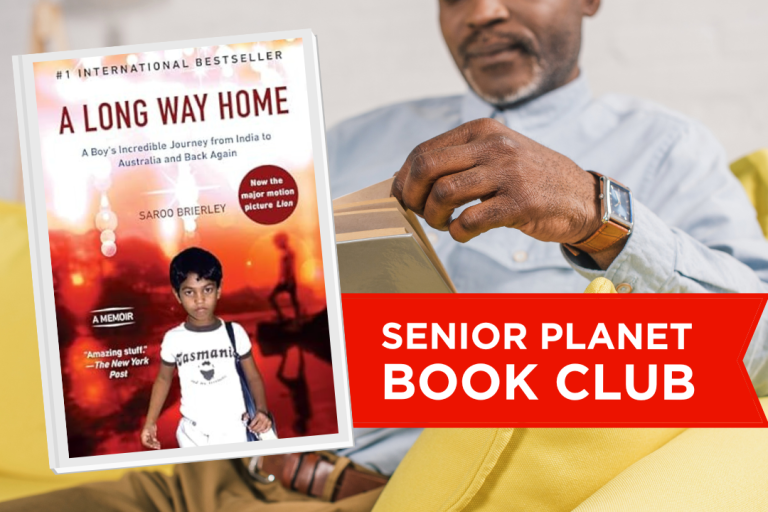


COMMENTS
13 responses to “Why Computers Make Us Feel Stupid & How to Get Around It”
computers do not make me feel stupid……the day a Machine can do that is the day I might just as well leave the planet……The programmers are Stupid and Narcissistic, therefore they make things harder than they should be to diminish the rest of us so they can feel smart. Been using them since there invention, and trust me the programs and those who make them are the Stupid Ones.
The blue screen of death (BSOD) is not useful to anyone outside of Microsoft (MS) , and not even to them. There is nothing there that will help you troubleshoot your problem, and there is nothing that you should, or can, understand. To make any use of it, you need the Windows source code & the hexadecimal numbers can help you single step through the memory dump with a debugger. Nobody outside MS can do that. It’s a tool used during the development of the OS and no end user is meant to see it.
hi my name is peter and want to enhance my ablet with computers
so work some were that ask for compters skills
check out our classes here!
Being ignorant of something that came along after you finished college does not mean you are stupid. It’s the classic case of you don’t know what you don’t know ….and did you really need it anyway
This is one of the stupidest articles I’ve ever read in my life. The error messages are important 99% of the time because they help you solve the problem that is occurring. Computers can’t make you feel stupid if you are stupid already. Please educate yourself first before writing an outrage article on the internet to show how ignorant you are, when you know absolutely nothing about computers and how they work.
I am so tired of going to my stuff that I go to all time and if I don’t hit the right thing I get Ask.com. Everytime you turn around you get this thing wanting you to download something. I don’t believe in having all that stuff on my computer because it loads it down and stops it from functioning like it should.
My Imac Pro has a delete key at right hand upper corner. I have never heard of an “insert key”. That confuses me, so I will just admit, I DON’T CARE. ha ha… Thanks for most of your advice, really.
I love your columns, Erica. One question – how do you get your insert key to work? I’ve tried everything, because I love the insert function. But it just sits there. I have an HP Beats laptop with Windows 7, and there are no other functions on that key. So I have the reverse problem, dang it.
It depends on your keyboard. If your Insert key is written underneath (In smaller writing) another work then you will have to press and hold the “fn” (Function) Key and press the insert key
Jazz, thanks. You’d think that would do the trick, but it doesn’t. Not CTRL, not FN, not ALT, not SHIFT, nothing in conjunction with the INS key (which, yes, is small and included on the top of the PRT SC key). I’ll contact the maker. Appreciate your time, though. Wish me luck.
What software program are you trying to use the insert key in? Not all programs are coded to use that key.
I think Erica’s articles are fabulous! Senior Planet is a great idea but her articles are clear and highlight important computer info for everyone at any age who isn’t a “geek”.
Kudos!
Sign Up for Newsletters
There’s always a lot going on in the Senior Planet universe. Get our newsletters to make sure you never miss a thing!
Sign Up Now
Join Senior Planet Community
Senior Planet Community is our social media platform designed specifically for older adult users. Engage in thought-provoking discussions, make new friends, and share resources all on a safe and ad-free platform.
Join the Conversation Today
Upcoming Online Classes
Calendar of Events
S Sun
M Mon
T Tue
W Wed
T Thu
F Fri
S Sat
0 events,
4 events,
Morning Stretch
Morning Stretch
Start your day with a short morning stretch!
Introduction to Learning Apps – Languages & The Arts
Introduction to Learning Apps – Languages & The Arts
This presentation will introduce you to apps that help you learn different languages, explore the arts and art history, and even show you how to play instruments.
Open Discussion – Lunch & Learn
Open Discussion – Lunch & Learn
Join this discussion group to connect with Senior Planet participants from all over the country!
Digital Coupon Tools
Digital Coupon Tools
Learn how digital coupon tools can help you save money!
4 events,
2
Morning Stretch
Morning Stretch
Start your day with a short morning stretch!
Video Chat
Video Chat
In this lecture, you’ll find out about some commonly-used, no or low-cost video chat apps, learn about their features, and explore video chat tips so you can present your best self when on a video chat.
Tuesday Talks – Lunch & Learn
Tuesday Talks – Lunch & Learn
Hear from a Senior Planet participant about how technology is playing a beneficial role in their life!
Intro to Smartphone Photography
Intro to Smartphone Photography
Registration required.
Say cheese! Learn more about your smartphone's camera.
5 events,
3
Morning Stretch
Morning Stretch
Start your day with a short morning stretch!
Virtual Tour: Bahia, Brazil
Virtual Tour: Bahia, Brazil
Join Senior Planet and our tour guides from Discover Live for a virtual visit to Bahia, Brazil!
Wellness Wednesday – Lunch & Learn
Wellness Wednesday – Lunch & Learn
Come discuss different topics related to health and wellness.
Internet of Things: Entertainment
Internet of Things: Entertainment
This lecture will explore the many ways we interact with IoT on a day-to-day basis and take a look at how it’s revolutionizing entire industries.
Songwriting Night
Songwriting Night
Join Senior Planet and singer/songwriter Maggie Rothwell to discuss the art of songwriting.
4 events,
4
Morning Stretch
Morning Stretch
Start your day with a short morning stretch!
eBay & PayPal
eBay & PayPal
This lecture provides an overview of the popular auction website eBay and the pioneer online payment service PayPal.
Tech Discussion Group – Lunch & Learn
Tech Discussion Group – Lunch & Learn
Come discuss different topics related to the latest technology trends and news.
Instagram Posts & Stories Demo
Instagram Posts & Stories Demo
Registration required.
Move over Facebook – we’re creating posts and stories on Instagram!
4 events,
5
Morning Stretch
Morning Stretch
Start your day with a short morning stretch!
Intro to Selling Online
Intro to Selling Online
This lecture will introduce you to different online platforms for selling all kinds of items, including furniture, clothing, household items, and more.
Aging Discussion Group – Lunch & Learn
Aging Discussion Group – Lunch & Learn
Join this Aging Discussion Group to have open conversations about aging.
Intro to Gaming
Intro to Gaming
Game on! Come discover the world of gaming and start playing!
0 events,
6
0 events,
7
14 events,
8
Good Morning, Senior Planet!
Good Morning, Senior Planet!
Start your week off right with a preview of the week's upcoming programs and a guided meditation session!
Morning Stretch
Morning Stretch
Start your day with a short morning stretch!
Affordable Home Internet
Affordable Home Internet
This lecture goes over basic information you need to know when signing up for home internet service.
Fit Fusion Workout
Fit Fusion Workout
Get your heart pumping during this fun, high-energy workout!
Mandarin Multilingual Technology Program: 介紹: 關於 Zoom 的一切 (All Things Zoom)
Mandarin Multilingual Technology Program: 介紹: 關於 Zoom 的一切 (All Things Zoom)
瞭解如何使用 Zoom 與家人朋友聊天以及參與 Senior Planet 線上學習!
16 events,
9
Stronger Bones
Stronger Bones
Activate the joints and muscles and increase mental focus during this exercise class.
Morning Stretch
Morning Stretch
Start your day with a short morning stretch!
Telemedicine
Telemedicine
This lecture provides an overview of telemedicine options and focuses on exploring virtual medical appointments with your doctor in real-time.
Graphic Design Tools
Graphic Design Tools
In this presentation, we'll explore the popular design platform, Canva, and demonstrate how you can get very creative with basic tools like Google Slides.
Meal Kit Services
Meal Kit Services
Don't want to cook? Learn about meal kit services that take the stress out of meal time!
12 events,
10
Morning Stretch
Morning Stretch
Start your day with a short morning stretch!
Introduction to Hosting on Zoom
Introduction to Hosting on Zoom
In this introductory lecture, we'll go over what you need to start your first meeting, as well as some hosting tips to make it a success.
圖工具介紹
圖工具介紹
您會修圖嗎?快來發掘修圖工具的無限可能!
Fit Fusion Workout
Fit Fusion Workout
Get your heart pumping during this fun, high-energy workout!
Intro to Photo Editing Tools
Intro to Photo Editing Tools
Can you photoshop that? Come learn the possibilities with photo editing tools!
14 events,
11
Balance/Strength
Balance/Strength
Activate the joints and muscles to become limber and increase balance during this exercise class.
Morning Stretch
Morning Stretch
Start your day with a short morning stretch!
Crowdfunding for Entrepreneurs
Crowdfunding for Entrepreneurs
This presentation will explore crowdfunding—fundraising by gathering small amounts of money from large numbers of people—online.
iPhones
iPhones
In this lecture you’ll learn about the latest iPhone, its features and what to consider if you’re thinking of buying one.
Cancelled – Chair Yoga
Cancelled – Chair Yoga
Follow various cues to develop body alignment and breath awareness.
11 events,
12
Morning Stretch
Morning Stretch
Start your day with a short morning stretch!
All Things Zoom
All Things Zoom
This lecture will go over how to use Zoom to chat with friends & family, and take virtual classes with Senior Planet!
YouTube
YouTube
YouTube le permite ver y compartir videos gratuitos de diferentes temas. Le mostraremos cómo empezar la búsqueda para disfrutar de ellos.
Taijiquan (Tai Chi)
Taijiquan (Tai Chi)
Relax your mind and strengthen your body with this gentle exercise class.
Food Delivery Apps
Food Delivery Apps
Learn about the pros and cons, how to search for new restaurants, and how to leave a tip and rating.
0 events,
13
0 events,
14
15 events,
15
Good Morning, Senior Planet!
Good Morning, Senior Planet!
Start your week off right with a preview of the week's upcoming programs and a guided meditation session!
Morning Stretch
Morning Stretch
Start your day with a short morning stretch!
Functional Strength Training
Functional Strength Training
Use bodyweight, bands, and dumbbells to build your strength.
Online Health Resources at a Glance
Online Health Resources at a Glance
Learn how to evaluate health-related information online.
Mandarin Multilingual Technology Program: 介紹: 圖工具介紹 (Intro to Photo Editing Tools)
Mandarin Multilingual Technology Program: 介紹: 圖工具介紹 (Intro to Photo Editing Tools)
您會修圖嗎?快來發掘修圖工具的無限可能!
16 events,
16
Stronger Bones
Stronger Bones
Activate the joints and muscles and increase mental focus during this exercise class.
Morning Stretch
Morning Stretch
Start your day with a short morning stretch!
Protecting Your Personal Info Online
Protecting Your Personal Info Online
Learn how to stay safe while you surf the web!
Internet of Things: Smart Cities
Internet of Things: Smart Cities
Coming to a city near you! Come to this lecture to learn more about how smart cities are taking shape.
Introduction to A.I.
Introduction to A.I.
Come chat with ChatGPT and learn about A.I.!
14 events,
17
Morning Stretch
Morning Stretch
Start your day with a short morning stretch!
Google Maps
Google Maps
During this lecture, you’ll get an introduction to Google Maps and a demonstration of how to use it.
Fit Fusion Workout
Fit Fusion Workout
Get your heart pumping during this fun, high-energy workout!
翻譯工具簡介
翻譯工具簡介
借助數位翻譯工具,讓全世界觸手可及
Online Travel Sites
Online Travel Sites
Learn the basics of using online travel sites to find the best fares and rates for just about any destination.
13 events,
18
Balance/Strength
Balance/Strength
Activate the joints and muscles to become limber and increase balance during this exercise class.
Morning Stretch
Morning Stretch
Start your day with a short morning stretch!
Introduction to Nextdoor
Introduction to Nextdoor
This presentation will introduce you to the most common uses for the Nextdoor app and its main features, along with some best practices for using it safely.
Anti-Virus & Malware Removal Programs At a Glance
Anti-Virus & Malware Removal Programs At a Glance
Concerned about viruses and malware? Attend this lecture to learn how to keep your device safe!
Chair Yoga
Chair Yoga
Follow various cues to develop body alignment and breath awareness.
10 events,
19
Morning Stretch
Morning Stretch
Start your day with a short morning stretch!
Drones
Drones
¡Descubra por qué cada vez hay más drones volando en los cielos!
Intro to Smartphone Photography
Intro to Smartphone Photography
Say cheese! Learn more about your smartphone's camera.
Taijiquan (Tai Chi)
Taijiquan (Tai Chi)
Relax your mind and strengthen your body with this gentle exercise class.
Cloud Storage
Cloud Storage
Learn the basics of cloud storage — a technology that lets you store documents, images, and other media files remotely.
0 events,
20
0 events,
21
14 events,
22
Good Morning, Senior Planet!
Good Morning, Senior Planet!
Start your week off right with a preview of the week's upcoming programs and a guided meditation session!
Morning Stretch
Morning Stretch
Start your day with a short morning stretch!
Intro to Translation Tools
Intro to Translation Tools
This lecture will introduce digital translation tools and apps, such as Google Translate.
Functional Strength Training
Functional Strength Training
Use bodyweight, bands, and dumbbells to build your strength.
Fit Fusion Workout
Fit Fusion Workout
Get your heart pumping during this fun, high-energy workout!
15 events,
23
Stronger Bones
Stronger Bones
Activate the joints and muscles and increase mental focus during this exercise class.
Morning Stretch
Morning Stretch
Start your day with a short morning stretch!
Mobile Health Apps
Mobile Health Apps
This lecture introduces common health apps, like the iPhone's built-in app and the Google Fit app.
Digital Tools to Boost your Business
Digital Tools to Boost your Business
Learn about online tools to jump-start your start-up.
Everyday Uses of AI
Everyday Uses of AI
Everyone is talking about AI! Come to this class to see how AI is part of everyday life.
12 events,
24
Morning Stretch
Morning Stretch
Start your day with a short morning stretch!
Virtual Tour: Stockholm, Sweden
Virtual Tour: Stockholm, Sweden
Join Senior Planet and our tour guides from Discover Live for a virtual visit to Stockholm, Sweden!
Fit Fusion Workout
Fit Fusion Workout
Get your heart pumping during this fun, high-energy workout!
AI 人工智能簡介
AI 人工智能簡介
快來和 ChatGPT 聊天,了解 A.I.!
Virtual Museum Tours
Virtual Museum Tours
In this lecture we'll explore some of these virtual galleries, as well as digital tools that help bring art, architecture, and history to life!
14 events,
25
Balance/Strength
Balance/Strength
Activate the joints and muscles to become limber and increase balance during this exercise class.
Morning Stretch
Morning Stretch
Start your day with a short morning stretch!
Intro to Managing Your Privacy
Intro to Managing Your Privacy
Concerned about privacy? Unsure about accepting cookies? Come learn about some essential privacy tips!
Drones
Drones
Learn why more and more drones are taking to the skies!
Mindfulness Apps
Mindfulness Apps
This lecture introduces mindfulness and its physical and mental benefits, such as reducing anxiety, improving memory, and lowering blood pressure.
10 events,
26
Morning Stretch
Morning Stretch
Start your day with a short morning stretch!
Introduction to Estate Planning Resources & Tools
Introduction to Estate Planning Resources & Tools
A simple plan is better than no plan! Get to know a few free and low-cost resources that make it simple to plan your estate.
Podcasts de un vistazo
Podcasts de un vistazo
¿Quiere adquirir información en una forma auditoria? Le mostraremos la manera de hacerlo con los podcasts.
Taijiquan (Tai Chi)
Taijiquan (Tai Chi)
Relax your mind and strengthen your body with this gentle exercise class.
P2P Payment Services
P2P Payment Services
In this lecture, you’ll learn about some of today’s most popular P2P payment services, including PayPal, Venmo, and CashApp.
0 events,
27
0 events,
28
15 events,
29
Good Morning, Senior Planet!
Good Morning, Senior Planet!
Start your week off right with a preview of the week's upcoming programs and a guided meditation session!
Morning Stretch
Morning Stretch
Start your day with a short morning stretch!
Functional Strength Training
Functional Strength Training
Use bodyweight, bands, and dumbbells to build your strength.
MyChart
MyChart
Learn how MyChart can help you keep all your health information in one place, communicate with your providers, and have a virtual visit.
Fit Fusion Workout
Fit Fusion Workout
Get your heart pumping during this fun, high-energy workout!
12 events,
30
Stronger Bones
Stronger Bones
Activate the joints and muscles and increase mental focus during this exercise class.
Morning Stretch
Morning Stretch
Start your day with a short morning stretch!
Smartphones at a Glance
Smartphones at a Glance
How smart are they? We'll tell you all about smartphones.
Introduction to Learning Apps – Languages & The Arts
Introduction to Learning Apps – Languages & The Arts
This presentation will introduce you to apps that help you learn different languages, explore the arts and art history, and even show you how to play instruments.
Chair Yoga
Chair Yoga
Follow various cues to develop body alignment and breath awareness.
8 events,
1
Morning Stretch
Morning Stretch
Start your day with a short morning stretch!
Virtual Tour: Chevreuse, France
Virtual Tour: Chevreuse, France
Join Senior Planet and our tour guides from Discover Live for a virtual visit to Chevreuse, France!
Fit Fusion Workout
Fit Fusion Workout
Get your heart pumping during this fun, high-energy workout!
Functional Strength Training
Functional Strength Training
Use bodyweight, bands, and dumbbells to build your strength.
Easy-to-Follow Tai Chi
Easy-to-Follow Tai Chi
Move, breathe and flow during this gentle, slow, flowing form of exercise
8 events,
2
Balance/Strength
Balance/Strength
Activate the joints and muscles to become limber and increase balance during this exercise class.
Morning Stretch
Morning Stretch
Start your day with a short morning stretch!
Chair Yoga
Chair Yoga
Follow various cues to develop body alignment and breath awareness.
Strength and Stability
Strength and Stability
Maintain your independence by staying strong and stable!
Tech Discussion Group – Lunch & Learn
Tech Discussion Group – Lunch & Learn
Come discuss different topics related to the latest technology trends and news.
4 events,
3
Morning Stretch
Morning Stretch
Start your day with a short morning stretch!
Taijiquan (Tai Chi)
Taijiquan (Tai Chi)
Relax your mind and strengthen your body with this gentle exercise class.
Aging Discussion Group – Lunch & Learn
Aging Discussion Group – Lunch & Learn
Join this Aging Discussion Group to have open conversations about aging.
Finding Purpose, Wellness, and Community After 60
Finding Purpose, Wellness, and Community After 60
Join this ongoing conversation about the challenges of life transitions, aging, culture, health and more. Make new friends and share stories about your experiences in life.
0 events,
4
Morning Stretch
Introduction to Learning Apps – Languages & The Arts
Open Discussion – Lunch & Learn
Digital Coupon Tools
Morning Stretch
Video Chat
Tuesday Talks – Lunch & Learn
Intro to Smartphone Photography
Morning Stretch
Virtual Tour: Bahia, Brazil
Wellness Wednesday – Lunch & Learn
Internet of Things: Entertainment
Songwriting Night
Morning Stretch
eBay & PayPal
Tech Discussion Group – Lunch & Learn
Instagram Posts & Stories Demo
Morning Stretch
Intro to Selling Online
Aging Discussion Group – Lunch & Learn
Intro to Gaming
Good Morning, Senior Planet!
Morning Stretch
Affordable Home Internet
Fit Fusion Workout
Mandarin Multilingual Technology Program: 介紹: 關於 Zoom 的一切 (All Things Zoom)
Stronger Bones
Morning Stretch
Telemedicine
Graphic Design Tools
Meal Kit Services
Morning Stretch
Introduction to Hosting on Zoom
圖工具介紹
Fit Fusion Workout
Intro to Photo Editing Tools
Balance/Strength
Morning Stretch
Crowdfunding for Entrepreneurs
iPhones
Cancelled – Chair Yoga
Morning Stretch
All Things Zoom
YouTube
Taijiquan (Tai Chi)
Food Delivery Apps
Good Morning, Senior Planet!
Morning Stretch
Functional Strength Training
Online Health Resources at a Glance
Mandarin Multilingual Technology Program: 介紹: 圖工具介紹 (Intro to Photo Editing Tools)
Stronger Bones
Morning Stretch
Protecting Your Personal Info Online
Internet of Things: Smart Cities
Introduction to A.I.
Morning Stretch
Google Maps
Fit Fusion Workout
翻譯工具簡介
Online Travel Sites
Balance/Strength
Morning Stretch
Introduction to Nextdoor
Anti-Virus & Malware Removal Programs At a Glance
Chair Yoga
Morning Stretch
Drones
Intro to Smartphone Photography
Taijiquan (Tai Chi)
Cloud Storage
Good Morning, Senior Planet!
Morning Stretch
Intro to Translation Tools
Functional Strength Training
Fit Fusion Workout
Stronger Bones
Morning Stretch
Mobile Health Apps
Digital Tools to Boost your Business
Everyday Uses of AI
Morning Stretch
Virtual Tour: Stockholm, Sweden
Fit Fusion Workout
AI 人工智能簡介
Virtual Museum Tours
Balance/Strength
Morning Stretch
Intro to Managing Your Privacy
Drones
Mindfulness Apps
Morning Stretch
Introduction to Estate Planning Resources & Tools
Podcasts de un vistazo
Taijiquan (Tai Chi)
P2P Payment Services
Good Morning, Senior Planet!
Morning Stretch
Functional Strength Training
MyChart
Fit Fusion Workout
Stronger Bones
Morning Stretch
Smartphones at a Glance
Introduction to Learning Apps – Languages & The Arts
Chair Yoga
Morning Stretch
Virtual Tour: Chevreuse, France
Fit Fusion Workout
Functional Strength Training
Easy-to-Follow Tai Chi
Balance/Strength
Morning Stretch
Chair Yoga
Strength and Stability
Tech Discussion Group – Lunch & Learn
Morning Stretch
Taijiquan (Tai Chi)
Aging Discussion Group – Lunch & Learn
Finding Purpose, Wellness, and Community After 60
Recent Articles
Recent Comments