 Kindle, Galaxy, iPad, Surface… Last week in Aging With Geekitude, Erica beat paper clutter by opting for paperless billing and paying bills online – read about it! This week, she’s exploring tablet options.
Kindle, Galaxy, iPad, Surface… Last week in Aging With Geekitude, Erica beat paper clutter by opting for paperless billing and paying bills online – read about it! This week, she’s exploring tablet options.
A student at a recent computer class for seniors was observed putting her finger on the screen and trying to move things around. This is a sign of the times. People at both ends of the age spectrum are skipping computers and moving directly to touchscreen tablets, which techies predict may actually replace computers one of these days (meaning soon).
When is an iPad not an iPad?
A friend of mine recently asked me if she could bring her iPad on a trip we were taking. I’d seen this “iPad” and it didn’t look like anything Apple ever produced. “That isn’t a real iPad is it?” I asked her.
“I don’t know,” she said. “I got it at Wal-Mart for a hundred bucks.”
“That was a cheap Android knockoff.”
“I guess so. It works. That’s all I care about.”
Just as all copiers became “Xerox machines,” it seems that “iPad” is becoming the generic name for tablets.
This is not a good thing. There are many brands of tablet out there, most of them cheaper than iPads and many just as good, or even better if you’re an Android person like me.
The tablet wars are heating up
When I visited Best Buy recently to look at tablets, I was overwhelmed with the choices. Every brand has at least a few models in various sizes and shapes, at different price points and with different features.
What to buy? iPads were the standard for a long time if you wanted a device that was good for something besides reading. But they didn’t come cheap and still don’t, even though the new iPad minis are more reasonable. Apple is rapidly losing ground to Android tablets like the Google Nexus, Samsung and Nook. And then there’s the Microsoft Surface and my favorite, the Kindle. Several models of each.
For a quick tour, check out Amazon. For each brand of tablets, you can compare models on a chart and read reviews for each. It’s a good way to get the lay of the land.
Kindle Fire: mayday, mayday!
The original Kindles were just readers. However, with the Kindle Fire, Amazon started making tablets that have consistently been great buys. Since Amazon makes most of its money selling entertainment – books, movies, magazines and, of course, lots and lots of stuff – it can afford to put an attractive price on its Kindles.
Despite Apple’s much-vaunted (and mostly deserved) reputation for user-friendliness, the latest Kindle wins hands down in that department.
The Kindle Fire HDX 8.9” – with a list price of $379 – has the absolute coolest feature ever: Mayday. You hit the question mark on the home screen or pull down the menu on the top of the screen and voila, you can connect with a real live human being who appears in a little box on the lower right and says, “Hi what’s your name? How can I help you?”
This real person can access your screen, circle whatever feature you’re asking a question about and walk you through figuring out what you need to know. You can see her (or him), but she can’t see you.
If you’re having reservations about buying a tablet because you’re afraid you won’t be able to figure it out, this one’s for you. Plus the display is gorgeous, it’s super fast, and it is much lighter than the larger iPad. I didn’t believe I’d ever watch videos on any tablet, but the Kindle HDX has won me over. Even “Breaking Bad” looks great on it. The downside, and it’s a big one, is apps. Amazon has decided not to give buyers access to the Google Play store, so there are many app gaps.
Still, if you’re a beginner who wants to watch videos in glorious HD and get instant tech support, you’ll probably be perfectly be happy with the apps the Kindle Fire HDX does have. And business users might appreciate the access to Office Suite that it provides (despite it costing $14.99).
But if you want a lot of games and other specialized apps, like different keyboards, you won’t be happy.
iPad for Apple people – and people with disabilities
If I was an Apple person, I’d get the iPad mini for $400. The screen is smaller than the Kindle HDX’s, but it’s not tiny, and it’s $100 less than the full-size Air. Because it’s Apple, like its big brother the Mini offers access to the full range of apps in the App Store – the best selection of apps available. And the iPad is user-friendly.
With their app advantage, iPads have some impressive features for people with vision and hearing problems. We’ve all heard of Siri, that silky-voiced virtual assistant who does your bidding. She’s joined by VoiceOver, a screen reader that lets you know what’s happening on your screen, even if you can’t read it; Speak Selection to read your email and messages; Dictation to talk instead of type; and Zoom, a built-in magnifier. Larger Dynamic Type enlarges the text inside Calendar, Contacts, Mail, Messages, Notes and even some third party apps; and you can even use Braille with an Apple device. Android app developers are still playing catch-up on a lot of these.
Nook and Nexus: great buys
Barnes and Noble’s Nook, which is fighting for its life in an Amazon Kindle world, has wisely decided to try to revive its tablet business by giving buyers access to Google Play, which means a full menu of apps. At only $149 with a 9-inch screen, the Nook HD+ is a fantastic value.
If you want a basic tablet for reading, surfing the web, email and an occasional YouTube video, the Nook or Google Nexus 7, at around the same price, will do fine. I have an older version of the Nexus that I got on EBay for $100. I loved it until I got the new Kindle HDX.
But if you’re tempted to save money by getting a cheap knockoff Android tablet at Wal-Mart – don’t! They’re pretty crappy and don’t offer access to Google Play. For another $50 you can get a name brand.
Samsung: customer service with hand-holding
For customer service from a real person, visit the Samsung kiosk at Best Buy. I found a charming older salesperson at my local branch helping customers. I had a chat with her, and she said they were reluctant to hire her because they were afraid customers wouldn’t want tech advice from someone her age. They’ve since discovered that the opposite is true. Older customers with flip phones come right up, asking which Samsung Galaxy to buy. They prefer her over the young salespeople who spout tech-talk a mile a minute.
We bonded over our lust for the latest Samsung Galaxy Note 3 while she showed me a bewildering array of Samsung tablets, ranging from $149 to over $700. Their mid-range 7- or 8-inch Galaxy Tab 3s for $149 and $249 both looked good.
If you do buy a Samsung tablet, an actual person will help you with it at Best Buy, even if you didn’t get it there.
Microsoft Surface: someday…
When I get the big bucks, I’ll buy a Microsoft Surface 2 Pro, which is truly a tablet/computer that comes with Windows and Microsoft Office. They go for $650 and up, and are the next generation of Windows computers. That computing power doesn’t come cheap. To get the same specs as my current three-year-old Acer laptop, which cost around $350, I’d have to spend at least $1,000 on a Surface Pro. I think I’ll just stick to the Kindle HDX for now.
What’s your favorite tablet?
Erica Manfred is a journalist, essayist and humorist who writes about everything from dentistry to divorce to fantasy fiction. Friend her on Facebook.

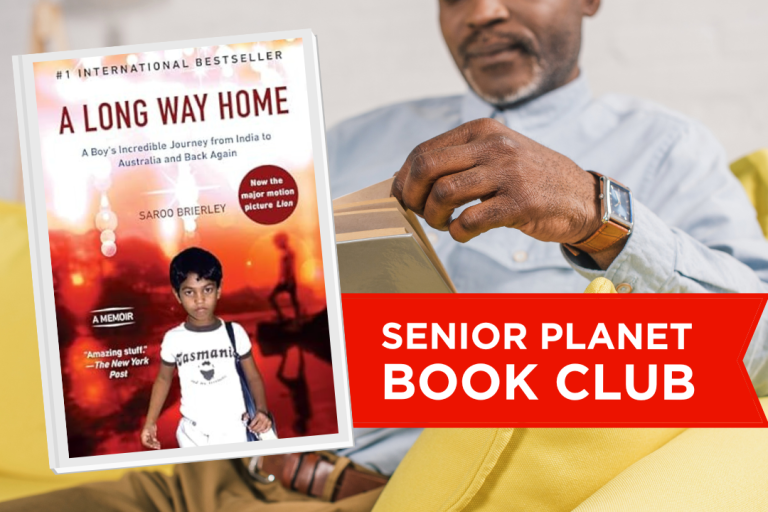


COMMENTS
13 responses to “The Best Tablets for Technophobes”
Im looking for tablet size phone.
My wife and I were looking for an easy to use tablet for my in-laws and found just the right thing. We purchased a grandPad (www.grandpad.net) and have been nothing but thrilled! They are able to connect with friends and family members all over the US and even some in Europe. It all works with the very simple push of a button.
My grandmother is a bit of a technophobe, but my dad got her an iPad for her birthday one year. She never uses it! I wish he had considered a more user-friendly tablet for her, that way she would actually put it to use!
Do NOT buy a Senior Simple Tablet. Huge ripoff and a 15% restock charge if your return it. Claims free internet for a year but you must hook up to WIFI. If you do not have WIFI you will depend on going out to hook into other places WIFI. Most senior do not know this or understand. Plus searching on internet is a nightmare, screen goes blank, takes you back to old searches. Just a piece of junk designed to rip off seniors
I want to get a tablet for my 93 year old mother who is very sharp and up to the minute with everything. However she is terrible with anything electronic. She only wishes to email, and research with google. Nothing else! What would you suggest?
Jeej
Yes. The kindle is great! I have an iPad 4 and really like it as well. it does everything I need but does not act the same as a computer for school. I use my iPad much more than my laptop, but I never use my iPad for schoolwork.
Thanks! I agree that the Kindle is super easy. I finally got my Mom to get one for herself and I installed her Excel accounting app and we got her Amazon app going so that she can add movies to stream. She got the email set up with Windows LiveMail herself. Now she can sit in the recliner and be comfy instead of at the huge computer at the desk.
I also recommended the Samsang Galaxy Tab to a friend and to my cousin and they both love it. My friend was computer savvy but not WiFi savvy, so it to a bit to learn the set-up and such. My cousin took to it like a duck to water.
I want to disagree a bit on the “Wowza” factor of the Voice Over on the iPad Mini. I just don’t think it works well at all. The speed controller is worthless so it talks too fast.
I do like the Pinch and Zoom and Mail has always had superb features for low vision. And the weight of the Mini vs. the Air helps my arthritis.
Thanks again for the article.
thanks very much…..am 71 and have been enjoying for a year now my KindleHDX….
Erica: Nice article! Here’s an anecdote for you, true: a friend’s great-grandaughter, under two, tries to turn the pages of a storybook by sliding her fingers, as she does on her tablet toys! The next generation wo’t know how to turn real pages!!
Cheers, ~Kathi, happy so far with a Sansung Galaxy 2 (I think that’s it!)
I love my KIndle Fire, which I’ve had for
a year. It was very easy to set up. I can
check email, go to twitter, do google
searches. I don’t use it for writing.
But the best part for me is that now when
I buy CDs from Amazon, I not only get the physical CDs in the mail, but the albums
are automatically sent to my Kindle, so I
have a great music collection on my tablet,
which I really enjoy when I’m on vacation.
Thank you Erica for the great review on tablets. I’ve just recently been considering one and didn’t know where to begin to understand the various options and functions each offer. Your article has been helpful indeed.
What tablet do you have? What do you like about it? What do you wish it had?
Erica, if you have a Kindle Fire, does it mean you can Google and surf (as I do on my iPhone) with the Fire? Is there an external keyboard that can be attached for writing things? Is there any writing software for that matter? I’m confused as to the scope of these tablets. Thanks,
Sue
Sign Up for Newsletters
There’s always a lot going on in the Senior Planet universe. Get our newsletters to make sure you never miss a thing!
Sign Up Now
Join Senior Planet Community
Senior Planet Community is our social media platform designed specifically for older adult users. Engage in thought-provoking discussions, make new friends, and share resources all on a safe and ad-free platform.
Join the Conversation Today
Upcoming Online Classes
Calendar of Events
S Sun
M Mon
T Tue
W Wed
T Thu
F Fri
S Sat
0 events,
4 events,
Morning Stretch
Morning Stretch
Start your day with a short morning stretch!
Introduction to Learning Apps – Languages & The Arts
Introduction to Learning Apps – Languages & The Arts
This presentation will introduce you to apps that help you learn different languages, explore the arts and art history, and even show you how to play instruments.
Open Discussion – Lunch & Learn
Open Discussion – Lunch & Learn
Join this discussion group to connect with Senior Planet participants from all over the country!
Digital Coupon Tools
Digital Coupon Tools
Learn how digital coupon tools can help you save money!
4 events,
2
Morning Stretch
Morning Stretch
Start your day with a short morning stretch!
Video Chat
Video Chat
In this lecture, you’ll find out about some commonly-used, no or low-cost video chat apps, learn about their features, and explore video chat tips so you can present your best self when on a video chat.
Tuesday Talks – Lunch & Learn
Tuesday Talks – Lunch & Learn
Hear from a Senior Planet participant about how technology is playing a beneficial role in their life!
Intro to Smartphone Photography
Intro to Smartphone Photography
Registration required.
Say cheese! Learn more about your smartphone's camera.
5 events,
3
Morning Stretch
Morning Stretch
Start your day with a short morning stretch!
Virtual Tour: Bahia, Brazil
Virtual Tour: Bahia, Brazil
Join Senior Planet and our tour guides from Discover Live for a virtual visit to Bahia, Brazil!
Wellness Wednesday – Lunch & Learn
Wellness Wednesday – Lunch & Learn
Come discuss different topics related to health and wellness.
Internet of Things: Entertainment
Internet of Things: Entertainment
This lecture will explore the many ways we interact with IoT on a day-to-day basis and take a look at how it’s revolutionizing entire industries.
Songwriting Night
Songwriting Night
Join Senior Planet and singer/songwriter Maggie Rothwell to discuss the art of songwriting.
4 events,
4
Morning Stretch
Morning Stretch
Start your day with a short morning stretch!
eBay & PayPal
eBay & PayPal
This lecture provides an overview of the popular auction website eBay and the pioneer online payment service PayPal.
Tech Discussion Group – Lunch & Learn
Tech Discussion Group – Lunch & Learn
Come discuss different topics related to the latest technology trends and news.
Instagram Posts & Stories Demo
Instagram Posts & Stories Demo
Registration required.
Move over Facebook – we’re creating posts and stories on Instagram!
4 events,
5
Morning Stretch
Morning Stretch
Start your day with a short morning stretch!
Intro to Selling Online
Intro to Selling Online
This lecture will introduce you to different online platforms for selling all kinds of items, including furniture, clothing, household items, and more.
Aging Discussion Group – Lunch & Learn
Aging Discussion Group – Lunch & Learn
Join this Aging Discussion Group to have open conversations about aging.
Intro to Gaming
Intro to Gaming
Game on! Come discover the world of gaming and start playing!
0 events,
6
0 events,
7
14 events,
8
Good Morning, Senior Planet!
Good Morning, Senior Planet!
Start your week off right with a preview of the week's upcoming programs and a guided meditation session!
Morning Stretch
Morning Stretch
Start your day with a short morning stretch!
Affordable Home Internet
Affordable Home Internet
This lecture goes over basic information you need to know when signing up for home internet service.
Mandarin Multilingual Technology Program: 介紹: 關於 Zoom 的一切 (All Things Zoom)
Mandarin Multilingual Technology Program: 介紹: 關於 Zoom 的一切 (All Things Zoom)
瞭解如何使用 Zoom 與家人朋友聊天以及參與 Senior Planet 線上學習!
Fit Fusion Workout
Fit Fusion Workout
Get your heart pumping during this fun, high-energy workout!
16 events,
9
Stronger Bones
Stronger Bones
Activate the joints and muscles and increase mental focus during this exercise class.
Morning Stretch
Morning Stretch
Start your day with a short morning stretch!
Graphic Design Tools
Graphic Design Tools
In this presentation, we'll explore the popular design platform, Canva, and demonstrate how you can get very creative with basic tools like Google Slides.
Telemedicine
Telemedicine
This lecture provides an overview of telemedicine options and focuses on exploring virtual medical appointments with your doctor in real-time.
Meal Kit Services
Meal Kit Services
Don't want to cook? Learn about meal kit services that take the stress out of meal time!
12 events,
10
Morning Stretch
Morning Stretch
Start your day with a short morning stretch!
Introduction to Hosting on Zoom
Introduction to Hosting on Zoom
In this introductory lecture, we'll go over what you need to start your first meeting, as well as some hosting tips to make it a success.
Fit Fusion Workout
Fit Fusion Workout
Get your heart pumping during this fun, high-energy workout!
圖工具介紹
圖工具介紹
您會修圖嗎?快來發掘修圖工具的無限可能!
Intro to Photo Editing Tools
Intro to Photo Editing Tools
Can you photoshop that? Come learn the possibilities with photo editing tools!
14 events,
11
Balance/Strength
Balance/Strength
Activate the joints and muscles to become limber and increase balance during this exercise class.
Morning Stretch
Morning Stretch
Start your day with a short morning stretch!
iPhones
iPhones
In this lecture you’ll learn about the latest iPhone, its features and what to consider if you’re thinking of buying one.
Crowdfunding for Entrepreneurs
Crowdfunding for Entrepreneurs
This presentation will explore crowdfunding—fundraising by gathering small amounts of money from large numbers of people—online.
Podcasts at a Glance
Podcasts at a Glance
Learn what Podcasts are and where to find them!
11 events,
12
Morning Stretch
Morning Stretch
Start your day with a short morning stretch!
All Things Zoom
All Things Zoom
This lecture will go over how to use Zoom to chat with friends & family, and take virtual classes with Senior Planet!
YouTube
YouTube
YouTube le permite ver y compartir videos gratuitos de diferentes temas. Le mostraremos cómo empezar la búsqueda para disfrutar de ellos.
Taijiquan (Tai Chi)
Taijiquan (Tai Chi)
Relax your mind and strengthen your body with this gentle exercise class.
Food Delivery Apps
Food Delivery Apps
Learn about the pros and cons, how to search for new restaurants, and how to leave a tip and rating.
0 events,
13
0 events,
14
15 events,
15
Good Morning, Senior Planet!
Good Morning, Senior Planet!
Start your week off right with a preview of the week's upcoming programs and a guided meditation session!
Morning Stretch
Morning Stretch
Start your day with a short morning stretch!
Functional Strength Training
Functional Strength Training
Use bodyweight, bands, and dumbbells to build your strength.
Online Health Resources at a Glance
Online Health Resources at a Glance
Learn how to evaluate health-related information online.
Mandarin Multilingual Technology Program: 介紹: 圖工具介紹 (Intro to Photo Editing Tools)
Mandarin Multilingual Technology Program: 介紹: 圖工具介紹 (Intro to Photo Editing Tools)
您會修圖嗎?快來發掘修圖工具的無限可能!
16 events,
16
Stronger Bones
Stronger Bones
Activate the joints and muscles and increase mental focus during this exercise class.
Morning Stretch
Morning Stretch
Start your day with a short morning stretch!
Protecting Your Personal Info Online
Protecting Your Personal Info Online
Learn how to stay safe while you surf the web!
Internet of Things: Smart Cities
Internet of Things: Smart Cities
Coming to a city near you! Come to this lecture to learn more about how smart cities are taking shape.
Chair Yoga
Chair Yoga
Follow various cues to develop body alignment and breath awareness.
14 events,
17
Morning Stretch
Morning Stretch
Start your day with a short morning stretch!
Google Maps
Google Maps
During this lecture, you’ll get an introduction to Google Maps and a demonstration of how to use it.
翻譯工具簡介
翻譯工具簡介
借助數位翻譯工具,讓全世界觸手可及
Fit Fusion Workout
Fit Fusion Workout
Get your heart pumping during this fun, high-energy workout!
Online Travel Sites
Online Travel Sites
Learn the basics of using online travel sites to find the best fares and rates for just about any destination.
13 events,
18
Balance/Strength
Balance/Strength
Activate the joints and muscles to become limber and increase balance during this exercise class.
Morning Stretch
Morning Stretch
Start your day with a short morning stretch!
Introduction to Nextdoor
Introduction to Nextdoor
This presentation will introduce you to the most common uses for the Nextdoor app and its main features, along with some best practices for using it safely.
Anti-Virus & Malware Removal Programs At a Glance
Anti-Virus & Malware Removal Programs At a Glance
Concerned about viruses and malware? Attend this lecture to learn how to keep your device safe!
Internet of Things at a Glance
Internet of Things at a Glance
This lecture provides an overview of the vast world of the Internet of Things and discusses best practices for keeping your devices secure.
10 events,
19
Morning Stretch
Morning Stretch
Start your day with a short morning stretch!
Intro to Smartphone Photography
Intro to Smartphone Photography
Say cheese! Learn more about your smartphone's camera.
Cancelled – Drones
Cancelled – Drones
¡Descubra por qué cada vez hay más drones volando en los cielos!
Taijiquan (Tai Chi)
Taijiquan (Tai Chi)
Relax your mind and strengthen your body with this gentle exercise class.
Cloud Storage
Cloud Storage
Learn the basics of cloud storage — a technology that lets you store documents, images, and other media files remotely.
0 events,
20
0 events,
21
14 events,
22
Good Morning, Senior Planet!
Good Morning, Senior Planet!
Start your week off right with a preview of the week's upcoming programs and a guided meditation session!
Morning Stretch
Morning Stretch
Start your day with a short morning stretch!
Functional Strength Training
Functional Strength Training
Use bodyweight, bands, and dumbbells to build your strength.
Intro to Translation Tools
Intro to Translation Tools
This lecture will introduce digital translation tools and apps, such as Google Translate.
Fit Fusion Workout
Fit Fusion Workout
Get your heart pumping during this fun, high-energy workout!
16 events,
23
Stronger Bones
Stronger Bones
Activate the joints and muscles and increase mental focus during this exercise class.
Morning Stretch
Morning Stretch
Start your day with a short morning stretch!
Digital Tools to Boost your Business
Digital Tools to Boost your Business
Learn about online tools to jump-start your start-up.
Mobile Health Apps
Mobile Health Apps
This lecture introduces common health apps, like the iPhone's built-in app and the Google Fit app.
Chair Yoga
Chair Yoga
Follow various cues to develop body alignment and breath awareness.
13 events,
24
Morning Stretch
Morning Stretch
Start your day with a short morning stretch!
Virtual Tour: Stockholm, Sweden
Virtual Tour: Stockholm, Sweden
Join Senior Planet and our tour guides from Discover Live for a virtual visit to Stockholm, Sweden!
AI 人工智能簡介
AI 人工智能簡介
快來和 ChatGPT 聊天,了解 A.I.!
Fit Fusion Workout
Fit Fusion Workout
Get your heart pumping during this fun, high-energy workout!
Virtual Museum Tours
Virtual Museum Tours
In this lecture we'll explore some of these virtual galleries, as well as digital tools that help bring art, architecture, and history to life!
14 events,
25
Balance/Strength
Balance/Strength
Activate the joints and muscles to become limber and increase balance during this exercise class.
Morning Stretch
Morning Stretch
Start your day with a short morning stretch!
Intro to Managing Your Privacy
Intro to Managing Your Privacy
Concerned about privacy? Unsure about accepting cookies? Come learn about some essential privacy tips!
Drones
Drones
Learn why more and more drones are taking to the skies!
Mindfulness Apps
Mindfulness Apps
This lecture introduces mindfulness and its physical and mental benefits, such as reducing anxiety, improving memory, and lowering blood pressure.
10 events,
26
Morning Stretch
Morning Stretch
Start your day with a short morning stretch!
Podcasts de un vistazo
Podcasts de un vistazo
¿Quiere adquirir información en una forma auditoria? Le mostraremos la manera de hacerlo con los podcasts.
Introduction to Estate Planning Resources & Tools
Introduction to Estate Planning Resources & Tools
A simple plan is better than no plan! Get to know a few free and low-cost resources that make it simple to plan your estate.
Taijiquan (Tai Chi)
Taijiquan (Tai Chi)
Relax your mind and strengthen your body with this gentle exercise class.
P2P Payment Services
P2P Payment Services
In this lecture, you’ll learn about some of today’s most popular P2P payment services, including PayPal, Venmo, and CashApp.
0 events,
27
0 events,
28
15 events,
29
Good Morning, Senior Planet!
Good Morning, Senior Planet!
Start your week off right with a preview of the week's upcoming programs and a guided meditation session!
Morning Stretch
Morning Stretch
Start your day with a short morning stretch!
Functional Strength Training
Functional Strength Training
Use bodyweight, bands, and dumbbells to build your strength.
MyChart
MyChart
Learn how MyChart can help you keep all your health information in one place, communicate with your providers, and have a virtual visit.
Fit Fusion Workout
Fit Fusion Workout
Get your heart pumping during this fun, high-energy workout!
12 events,
30
Stronger Bones
Stronger Bones
Activate the joints and muscles and increase mental focus during this exercise class.
Morning Stretch
Morning Stretch
Start your day with a short morning stretch!
Introduction to Learning Apps – Languages & The Arts
Introduction to Learning Apps – Languages & The Arts
This presentation will introduce you to apps that help you learn different languages, explore the arts and art history, and even show you how to play instruments.
Smartphones at a Glance
Smartphones at a Glance
How smart are they? We'll tell you all about smartphones.
Intro to Chatting with AI
Intro to Chatting with AI
Learn how to make the most out of ChatGPT and other AI software.
8 events,
1
Morning Stretch
Morning Stretch
Start your day with a short morning stretch!
Virtual Tour: Chevreuse, France
Virtual Tour: Chevreuse, France
Join Senior Planet and our tour guides from Discover Live for a virtual visit to Chevreuse, France!
Fit Fusion Workout
Fit Fusion Workout
Get your heart pumping during this fun, high-energy workout!
Functional Strength Training
Functional Strength Training
Use bodyweight, bands, and dumbbells to build your strength.
Easy-to-Follow Tai Chi
Easy-to-Follow Tai Chi
Move, breathe and flow during this gentle, slow, flowing form of exercise
8 events,
2
Balance/Strength
Balance/Strength
Activate the joints and muscles to become limber and increase balance during this exercise class.
Morning Stretch
Morning Stretch
Start your day with a short morning stretch!
Chair Yoga
Chair Yoga
Follow various cues to develop body alignment and breath awareness.
Strength and Stability
Strength and Stability
Maintain your independence by staying strong and stable!
Tech Discussion Group – Lunch & Learn
Tech Discussion Group – Lunch & Learn
Come discuss different topics related to the latest technology trends and news.
5 events,
3
Morning Stretch
Morning Stretch
Start your day with a short morning stretch!
Introducción a la IA
Introducción a la IA
¡Venga a chatear con ChatGPT y aprenda sobre IA!
Taijiquan (Tai Chi)
Taijiquan (Tai Chi)
Relax your mind and strengthen your body with this gentle exercise class.
Aging Discussion Group – Lunch & Learn
Aging Discussion Group – Lunch & Learn
Join this Aging Discussion Group to have open conversations about aging.
Finding Purpose, Wellness, and Community After 60
Finding Purpose, Wellness, and Community After 60
Join this ongoing conversation about the challenges of life transitions, aging, culture, health and more. Make new friends and share stories about your experiences in life.
0 events,
4
Morning Stretch
Introduction to Learning Apps – Languages & The Arts
Open Discussion – Lunch & Learn
Digital Coupon Tools
Morning Stretch
Video Chat
Tuesday Talks – Lunch & Learn
Intro to Smartphone Photography
Morning Stretch
Virtual Tour: Bahia, Brazil
Wellness Wednesday – Lunch & Learn
Internet of Things: Entertainment
Songwriting Night
Morning Stretch
eBay & PayPal
Tech Discussion Group – Lunch & Learn
Instagram Posts & Stories Demo
Morning Stretch
Intro to Selling Online
Aging Discussion Group – Lunch & Learn
Intro to Gaming
Good Morning, Senior Planet!
Morning Stretch
Affordable Home Internet
Mandarin Multilingual Technology Program: 介紹: 關於 Zoom 的一切 (All Things Zoom)
Fit Fusion Workout
Stronger Bones
Morning Stretch
Graphic Design Tools
Telemedicine
Meal Kit Services
Morning Stretch
Introduction to Hosting on Zoom
Fit Fusion Workout
圖工具介紹
Intro to Photo Editing Tools
Balance/Strength
Morning Stretch
iPhones
Crowdfunding for Entrepreneurs
Podcasts at a Glance
Morning Stretch
All Things Zoom
YouTube
Taijiquan (Tai Chi)
Food Delivery Apps
Good Morning, Senior Planet!
Morning Stretch
Functional Strength Training
Online Health Resources at a Glance
Mandarin Multilingual Technology Program: 介紹: 圖工具介紹 (Intro to Photo Editing Tools)
Stronger Bones
Morning Stretch
Protecting Your Personal Info Online
Internet of Things: Smart Cities
Chair Yoga
Morning Stretch
Google Maps
翻譯工具簡介
Fit Fusion Workout
Online Travel Sites
Balance/Strength
Morning Stretch
Introduction to Nextdoor
Anti-Virus & Malware Removal Programs At a Glance
Internet of Things at a Glance
Morning Stretch
Intro to Smartphone Photography
Cancelled – Drones
Taijiquan (Tai Chi)
Cloud Storage
Good Morning, Senior Planet!
Morning Stretch
Functional Strength Training
Intro to Translation Tools
Fit Fusion Workout
Stronger Bones
Morning Stretch
Digital Tools to Boost your Business
Mobile Health Apps
Chair Yoga
Morning Stretch
Virtual Tour: Stockholm, Sweden
AI 人工智能簡介
Fit Fusion Workout
Virtual Museum Tours
Balance/Strength
Morning Stretch
Intro to Managing Your Privacy
Drones
Mindfulness Apps
Morning Stretch
Podcasts de un vistazo
Introduction to Estate Planning Resources & Tools
Taijiquan (Tai Chi)
P2P Payment Services
Good Morning, Senior Planet!
Morning Stretch
Functional Strength Training
MyChart
Fit Fusion Workout
Stronger Bones
Morning Stretch
Introduction to Learning Apps – Languages & The Arts
Smartphones at a Glance
Intro to Chatting with AI
Morning Stretch
Virtual Tour: Chevreuse, France
Fit Fusion Workout
Functional Strength Training
Easy-to-Follow Tai Chi
Balance/Strength
Morning Stretch
Chair Yoga
Strength and Stability
Tech Discussion Group – Lunch & Learn
Morning Stretch
Introducción a la IA
Taijiquan (Tai Chi)
Aging Discussion Group – Lunch & Learn
Finding Purpose, Wellness, and Community After 60
Recent Articles
Recent Comments