Multiple studies show that an average internet user has 20 to 100 online accounts. These accounts could be for work and personal emails, social media profiles, online banking, entertainment, insurance, online shopping, and more.
With so many accounts, clearly most of us are guilty of using the same passwords or similar ones. We ought to know that doing so goes against the best practices of protecting personal information online. All online accounts should have strong and unique passwords to protect your personal information.
What is a strong password?
Let’s first rule out the common belief that switching a couple of letters of a weak password with symbols or adding a `1`or `!` to its end would make it stronger. The picture below shows some of the weakest and most common passwords worldwide.
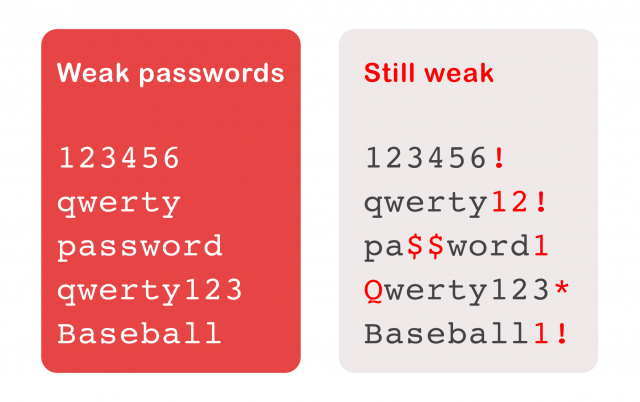
For a long time, the idea was that the strength of a password is only measured by how complicated it is. Following this approach, we all know there is a fine line between a strong password and a user-friendly one.
After extensive research on password security, experts found that the length of a password is a better indicator of its strength. Moreover, using passphrases can solve the dilemma of having a secure and user-friendly password. Passphrases are similar to passwords but longer to add security.
Tips for creating a secure passphrase:
- Use or make up a sentence or phrase that is easy for you to remember but hard for hackers to crack
- Add your own encoding: include a combination of upper- and lower-case letters, special characters, and punctuation.
Following the above tips, let’s create a secure passphrase:
- The chosen sentence is “Let’s age with attitude!”
- My own encoding: Let’s capitalized the first letter of each word and use the symbol `@` in place of the letter `a` and the number `1` in place of the letter `i`.
- Our strong passphrase becomes:“Let’s @ge W1th @tt1tude!” (Note: do NOT use this as your password!)
Here are more examples: (Please remember to NOT use them as any of your passwords!)
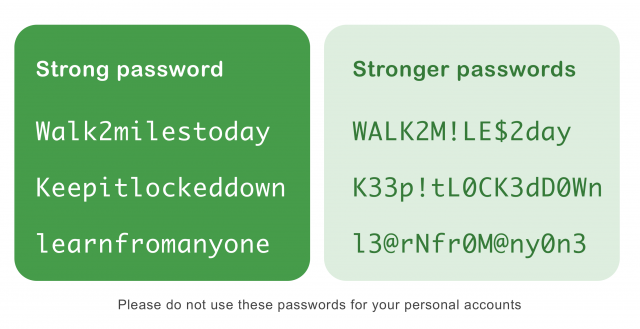
No matter how user-friendly a strong password can be, remembering twenty to a hundred of them is still very challenging. The obvious course of action to remedy this problem is to save a list of all passwords somewhere.
Where to save passwords?
While using the internet, have you come across a similar window like the one depicted in the picture below?
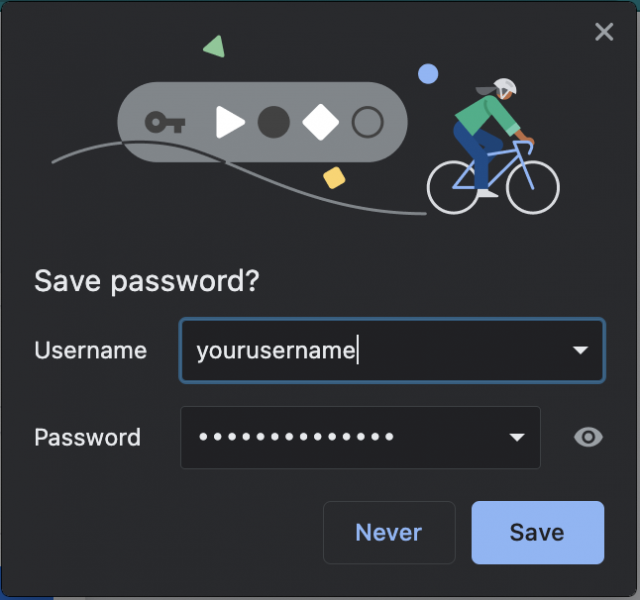
If yes, then you have already interacted with a password manager.
A password manager is a program that holds all your passwords with other associated information (usernames and platforms) in one place, with only one master password. Password managers can do the hard work of creating strong passwords and save them for you to access when needed.
These programs are heavily encrypted and often require two-factor authentication to access the content. That means each time you or anyone attempts to log in to any of the two accounts, a unique and one-time verification code is sent to your mobile phone. Therefore, they are more secure than saving your passwords in a document on your computer or writing them down on a piece of paper.
Examples of password managers
Here are three very common password managers that also let you know whenever any of your passwords is compromised:
- Google Password Manager: works automatically with your Gmail account. (Free)
- iCloud Keychain Access: works directly with all your Apple devices and products through your iCloud account. (Free)
- 1Password: standalone app available for Android, Apple, and Windows devices. (Paid option)
You can learn more about password managers from the WIRED article at this link.
3 best practices to keep in mind
- Always use unique passwords. Using the same password will link the security of multiple online accounts to only one password.
- Avoid using your password manager account on a device that is not yours. If you do, make sure to sign out of it once done. Furthermore, never agree to save your password on a device that is not yours.
- Most likely, your two most important passwords are the ones for your primary email address and your password manager account. Anyone with access to your primary email account can change the password of any other online account created with that email. Plus, in cases like Gmail, your email account is directly linked to one of your password managers. Consequently, these passwords should always be memorized and never be shared. They should also use two-factor authentication for extra security.
Feel free to comment below with any question about passwords. How many online accounts and passwords do you have? How do you handle them?
 Techspert Jonathan is Senior Planet’s Digital Community Specialist and a former Senior Planet San Antonio technology trainer. He is also an iOS developer with a background in Information Systems and Cyber Security.
Techspert Jonathan is Senior Planet’s Digital Community Specialist and a former Senior Planet San Antonio technology trainer. He is also an iOS developer with a background in Information Systems and Cyber Security.
Have a tech question that’s got you stumped? Send your tech questions to Techspert Jonathan using THIS FORM. He’ll be tackling one question a month from readers.
Jonathan, Senior Planet’s Techspert columnist, answers one of your questions every month… but for exclusive tech reports, talks, webinars and more, become a Senior Planet official Supporter. Learn more about becoming a Supporter and access to exclusive events and offerings here.


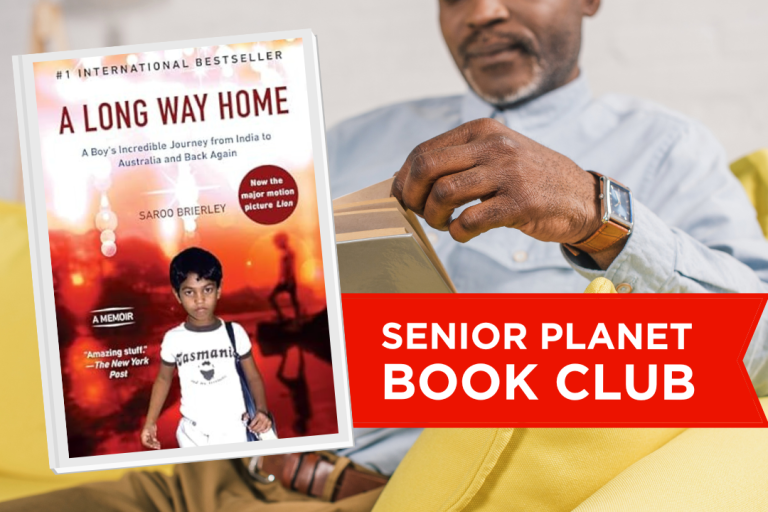


COMMENTS
7 responses to “Ask the Techspert: Strong Passwords”
now i no that i need a srong password.
This is one of the best and most clearly written pieces I’ve seen on this subject. Thank you so much, Techspert Jonathan!
Thank you so much Arlene ☺️
How often should passwords be changed?
For your most important passwords, it is recommended to change them every 3 months.
my problem is that I have two computers I use at different locations…how do you insure that they both know the passwords?
Hello Carole, for both computers to remember your passwords, you need to use the same Password Manager on both computer. For example, if you use the password manager associated to your Gmail account, you just need to sign into the same account on both computer. If you use another Password Manager, you just need to use it on both computer. Remember that if you use multiple Password managers, a password can be saved in one and not the other.
Sign Up for Newsletters
There’s always a lot going on in the Senior Planet universe. Get our newsletters to make sure you never miss a thing!
Sign Up Now
Join Senior Planet Community
Senior Planet Community is our social media platform designed specifically for older adult users. Engage in thought-provoking discussions, make new friends, and share resources all on a safe and ad-free platform.
Join the Conversation Today
Upcoming Online Classes
Calendar of Events
S Sun
M Mon
T Tue
W Wed
T Thu
F Fri
S Sat
0 events,
4 events,
Morning Stretch
Morning Stretch
Start your day with a short morning stretch!
Introduction to Learning Apps – Languages & The Arts
Introduction to Learning Apps – Languages & The Arts
This presentation will introduce you to apps that help you learn different languages, explore the arts and art history, and even show you how to play instruments.
Open Discussion – Lunch & Learn
Open Discussion – Lunch & Learn
Join this discussion group to connect with Senior Planet participants from all over the country!
Digital Coupon Tools
Digital Coupon Tools
Learn how digital coupon tools can help you save money!
4 events,
2
Morning Stretch
Morning Stretch
Start your day with a short morning stretch!
Video Chat
Video Chat
In this lecture, you’ll find out about some commonly-used, no or low-cost video chat apps, learn about their features, and explore video chat tips so you can present your best self when on a video chat.
Tuesday Talks – Lunch & Learn
Tuesday Talks – Lunch & Learn
Hear from a Senior Planet participant about how technology is playing a beneficial role in their life!
Intro to Smartphone Photography
Intro to Smartphone Photography
Registration required.
Say cheese! Learn more about your smartphone's camera.
5 events,
3
Morning Stretch
Morning Stretch
Start your day with a short morning stretch!
Virtual Tour: Bahia, Brazil
Virtual Tour: Bahia, Brazil
Join Senior Planet and our tour guides from Discover Live for a virtual visit to Bahia, Brazil!
Wellness Wednesday – Lunch & Learn
Wellness Wednesday – Lunch & Learn
Come discuss different topics related to health and wellness.
Internet of Things: Entertainment
Internet of Things: Entertainment
This lecture will explore the many ways we interact with IoT on a day-to-day basis and take a look at how it’s revolutionizing entire industries.
Songwriting Night
Songwriting Night
Join Senior Planet and singer/songwriter Maggie Rothwell to discuss the art of songwriting.
4 events,
4
Morning Stretch
Morning Stretch
Start your day with a short morning stretch!
eBay & PayPal
eBay & PayPal
This lecture provides an overview of the popular auction website eBay and the pioneer online payment service PayPal.
Tech Discussion Group – Lunch & Learn
Tech Discussion Group – Lunch & Learn
Come discuss different topics related to the latest technology trends and news.
Instagram Posts & Stories Demo
Instagram Posts & Stories Demo
Registration required.
Move over Facebook – we’re creating posts and stories on Instagram!
4 events,
5
Morning Stretch
Morning Stretch
Start your day with a short morning stretch!
Intro to Selling Online
Intro to Selling Online
This lecture will introduce you to different online platforms for selling all kinds of items, including furniture, clothing, household items, and more.
Aging Discussion Group – Lunch & Learn
Aging Discussion Group – Lunch & Learn
Join this Aging Discussion Group to have open conversations about aging.
Intro to Gaming
Intro to Gaming
Game on! Come discover the world of gaming and start playing!
0 events,
6
0 events,
7
14 events,
8
Good Morning, Senior Planet!
Good Morning, Senior Planet!
Start your week off right with a preview of the week's upcoming programs and a guided meditation session!
Morning Stretch
Morning Stretch
Start your day with a short morning stretch!
Affordable Home Internet
Affordable Home Internet
This lecture goes over basic information you need to know when signing up for home internet service.
Mandarin Multilingual Technology Program: 介紹: 關於 Zoom 的一切 (All Things Zoom)
Mandarin Multilingual Technology Program: 介紹: 關於 Zoom 的一切 (All Things Zoom)
瞭解如何使用 Zoom 與家人朋友聊天以及參與 Senior Planet 線上學習!
Fit Fusion Workout
Fit Fusion Workout
Get your heart pumping during this fun, high-energy workout!
16 events,
9
Stronger Bones
Stronger Bones
Activate the joints and muscles and increase mental focus during this exercise class.
Morning Stretch
Morning Stretch
Start your day with a short morning stretch!
Graphic Design Tools
Graphic Design Tools
In this presentation, we'll explore the popular design platform, Canva, and demonstrate how you can get very creative with basic tools like Google Slides.
Telemedicine
Telemedicine
This lecture provides an overview of telemedicine options and focuses on exploring virtual medical appointments with your doctor in real-time.
Chair Yoga
Chair Yoga
Follow various cues to develop body alignment and breath awareness.
12 events,
10
Morning Stretch
Morning Stretch
Start your day with a short morning stretch!
Introduction to Hosting on Zoom
Introduction to Hosting on Zoom
In this introductory lecture, we'll go over what you need to start your first meeting, as well as some hosting tips to make it a success.
圖工具介紹
圖工具介紹
您會修圖嗎?快來發掘修圖工具的無限可能!
Fit Fusion Workout
Fit Fusion Workout
Get your heart pumping during this fun, high-energy workout!
Intro to Photo Editing Tools
Intro to Photo Editing Tools
Can you photoshop that? Come learn the possibilities with photo editing tools!
15 events,
11
Balance/Strength
Balance/Strength
Activate the joints and muscles to become limber and increase balance during this exercise class.
Morning Stretch
Morning Stretch
Start your day with a short morning stretch!
Crowdfunding for Entrepreneurs
Crowdfunding for Entrepreneurs
This presentation will explore crowdfunding—fundraising by gathering small amounts of money from large numbers of people—online.
iPhones
iPhones
In this lecture you’ll learn about the latest iPhone, its features and what to consider if you’re thinking of buying one.
Crowdfunding for Entrepreneurs
Crowdfunding for Entrepreneurs
This presentation will explore crowdfunding—fundraising by gathering small amounts of money from large numbers of people—online.
11 events,
12
Morning Stretch
Morning Stretch
Start your day with a short morning stretch!
All Things Zoom
All Things Zoom
This lecture will go over how to use Zoom to chat with friends & family, and take virtual classes with Senior Planet!
YouTube
YouTube
YouTube le permite ver y compartir videos gratuitos de diferentes temas. Le mostraremos cómo empezar la búsqueda para disfrutar de ellos.
Taijiquan (Tai Chi)
Taijiquan (Tai Chi)
Relax your mind and strengthen your body with this gentle exercise class.
Food Delivery Apps
Food Delivery Apps
Learn about the pros and cons, how to search for new restaurants, and how to leave a tip and rating.
0 events,
13
0 events,
14
15 events,
15
Good Morning, Senior Planet!
Good Morning, Senior Planet!
Start your week off right with a preview of the week's upcoming programs and a guided meditation session!
Morning Stretch
Morning Stretch
Start your day with a short morning stretch!
Functional Strength Training
Functional Strength Training
Use bodyweight, bands, and dumbbells to build your strength.
Online Health Resources at a Glance
Online Health Resources at a Glance
Learn how to evaluate health-related information online.
Mandarin Multilingual Technology Program: 介紹: 圖工具介紹 (Intro to Photo Editing Tools)
Mandarin Multilingual Technology Program: 介紹: 圖工具介紹 (Intro to Photo Editing Tools)
您會修圖嗎?快來發掘修圖工具的無限可能!
17 events,
16
Stronger Bones
Stronger Bones
Activate the joints and muscles and increase mental focus during this exercise class.
Morning Stretch
Morning Stretch
Start your day with a short morning stretch!
Internet of Things: Smart Cities
Internet of Things: Smart Cities
Coming to a city near you! Come to this lecture to learn more about how smart cities are taking shape.
Protecting Your Personal Info Online
Protecting Your Personal Info Online
Learn how to stay safe while you surf the web!
Introduction to A.I.
Introduction to A.I.
Come chat with ChatGPT and learn about A.I.!
14 events,
17
Morning Stretch
Morning Stretch
Start your day with a short morning stretch!
Google Maps
Google Maps
During this lecture, you’ll get an introduction to Google Maps and a demonstration of how to use it.
Fit Fusion Workout
Fit Fusion Workout
Get your heart pumping during this fun, high-energy workout!
翻譯工具簡介
翻譯工具簡介
借助數位翻譯工具,讓全世界觸手可及
Online Travel Sites
Online Travel Sites
Learn the basics of using online travel sites to find the best fares and rates for just about any destination.
13 events,
18
Balance/Strength
Balance/Strength
Activate the joints and muscles to become limber and increase balance during this exercise class.
Morning Stretch
Morning Stretch
Start your day with a short morning stretch!
Introduction to Nextdoor
Introduction to Nextdoor
This presentation will introduce you to the most common uses for the Nextdoor app and its main features, along with some best practices for using it safely.
Anti-Virus & Malware Removal Programs At a Glance
Anti-Virus & Malware Removal Programs At a Glance
Concerned about viruses and malware? Attend this lecture to learn how to keep your device safe!
Internet of Things at a Glance
Internet of Things at a Glance
This lecture provides an overview of the vast world of the Internet of Things and discusses best practices for keeping your devices secure.
10 events,
19
Morning Stretch
Morning Stretch
Start your day with a short morning stretch!
Intro to Smartphone Photography
Intro to Smartphone Photography
Say cheese! Learn more about your smartphone's camera.
Cancelled – Drones
Cancelled – Drones
¡Descubra por qué cada vez hay más drones volando en los cielos!
Taijiquan (Tai Chi)
Taijiquan (Tai Chi)
Relax your mind and strengthen your body with this gentle exercise class.
Cloud Storage
Cloud Storage
Learn the basics of cloud storage — a technology that lets you store documents, images, and other media files remotely.
0 events,
20
0 events,
21
14 events,
22
Good Morning, Senior Planet!
Good Morning, Senior Planet!
Start your week off right with a preview of the week's upcoming programs and a guided meditation session!
Morning Stretch
Morning Stretch
Start your day with a short morning stretch!
Functional Strength Training
Functional Strength Training
Use bodyweight, bands, and dumbbells to build your strength.
Intro to Translation Tools
Intro to Translation Tools
This lecture will introduce digital translation tools and apps, such as Google Translate.
Mandarin Multilingual Technology Program: 圖工具介紹 開放問答室 (Intro to Photo Editing Tools Open Lab)
Mandarin Multilingual Technology Program: 圖工具介紹 開放問答室 (Intro to Photo Editing Tools Open Lab)
您會修圖嗎?快來發掘修圖工具的無限可能!
16 events,
23
Stronger Bones
Stronger Bones
Activate the joints and muscles and increase mental focus during this exercise class.
Morning Stretch
Morning Stretch
Start your day with a short morning stretch!
Digital Tools to Boost your Business
Digital Tools to Boost your Business
Learn about online tools to jump-start your start-up.
Mobile Health Apps
Mobile Health Apps
This lecture introduces common health apps, like the iPhone's built-in app and the Google Fit app.
Everyday Uses of AI
Everyday Uses of AI
Everyone is talking about AI! Come to this class to see how AI is part of everyday life.
13 events,
24
Morning Stretch
Morning Stretch
Start your day with a short morning stretch!
Virtual Tour: Stockholm, Sweden
Virtual Tour: Stockholm, Sweden
Join Senior Planet and our tour guides from Discover Live for a virtual visit to Stockholm, Sweden!
AI 人工智能簡介
AI 人工智能簡介
快來和 ChatGPT 聊天,了解 A.I.!
Fit Fusion Workout
Fit Fusion Workout
Get your heart pumping during this fun, high-energy workout!
Virtual Museum Tours
Virtual Museum Tours
In this lecture we'll explore some of these virtual galleries, as well as digital tools that help bring art, architecture, and history to life!
14 events,
25
Balance/Strength
Balance/Strength
Activate the joints and muscles to become limber and increase balance during this exercise class.
Morning Stretch
Morning Stretch
Start your day with a short morning stretch!
Intro to Managing Your Privacy
Intro to Managing Your Privacy
Concerned about privacy? Unsure about accepting cookies? Come learn about some essential privacy tips!
Drones
Drones
Learn why more and more drones are taking to the skies!
Mindfulness Apps
Mindfulness Apps
This lecture introduces mindfulness and its physical and mental benefits, such as reducing anxiety, improving memory, and lowering blood pressure.
10 events,
26
Morning Stretch
Morning Stretch
Start your day with a short morning stretch!
Podcasts de un vistazo
Podcasts de un vistazo
¿Quiere adquirir información en una forma auditoria? Le mostraremos la manera de hacerlo con los podcasts.
Introduction to Estate Planning Resources & Tools
Introduction to Estate Planning Resources & Tools
A simple plan is better than no plan! Get to know a few free and low-cost resources that make it simple to plan your estate.
Taijiquan (Tai Chi)
Taijiquan (Tai Chi)
Relax your mind and strengthen your body with this gentle exercise class.
P2P Payment Services
P2P Payment Services
In this lecture, you’ll learn about some of today’s most popular P2P payment services, including PayPal, Venmo, and CashApp.
0 events,
27
0 events,
28
16 events,
29
Good Morning, Senior Planet!
Good Morning, Senior Planet!
Start your week off right with a preview of the week's upcoming programs and a guided meditation session!
Morning Stretch
Morning Stretch
Start your day with a short morning stretch!
MyChart
MyChart
Learn how MyChart can help you keep all your health information in one place, communicate with your providers, and have a virtual visit.
Functional Strength Training
Functional Strength Training
Use bodyweight, bands, and dumbbells to build your strength.
Mandarin Multilingual Technology Program: 介紹: 智能手機的相機不只能用來拍照 (Smartphone Camera Uses Beyond Photography)
Mandarin Multilingual Technology Program: 介紹: 智能手機的相機不只能用來拍照 (Smartphone Camera Uses Beyond Photography)
快來瞭解 QR code 的功能與其他更多有趣內容!
12 events,
30
Stronger Bones
Stronger Bones
Activate the joints and muscles and increase mental focus during this exercise class.
Morning Stretch
Morning Stretch
Start your day with a short morning stretch!
Smartphones at a Glance
Smartphones at a Glance
How smart are they? We'll tell you all about smartphones.
Introduction to Learning Apps – Languages & The Arts
Introduction to Learning Apps – Languages & The Arts
This presentation will introduce you to apps that help you learn different languages, explore the arts and art history, and even show you how to play instruments.
Intro to Chatting with AI
Intro to Chatting with AI
Learn how to make the most out of ChatGPT and other AI software.
14 events,
1
Morning Stretch
Morning Stretch
Start your day with a short morning stretch!
Virtual Tour: Chevreuse, France
Virtual Tour: Chevreuse, France
Join Senior Planet and our tour guides from Discover Live for a virtual visit to Chevreuse, France!
點對點付款
點對點付款
如果您還不太了解點對點付款,快來聽聽這堂講座!
Fit Fusion Workout
Fit Fusion Workout
Get your heart pumping during this fun, high-energy workout!
YouTube
YouTube
This presentation will give an overview of the free content available on YouTube and show you how to navigate the site with ease.
13 events,
2
Balance/Strength
Balance/Strength
Activate the joints and muscles to become limber and increase balance during this exercise class.
Morning Stretch
Morning Stretch
Start your day with a short morning stretch!
Internet of Things: Wearables
Internet of Things: Wearables
Learn about the health, wellness, and personal safety benefits of wearable technology.
Saving Money with Tech
Saving Money with Tech
Explore ways that tech can help you save money and manage your finances!
eBay & PayPal
eBay & PayPal
This lecture provides an overview of the popular auction website eBay and the pioneer online payment service PayPal.
10 events,
3
Morning Stretch
Morning Stretch
Start your day with a short morning stretch!
Internet of Things: Healthcare
Internet of Things: Healthcare
Come learn how the medical industry is embracing the Internet of Things (IoT) technology to treat patients remotely.
Introducción a la IA
Introducción a la IA
¡Venga a chatear con ChatGPT y aprenda sobre IA!
Taijiquan (Tai Chi)
Taijiquan (Tai Chi)
Relax your mind and strengthen your body with this gentle exercise class.
Introduction to Heart Rate Monitor Apps
Introduction to Heart Rate Monitor Apps
Did you know your phone can measure your heart rate? Learn about free heart rate monitor apps and why they can be useful.
0 events,
4
Morning Stretch
Introduction to Learning Apps – Languages & The Arts
Open Discussion – Lunch & Learn
Digital Coupon Tools
Morning Stretch
Video Chat
Tuesday Talks – Lunch & Learn
Intro to Smartphone Photography
Morning Stretch
Virtual Tour: Bahia, Brazil
Wellness Wednesday – Lunch & Learn
Internet of Things: Entertainment
Songwriting Night
Morning Stretch
eBay & PayPal
Tech Discussion Group – Lunch & Learn
Instagram Posts & Stories Demo
Morning Stretch
Intro to Selling Online
Aging Discussion Group – Lunch & Learn
Intro to Gaming
Good Morning, Senior Planet!
Morning Stretch
Affordable Home Internet
Mandarin Multilingual Technology Program: 介紹: 關於 Zoom 的一切 (All Things Zoom)
Fit Fusion Workout
Stronger Bones
Morning Stretch
Graphic Design Tools
Telemedicine
Chair Yoga
Morning Stretch
Introduction to Hosting on Zoom
圖工具介紹
Fit Fusion Workout
Intro to Photo Editing Tools
Balance/Strength
Morning Stretch
Crowdfunding for Entrepreneurs
iPhones
Crowdfunding for Entrepreneurs
Morning Stretch
All Things Zoom
YouTube
Taijiquan (Tai Chi)
Food Delivery Apps
Good Morning, Senior Planet!
Morning Stretch
Functional Strength Training
Online Health Resources at a Glance
Mandarin Multilingual Technology Program: 介紹: 圖工具介紹 (Intro to Photo Editing Tools)
Stronger Bones
Morning Stretch
Internet of Things: Smart Cities
Protecting Your Personal Info Online
Introduction to A.I.
Morning Stretch
Google Maps
Fit Fusion Workout
翻譯工具簡介
Online Travel Sites
Balance/Strength
Morning Stretch
Introduction to Nextdoor
Anti-Virus & Malware Removal Programs At a Glance
Internet of Things at a Glance
Morning Stretch
Intro to Smartphone Photography
Cancelled – Drones
Taijiquan (Tai Chi)
Cloud Storage
Good Morning, Senior Planet!
Morning Stretch
Functional Strength Training
Intro to Translation Tools
Mandarin Multilingual Technology Program: 圖工具介紹 開放問答室 (Intro to Photo Editing Tools Open Lab)
Stronger Bones
Morning Stretch
Digital Tools to Boost your Business
Mobile Health Apps
Everyday Uses of AI
Morning Stretch
Virtual Tour: Stockholm, Sweden
AI 人工智能簡介
Fit Fusion Workout
Virtual Museum Tours
Balance/Strength
Morning Stretch
Intro to Managing Your Privacy
Drones
Mindfulness Apps
Morning Stretch
Podcasts de un vistazo
Introduction to Estate Planning Resources & Tools
Taijiquan (Tai Chi)
P2P Payment Services
Good Morning, Senior Planet!
Morning Stretch
MyChart
Functional Strength Training
Mandarin Multilingual Technology Program: 介紹: 智能手機的相機不只能用來拍照 (Smartphone Camera Uses Beyond Photography)
Stronger Bones
Morning Stretch
Smartphones at a Glance
Introduction to Learning Apps – Languages & The Arts
Intro to Chatting with AI
Morning Stretch
Virtual Tour: Chevreuse, France
點對點付款
Fit Fusion Workout
YouTube
Balance/Strength
Morning Stretch
Internet of Things: Wearables
Saving Money with Tech
eBay & PayPal
Morning Stretch
Internet of Things: Healthcare
Introducción a la IA
Taijiquan (Tai Chi)
Introduction to Heart Rate Monitor Apps
Recent Articles
Recent Comments