You might have heard the term “digital native.” These are the people in your life who grew up using computers and seem totally at ease with them. For those who didn’t learn to use a mouse at age four, computer knowledge can be intimidating. But if you have access to the Internet, you can find online resources for learning computer skills – including how-to videos.
YouTube is a great resource in this regard; it has more instructional videos than you could watch in a lifetime, and they’re all free. The trick is finding one to fit your needs.
Here, we’ll cover how to find computer videos on YouTube. (Skip this and scroll down to watch a few of our favorites if you already know how to use YouTube.) An added benefit is that by seeking out online resources, you can learn new skills and get more comfortable with your computer at the same time. And let’s face it: That’s often half the battle.
How to Use YouTube
YouTube is a website that allows people to upload and share videos. And there a lot of videos: About 72 hours of new video are uploaded to YouTube every minute. What this means is that no matter what you want to learn, the chances are good that someone’s published a video that can help.
Here are some step-by-step instructions to find what you’re looking for.
Step 1: Search for what you want
YouTube is owned by the search engine Google, so it’s set up to make finding things relatively easy for users – if you know how to search.
First, go to YouTube (when you’re ready to try, click here.)
Using the search bar at the top, be as specific as you can in asking for what you want.
Let’s say you want to start by learning some basic computer terminology. In that case, entering “computer terms” or “basic computer terminology” into the search box and hitting “Enter” should do the trick. Choose the simplest, most accurate terms to describe what you’re looking for. If you don’t get what you want with one set of search terms, come up with another.
Step 2: Filter the results
The search we did above produced 11 million results. Yikes! Fortunately, YouTube tries to put what it thinks are the most relevant results at the top. The best way to determine which videos might be worth watching is to filter the results. You can do this by using the “Filter” button on the top left-hand side of the screen.
If you click in this button, you’ll get a list of options. The best ones to use here can be found under relevance.
In this case, good ways to find the best videos in the bunch are by:
- “View Count” – sorts based on the number of people who’ve watched the video. The more people who’ve watched, the more the video has been shared, which generally indicates higher quality
- “Rating” – sorts by how users have rated the video. Really poor videos tend to have lower ratings as well as view counts, while the best videos will rank highly for both.
As you can see, you can also sort by many other parameters, which you may or may not find helpful depending on your search.
You might also notice that the top one or two results don’t really match with the search criteria. Those are advertisements, and are labeled as such on the right. Nothing bad will happen if you click on them, but they are less likely to address what you were searching for. Ads like this are what allows a service like YouTube to be offered for free.
Step 3: Start watching
The only really sure-fire way to know if a video includes what you want is to start watching. One thing to note, however, is that some YouTube videos include what are called “pre-roll ads.” These are essentially TV commercials that run before the video starts. Fortunately, they are typically less than 30 seconds long and often offer you the option to skip to the video after a few seconds of ad.
This page from a Windows tutorial shows a pre-roll advertisement. The text on the left tells you it’s an ad. The box on the right will count down how many seconds of the ad you’ll have to watch before a link appears that will allow you to skip the rest of the ad.
Once the “Skip Ad” message appears, click it to skip to the start of the video.
A Few Great YouTube Videos for Computer Basics
Many of the best computer how-to videos come in a series. If the videos below don’t address your needs, check out others by the same providers.
- How to Use the Internet by LiteCast Studios
A very basic tutorial on all the basics you need to surf the Net. This is a great starting point for true beginners. You can check out lots of other how-to videos from this user by clicking here.
- Gmail Tutorial for Beginners by Anson Alexander
This tutorial is helpful for those who have set up a Gmail account and aren’t sure about all the things it can do.
- Word 2010: Creating Documents by GCFLearnFree.org
This provides a basic look at how to get started with Microsoft’s most used – and most useful – software, Microsoft Word.
- iPad User Guide: The Basics by Zollotech
Thinking about getting an iPad and need some beginner tips on how to use it?This video provides a very basic intro.You can find more iPad how-to videos from Zollotech by clicking here.
- Computer Basics: Setting Up a Desktop Computer by GCFLearnFree.org
This simple video shows the basics of how to put together a new computer system. GCFLearFree has a whole list of other great videos for beginners – you can see it by clicking here.
Happy learning!



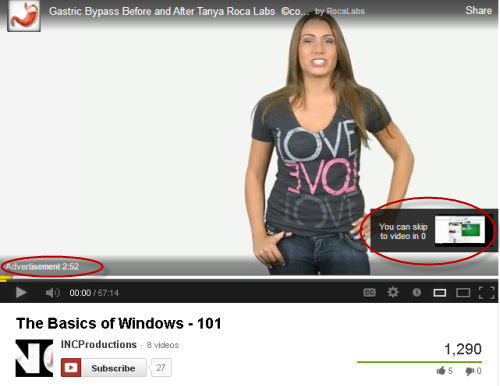
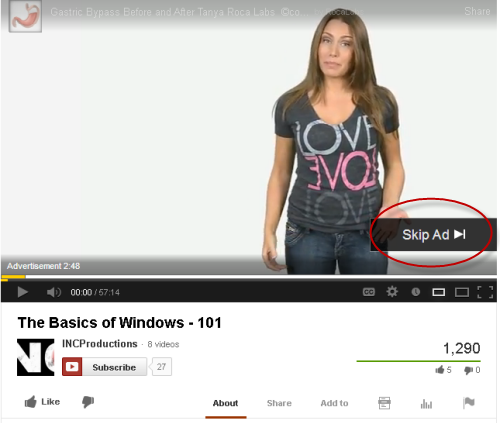

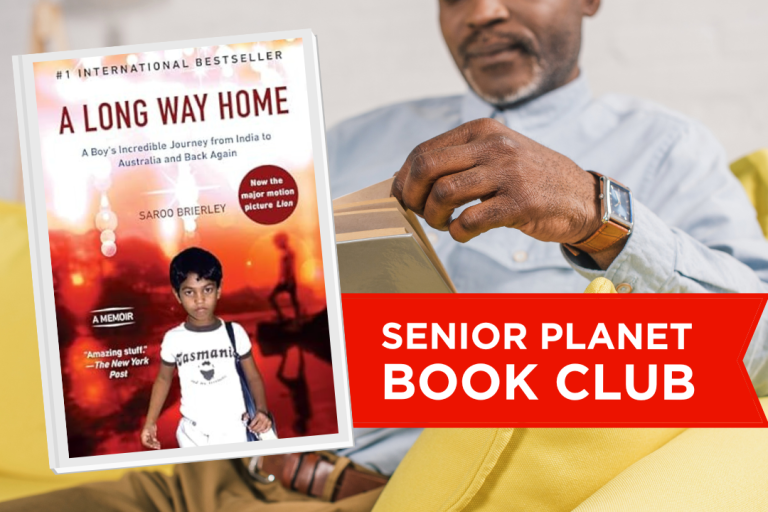


COMMENTS
5 responses to “Need Computer Help? Try YouTube Videos.”
1. Are there good discount stores or web sites for purchasing eye glasses.
2. what are the plus and negatives for using Skype.
Ed, thanks for asking about eyeglass websites. We are planning an article and we’ll let you know here when we’ve published it.
Here’s a YouTube channel by and for older people that I (a 59 year old) started
https://www.youtube.com/user/BoomersReachingOut
looking for your new address on west 25th St Manhattan NYC
Hi Jim, the address is 127 West 25th Street, between Sixth and Seventh Avenues. The center is open 9am-4pm, Mon-Fri. You can find all the info by clicking here.
Sign Up for Newsletters
There’s always a lot going on in the Senior Planet universe. Get our newsletters to make sure you never miss a thing!
Sign Up Now
Join Senior Planet Community
Senior Planet Community is our social media platform designed specifically for older adult users. Engage in thought-provoking discussions, make new friends, and share resources all on a safe and ad-free platform.
Join the Conversation Today
Upcoming Online Classes
Calendar of Events
S Sun
M Mon
T Tue
W Wed
T Thu
F Fri
S Sat
0 events,
4 events,
Morning Stretch
Morning Stretch
Start your day with a short morning stretch!
Introduction to Learning Apps – Languages & The Arts
Introduction to Learning Apps – Languages & The Arts
This presentation will introduce you to apps that help you learn different languages, explore the arts and art history, and even show you how to play instruments.
Open Discussion – Lunch & Learn
Open Discussion – Lunch & Learn
Join this discussion group to connect with Senior Planet participants from all over the country!
Digital Coupon Tools
Digital Coupon Tools
Learn how digital coupon tools can help you save money!
4 events,
2
Morning Stretch
Morning Stretch
Start your day with a short morning stretch!
Video Chat
Video Chat
In this lecture, you’ll find out about some commonly-used, no or low-cost video chat apps, learn about their features, and explore video chat tips so you can present your best self when on a video chat.
Tuesday Talks – Lunch & Learn
Tuesday Talks – Lunch & Learn
Hear from a Senior Planet participant about how technology is playing a beneficial role in their life!
Intro to Smartphone Photography
Intro to Smartphone Photography
Registration required.
Say cheese! Learn more about your smartphone's camera.
5 events,
3
Morning Stretch
Morning Stretch
Start your day with a short morning stretch!
Virtual Tour: Bahia, Brazil
Virtual Tour: Bahia, Brazil
Join Senior Planet and our tour guides from Discover Live for a virtual visit to Bahia, Brazil!
Wellness Wednesday – Lunch & Learn
Wellness Wednesday – Lunch & Learn
Come discuss different topics related to health and wellness.
Internet of Things: Entertainment
Internet of Things: Entertainment
This lecture will explore the many ways we interact with IoT on a day-to-day basis and take a look at how it’s revolutionizing entire industries.
Songwriting Night
Songwriting Night
Join Senior Planet and singer/songwriter Maggie Rothwell to discuss the art of songwriting.
4 events,
4
Morning Stretch
Morning Stretch
Start your day with a short morning stretch!
eBay & PayPal
eBay & PayPal
This lecture provides an overview of the popular auction website eBay and the pioneer online payment service PayPal.
Tech Discussion Group – Lunch & Learn
Tech Discussion Group – Lunch & Learn
Come discuss different topics related to the latest technology trends and news.
Instagram Posts & Stories Demo
Instagram Posts & Stories Demo
Registration required.
Move over Facebook – we’re creating posts and stories on Instagram!
4 events,
5
Morning Stretch
Morning Stretch
Start your day with a short morning stretch!
Intro to Selling Online
Intro to Selling Online
This lecture will introduce you to different online platforms for selling all kinds of items, including furniture, clothing, household items, and more.
Aging Discussion Group – Lunch & Learn
Aging Discussion Group – Lunch & Learn
Join this Aging Discussion Group to have open conversations about aging.
Intro to Gaming
Intro to Gaming
Game on! Come discover the world of gaming and start playing!
0 events,
6
0 events,
7
14 events,
8
Good Morning, Senior Planet!
Good Morning, Senior Planet!
Start your week off right with a preview of the week's upcoming programs and a guided meditation session!
Morning Stretch
Morning Stretch
Start your day with a short morning stretch!
Affordable Home Internet
Affordable Home Internet
This lecture goes over basic information you need to know when signing up for home internet service.
Mandarin Multilingual Technology Program: 介紹: 關於 Zoom 的一切 (All Things Zoom)
Mandarin Multilingual Technology Program: 介紹: 關於 Zoom 的一切 (All Things Zoom)
瞭解如何使用 Zoom 與家人朋友聊天以及參與 Senior Planet 線上學習!
Fit Fusion Workout
Fit Fusion Workout
Get your heart pumping during this fun, high-energy workout!
16 events,
9
Stronger Bones
Stronger Bones
Activate the joints and muscles and increase mental focus during this exercise class.
Morning Stretch
Morning Stretch
Start your day with a short morning stretch!
Graphic Design Tools
Graphic Design Tools
In this presentation, we'll explore the popular design platform, Canva, and demonstrate how you can get very creative with basic tools like Google Slides.
Telemedicine
Telemedicine
This lecture provides an overview of telemedicine options and focuses on exploring virtual medical appointments with your doctor in real-time.
Meal Kit Services
Meal Kit Services
Don't want to cook? Learn about meal kit services that take the stress out of meal time!
12 events,
10
Morning Stretch
Morning Stretch
Start your day with a short morning stretch!
Introduction to Hosting on Zoom
Introduction to Hosting on Zoom
In this introductory lecture, we'll go over what you need to start your first meeting, as well as some hosting tips to make it a success.
Fit Fusion Workout
Fit Fusion Workout
Get your heart pumping during this fun, high-energy workout!
圖工具介紹
圖工具介紹
您會修圖嗎?快來發掘修圖工具的無限可能!
Intro to Photo Editing Tools
Intro to Photo Editing Tools
Can you photoshop that? Come learn the possibilities with photo editing tools!
14 events,
11
Balance/Strength
Balance/Strength
Activate the joints and muscles to become limber and increase balance during this exercise class.
Morning Stretch
Morning Stretch
Start your day with a short morning stretch!
iPhones
iPhones
In this lecture you’ll learn about the latest iPhone, its features and what to consider if you’re thinking of buying one.
Crowdfunding for Entrepreneurs
Crowdfunding for Entrepreneurs
This presentation will explore crowdfunding—fundraising by gathering small amounts of money from large numbers of people—online.
Podcasts at a Glance
Podcasts at a Glance
Learn what Podcasts are and where to find them!
11 events,
12
Morning Stretch
Morning Stretch
Start your day with a short morning stretch!
All Things Zoom
All Things Zoom
This lecture will go over how to use Zoom to chat with friends & family, and take virtual classes with Senior Planet!
YouTube
YouTube
YouTube le permite ver y compartir videos gratuitos de diferentes temas. Le mostraremos cómo empezar la búsqueda para disfrutar de ellos.
Taijiquan (Tai Chi)
Taijiquan (Tai Chi)
Relax your mind and strengthen your body with this gentle exercise class.
Food Delivery Apps
Food Delivery Apps
Learn about the pros and cons, how to search for new restaurants, and how to leave a tip and rating.
0 events,
13
0 events,
14
15 events,
15
Good Morning, Senior Planet!
Good Morning, Senior Planet!
Start your week off right with a preview of the week's upcoming programs and a guided meditation session!
Morning Stretch
Morning Stretch
Start your day with a short morning stretch!
Functional Strength Training
Functional Strength Training
Use bodyweight, bands, and dumbbells to build your strength.
Online Health Resources at a Glance
Online Health Resources at a Glance
Learn how to evaluate health-related information online.
Mandarin Multilingual Technology Program: 介紹: 圖工具介紹 (Intro to Photo Editing Tools)
Mandarin Multilingual Technology Program: 介紹: 圖工具介紹 (Intro to Photo Editing Tools)
您會修圖嗎?快來發掘修圖工具的無限可能!
16 events,
16
Stronger Bones
Stronger Bones
Activate the joints and muscles and increase mental focus during this exercise class.
Morning Stretch
Morning Stretch
Start your day with a short morning stretch!
Protecting Your Personal Info Online
Protecting Your Personal Info Online
Learn how to stay safe while you surf the web!
Internet of Things: Smart Cities
Internet of Things: Smart Cities
Coming to a city near you! Come to this lecture to learn more about how smart cities are taking shape.
Chair Yoga
Chair Yoga
Follow various cues to develop body alignment and breath awareness.
14 events,
17
Morning Stretch
Morning Stretch
Start your day with a short morning stretch!
Google Maps
Google Maps
During this lecture, you’ll get an introduction to Google Maps and a demonstration of how to use it.
翻譯工具簡介
翻譯工具簡介
借助數位翻譯工具,讓全世界觸手可及
Fit Fusion Workout
Fit Fusion Workout
Get your heart pumping during this fun, high-energy workout!
Online Travel Sites
Online Travel Sites
Learn the basics of using online travel sites to find the best fares and rates for just about any destination.
13 events,
18
Balance/Strength
Balance/Strength
Activate the joints and muscles to become limber and increase balance during this exercise class.
Morning Stretch
Morning Stretch
Start your day with a short morning stretch!
Introduction to Nextdoor
Introduction to Nextdoor
This presentation will introduce you to the most common uses for the Nextdoor app and its main features, along with some best practices for using it safely.
Anti-Virus & Malware Removal Programs At a Glance
Anti-Virus & Malware Removal Programs At a Glance
Concerned about viruses and malware? Attend this lecture to learn how to keep your device safe!
Internet of Things at a Glance
Internet of Things at a Glance
This lecture provides an overview of the vast world of the Internet of Things and discusses best practices for keeping your devices secure.
10 events,
19
Morning Stretch
Morning Stretch
Start your day with a short morning stretch!
Intro to Smartphone Photography
Intro to Smartphone Photography
Say cheese! Learn more about your smartphone's camera.
Cancelled – Drones
Cancelled – Drones
¡Descubra por qué cada vez hay más drones volando en los cielos!
Taijiquan (Tai Chi)
Taijiquan (Tai Chi)
Relax your mind and strengthen your body with this gentle exercise class.
Cloud Storage
Cloud Storage
Learn the basics of cloud storage — a technology that lets you store documents, images, and other media files remotely.
0 events,
20
0 events,
21
14 events,
22
Good Morning, Senior Planet!
Good Morning, Senior Planet!
Start your week off right with a preview of the week's upcoming programs and a guided meditation session!
Morning Stretch
Morning Stretch
Start your day with a short morning stretch!
Functional Strength Training
Functional Strength Training
Use bodyweight, bands, and dumbbells to build your strength.
Intro to Translation Tools
Intro to Translation Tools
This lecture will introduce digital translation tools and apps, such as Google Translate.
Fit Fusion Workout
Fit Fusion Workout
Get your heart pumping during this fun, high-energy workout!
16 events,
23
Stronger Bones
Stronger Bones
Activate the joints and muscles and increase mental focus during this exercise class.
Morning Stretch
Morning Stretch
Start your day with a short morning stretch!
Digital Tools to Boost your Business
Digital Tools to Boost your Business
Learn about online tools to jump-start your start-up.
Mobile Health Apps
Mobile Health Apps
This lecture introduces common health apps, like the iPhone's built-in app and the Google Fit app.
Chair Yoga
Chair Yoga
Follow various cues to develop body alignment and breath awareness.
13 events,
24
Morning Stretch
Morning Stretch
Start your day with a short morning stretch!
Virtual Tour: Stockholm, Sweden
Virtual Tour: Stockholm, Sweden
Join Senior Planet and our tour guides from Discover Live for a virtual visit to Stockholm, Sweden!
AI 人工智能簡介
AI 人工智能簡介
快來和 ChatGPT 聊天,了解 A.I.!
Fit Fusion Workout
Fit Fusion Workout
Get your heart pumping during this fun, high-energy workout!
Virtual Museum Tours
Virtual Museum Tours
In this lecture we'll explore some of these virtual galleries, as well as digital tools that help bring art, architecture, and history to life!
14 events,
25
Balance/Strength
Balance/Strength
Activate the joints and muscles to become limber and increase balance during this exercise class.
Morning Stretch
Morning Stretch
Start your day with a short morning stretch!
Intro to Managing Your Privacy
Intro to Managing Your Privacy
Concerned about privacy? Unsure about accepting cookies? Come learn about some essential privacy tips!
Drones
Drones
Learn why more and more drones are taking to the skies!
Mindfulness Apps
Mindfulness Apps
This lecture introduces mindfulness and its physical and mental benefits, such as reducing anxiety, improving memory, and lowering blood pressure.
10 events,
26
Morning Stretch
Morning Stretch
Start your day with a short morning stretch!
Podcasts de un vistazo
Podcasts de un vistazo
¿Quiere adquirir información en una forma auditoria? Le mostraremos la manera de hacerlo con los podcasts.
Introduction to Estate Planning Resources & Tools
Introduction to Estate Planning Resources & Tools
A simple plan is better than no plan! Get to know a few free and low-cost resources that make it simple to plan your estate.
Taijiquan (Tai Chi)
Taijiquan (Tai Chi)
Relax your mind and strengthen your body with this gentle exercise class.
P2P Payment Services
P2P Payment Services
In this lecture, you’ll learn about some of today’s most popular P2P payment services, including PayPal, Venmo, and CashApp.
0 events,
27
0 events,
28
15 events,
29
Good Morning, Senior Planet!
Good Morning, Senior Planet!
Start your week off right with a preview of the week's upcoming programs and a guided meditation session!
Morning Stretch
Morning Stretch
Start your day with a short morning stretch!
Functional Strength Training
Functional Strength Training
Use bodyweight, bands, and dumbbells to build your strength.
MyChart
MyChart
Learn how MyChart can help you keep all your health information in one place, communicate with your providers, and have a virtual visit.
Fit Fusion Workout
Fit Fusion Workout
Get your heart pumping during this fun, high-energy workout!
12 events,
30
Stronger Bones
Stronger Bones
Activate the joints and muscles and increase mental focus during this exercise class.
Morning Stretch
Morning Stretch
Start your day with a short morning stretch!
Introduction to Learning Apps – Languages & The Arts
Introduction to Learning Apps – Languages & The Arts
This presentation will introduce you to apps that help you learn different languages, explore the arts and art history, and even show you how to play instruments.
Smartphones at a Glance
Smartphones at a Glance
How smart are they? We'll tell you all about smartphones.
Intro to Chatting with AI
Intro to Chatting with AI
Learn how to make the most out of ChatGPT and other AI software.
8 events,
1
Morning Stretch
Morning Stretch
Start your day with a short morning stretch!
Virtual Tour: Chevreuse, France
Virtual Tour: Chevreuse, France
Join Senior Planet and our tour guides from Discover Live for a virtual visit to Chevreuse, France!
Fit Fusion Workout
Fit Fusion Workout
Get your heart pumping during this fun, high-energy workout!
Functional Strength Training
Functional Strength Training
Use bodyweight, bands, and dumbbells to build your strength.
Easy-to-Follow Tai Chi
Easy-to-Follow Tai Chi
Move, breathe and flow during this gentle, slow, flowing form of exercise
8 events,
2
Balance/Strength
Balance/Strength
Activate the joints and muscles to become limber and increase balance during this exercise class.
Morning Stretch
Morning Stretch
Start your day with a short morning stretch!
Chair Yoga
Chair Yoga
Follow various cues to develop body alignment and breath awareness.
Strength and Stability
Strength and Stability
Maintain your independence by staying strong and stable!
Tech Discussion Group – Lunch & Learn
Tech Discussion Group – Lunch & Learn
Come discuss different topics related to the latest technology trends and news.
5 events,
3
Morning Stretch
Morning Stretch
Start your day with a short morning stretch!
Introducción a la IA
Introducción a la IA
¡Venga a chatear con ChatGPT y aprenda sobre IA!
Taijiquan (Tai Chi)
Taijiquan (Tai Chi)
Relax your mind and strengthen your body with this gentle exercise class.
Aging Discussion Group – Lunch & Learn
Aging Discussion Group – Lunch & Learn
Join this Aging Discussion Group to have open conversations about aging.
Finding Purpose, Wellness, and Community After 60
Finding Purpose, Wellness, and Community After 60
Join this ongoing conversation about the challenges of life transitions, aging, culture, health and more. Make new friends and share stories about your experiences in life.
0 events,
4
Morning Stretch
Introduction to Learning Apps – Languages & The Arts
Open Discussion – Lunch & Learn
Digital Coupon Tools
Morning Stretch
Video Chat
Tuesday Talks – Lunch & Learn
Intro to Smartphone Photography
Morning Stretch
Virtual Tour: Bahia, Brazil
Wellness Wednesday – Lunch & Learn
Internet of Things: Entertainment
Songwriting Night
Morning Stretch
eBay & PayPal
Tech Discussion Group – Lunch & Learn
Instagram Posts & Stories Demo
Morning Stretch
Intro to Selling Online
Aging Discussion Group – Lunch & Learn
Intro to Gaming
Good Morning, Senior Planet!
Morning Stretch
Affordable Home Internet
Mandarin Multilingual Technology Program: 介紹: 關於 Zoom 的一切 (All Things Zoom)
Fit Fusion Workout
Stronger Bones
Morning Stretch
Graphic Design Tools
Telemedicine
Meal Kit Services
Morning Stretch
Introduction to Hosting on Zoom
Fit Fusion Workout
圖工具介紹
Intro to Photo Editing Tools
Balance/Strength
Morning Stretch
iPhones
Crowdfunding for Entrepreneurs
Podcasts at a Glance
Morning Stretch
All Things Zoom
YouTube
Taijiquan (Tai Chi)
Food Delivery Apps
Good Morning, Senior Planet!
Morning Stretch
Functional Strength Training
Online Health Resources at a Glance
Mandarin Multilingual Technology Program: 介紹: 圖工具介紹 (Intro to Photo Editing Tools)
Stronger Bones
Morning Stretch
Protecting Your Personal Info Online
Internet of Things: Smart Cities
Chair Yoga
Morning Stretch
Google Maps
翻譯工具簡介
Fit Fusion Workout
Online Travel Sites
Balance/Strength
Morning Stretch
Introduction to Nextdoor
Anti-Virus & Malware Removal Programs At a Glance
Internet of Things at a Glance
Morning Stretch
Intro to Smartphone Photography
Cancelled – Drones
Taijiquan (Tai Chi)
Cloud Storage
Good Morning, Senior Planet!
Morning Stretch
Functional Strength Training
Intro to Translation Tools
Fit Fusion Workout
Stronger Bones
Morning Stretch
Digital Tools to Boost your Business
Mobile Health Apps
Chair Yoga
Morning Stretch
Virtual Tour: Stockholm, Sweden
AI 人工智能簡介
Fit Fusion Workout
Virtual Museum Tours
Balance/Strength
Morning Stretch
Intro to Managing Your Privacy
Drones
Mindfulness Apps
Morning Stretch
Podcasts de un vistazo
Introduction to Estate Planning Resources & Tools
Taijiquan (Tai Chi)
P2P Payment Services
Good Morning, Senior Planet!
Morning Stretch
Functional Strength Training
MyChart
Fit Fusion Workout
Stronger Bones
Morning Stretch
Introduction to Learning Apps – Languages & The Arts
Smartphones at a Glance
Intro to Chatting with AI
Morning Stretch
Virtual Tour: Chevreuse, France
Fit Fusion Workout
Functional Strength Training
Easy-to-Follow Tai Chi
Balance/Strength
Morning Stretch
Chair Yoga
Strength and Stability
Tech Discussion Group – Lunch & Learn
Morning Stretch
Introducción a la IA
Taijiquan (Tai Chi)
Aging Discussion Group – Lunch & Learn
Finding Purpose, Wellness, and Community After 60
Recent Articles
Recent Comments