What if there were a service that instantly sent you new photos of your grandkids the instant they were taken? There is. One of the most popular social networks in the world, Instagram lets you share your own photos and see the photos of others you follow. If that sounds a bit like Facebook, it is and it isn’t: Instagram is all about friending and sharing, liking and commenting – but it’s entirely photocentric and never needs you to upload. Thus the name Insta-Gram.
What is Instagram?
Instagram is a free photo sharing app. You might recognize it by the signature look of images taken and shared with it – they’re square, and they often look like old Polaroids – that’s because the app includes a set of easy to use Polaroid-like filters.
Though you can access Instagram through your computer for viewing pictures, it was designed to be used with a mobile device – a tablet or smartphone. As an app, you can use Instagram to snap a photo, add an artistic-looking filter, then share that photo to your list of everyone who follows you. Or you can simply use it to look at other people’s pictures. You can also interact with photos by liking them or leaving comments, just as you would on Facebook.
Following other people is an integral part of using the app. Part of the fun of Instagram is seeing everyone’s photos – so if you’re not following anyone, using the app won’t be very exciting.
How Do I Register for Instagram?
On your tablet or smartphone, search for Instagram in the Apple App store or Android Google Play store, and download it to your tablet or smartphone.
The first time you open the app, you’ll see this screen.
Registering with Facebook
If you already have a Facebook account, registering through Facebook is the easiest route to go. Facebook actually owns Instagram, so the two sync seamlessly. Registering with Facebook does not mean that every photo you share on Instagram will be posted to your Facebook profile; you have absolute control over which photos you choose to share that way. Using your Facebook login to register simply means Instagram will collect your Facebook account information (user name, email, etc.). Registering this way will also make it easier for you to connect with friends and family who are using Instagram. The app will let you know which of your Facebook contacts is on Instagram and will also notify you each time one of your current Facebook friends joins.
Registering with email
If you don’t have a Facebook account or don’t want to sync your Instagram with your Facebook right now (you can always do it later), you can create a new profile using your email address. You’ll also need to create a username and a password. Be sure to follow our guidelines to choosing a secure password.
Instagram only allows one username per person. Since a lot of people around the world are already using Instagram – 150 million as of September 2013 – most of the basic usernames are taken. You might have to get creative and come up with a username that incorporates different initials or numbers, like SallyM23. Or you can really creative and invent a username.
Lastly, when creating a new account you can tap the big plus sign to add your profile photo. You can either select a photo that’s already on your tablet or snap a new one.
Next you’ll be asked to add your real name and phone number. These are both optional steps. The purpose of asking for this information is to make it easy for friends to search and find your profile. Instagram will not publish your phone number, but they will add your full name to your profile.
Making your Instagram account private
When you create a new account on Instagram, the default setting is public, meaning anyone can see your pictures. With a private account, friends and family will still be able to find you, but they will need to request access to follow you and view your photos. This is what your profile will look like to a stranger if you have you are private:
If you want make your account private, you’ll need to go into your settings.
To change your settings, tap “Edit Your Profile.” On this page, you can change any of your personal or private info – your name, email address, password and profile photo. You’ll need to scroll to the very bottom to change your privacy settings. Tap the slider next to “Post are Private” to change your profile to private.
When you’re done editing your profile, tap the green “Done” at the top. You’ll be asked to confirm your privacy settings next. Tap “Yes, I’m sure.”
Start following friends
Before you share your first photo, Instagram will ask you to find other people to follow. You don’t have to do this right away (just tap skip at the bottom), but it’s a good idea to start off by following at least a few people you know. You can either log into Facebook at this time or allow Instagram to search your contacts.
You’re all set!
How to View Friends’ Photos on Instagram
To see what friends and family members have been posting, you’ll want to access your feed. Just like on Facebook, your homescreen is your feed. Just click on the house icon at the bottom of your screen on the left, and you’ll see a stream of photos that people you follow have posted, along with comments people have made and “likes.” (To read how to “like” a photo, scroll down to the bottom of this article and read our Tips & Tricks.)
How to Share a Photo on Instagram
On the bottom of your screen, in the center, you’ll see a blue square. Tap that to take a photo.
Once you take a photo, you’ll see a new screen with balloons at the bottom and different names like “AMARO” and “MAYFAIR.” These are Instagram filters – they can brighten the colors of your photo and make it look more artistic. Try out different filters to see how your photo looks. You can even make your photo black and white.
Here are three variations on one photo, made using the Instagram filters:
Once you’re satisfied with how your photo looks and have picked a filter you like (or you can just go with “NORMAL” and not use a filter at all), hit Next at the top right of your screen.
Here you can add a caption for a photo. You have a few other options like adding a location or sharing your photo to Facebook or other social networks, but none of these steps are required.
After you finish writing your caption, tap “share,” and voila: Your photo is shared.
If you want, you can also email the photo to friends and family or delete it entirely; to choose other options, look for the three horizontal dots to the bottom right of the photo. Tap that and select your option.
How to View Your Instagram Photos
Tap the icon that looks like a boxy camera on the bottom right of your screen. Right now you’ll only see one or two photos there. Once you start sharing more photos, you’ll be able to see all of them here.
How to Follow People and Browse Topics on Instagram
If you didn’t start following people when you went through the process of creating your account, here is how to find people you might know.
Explore
On the bottom left of your screen, look for a star. Tap that to visit the explore page.
In the search bar at top, you can type in the name of someone you’re looking for, such as a friend or family member. You can also search for brands to follow on Instagram. Since this has become such a popular social network, many brands have started to create accounts to interact with their readers or fans. For example, Better Homes and Gardens, Martha Stewart and Senior Planet have Instagram profiles! You can also find Advanced Style and the Idiosyncratic Fashionistas.
Find Facebook friends or contacts
On the bottom right of your screen, tap the rectangle. This will take you to your profile. Tap the gear at the top right.
At the top of this screen, you can find people to follow by either connecting your Facebook account or by allowing the app to access your contacts.
Find Instagram-recommended accounts to follow
If you tap the heart on the bottom of your screen and you are not yet following anyone, you’ll see a screen like this.
Tap the green “Find friends to follow” button.
Once again, you’ll be prompted to connect to your Facebook account or connect to your contacts. On the bottom of this screen, tap “Instagram Suggested” to see some suggestions. Off the bat, these will likely not be people you know. These accounts are of famous photographers or publications that have several thousands of followers – and since so many other people like these accounts, Instagram thinks you might like them, too. Tap a name to check out their photos, and tap the blue plus sign to follow them and add their photos to your feed.
As you begin to follow people, Instagram will get smarter with its recommendations for you. Similar to Facebook, the app will start looking for people you have in common with the friends you already follow and will begin to recommend those.
Browsing topics
You can also pull up photos by topic – Instagram uses hashtags, just like Twitter. Go to Explore by tapping the star at the bottom of your screen. Then click on the light gray “Hashtag” button under the search bar. In the search bar, enter a hashtag. You could try “Elders” or “NYC,” for example. All the photos that people have hashtagged will come up. Click on any of the results that come up, and you’ll be taken to a stream of photos.
Sometimes, a company or organization will run a hashtag activity. They’ll ask all their followers to post Instagram photos around a particular topic during during a set time period, and add a specific hashtag. It’s a way of creating an Instagram community, and joining one of these events is a fun way to get started with Instagram.
Liking, Tagging and Other Instagram Tips & Tricks
Once you get comfortable posting photos, following people you know and using the app, here are a few “pro user” tips you can try
- To “like” a photo, simply double tap it. If you liked a photo by mistake, you can double tap to unlike it.
- You can identify someone you follow in a photo by “tagging” them. After you add a caption you can search the list of people you follow to select who you’d like to tag.
- You can add a location to a photo. After you add a caption, tap “Add location” and search nearby locations.
- Click the star on the bottom left of your screen to “explore.” You can look for other Instagram users by name or search different themes by searching hashtags.
- You can also use Instagram to film 15-second videos.
Ready? Once you’ve got the hang of Instagram and have started posting photos, try adding the hashtag #seniorplanet so we can find you!
And stay tuned for our first Senior Planet Hashtag Friday.
Happy Instagramming!
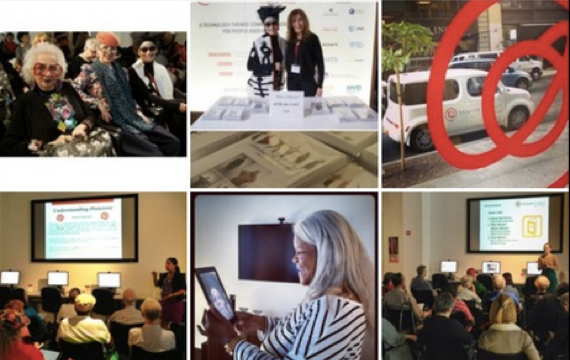

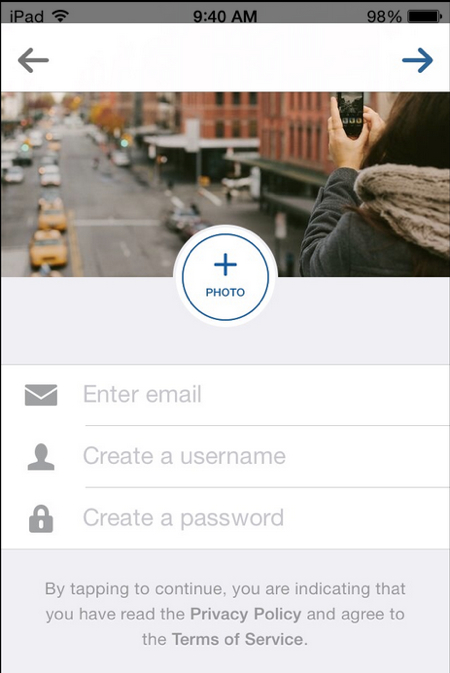
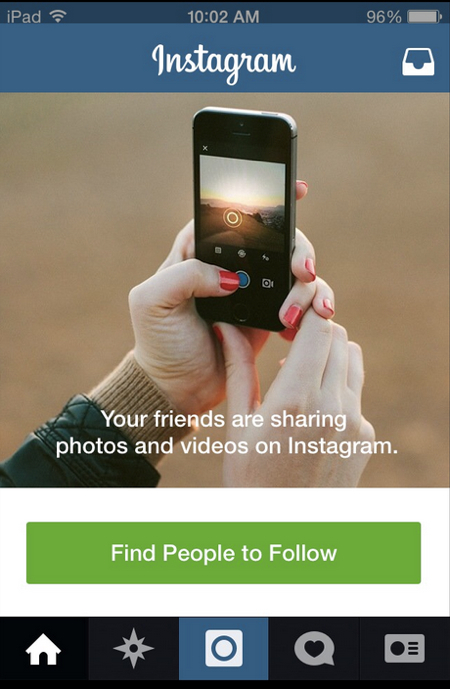
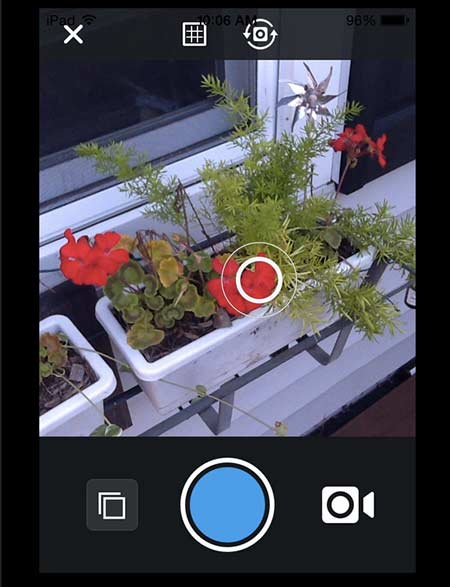
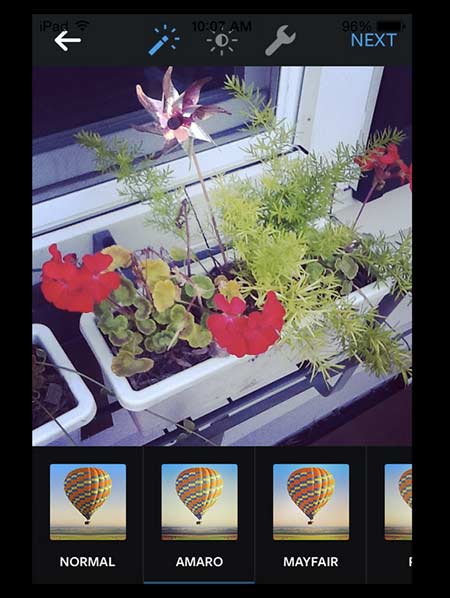
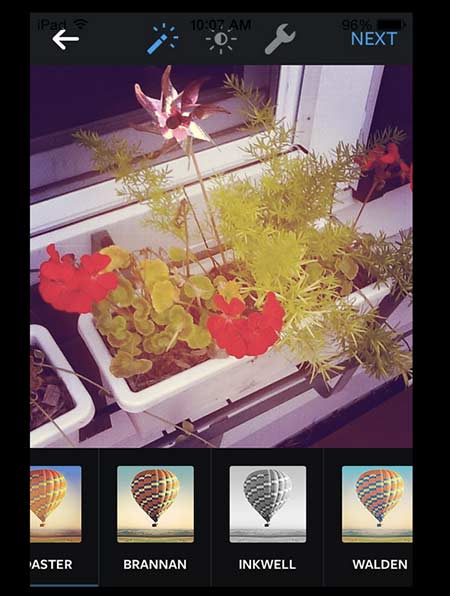
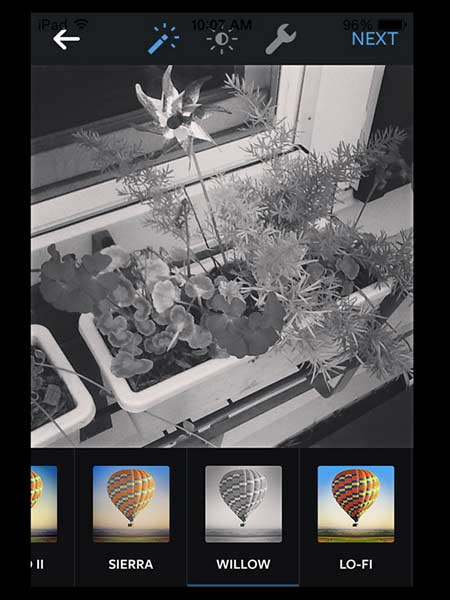
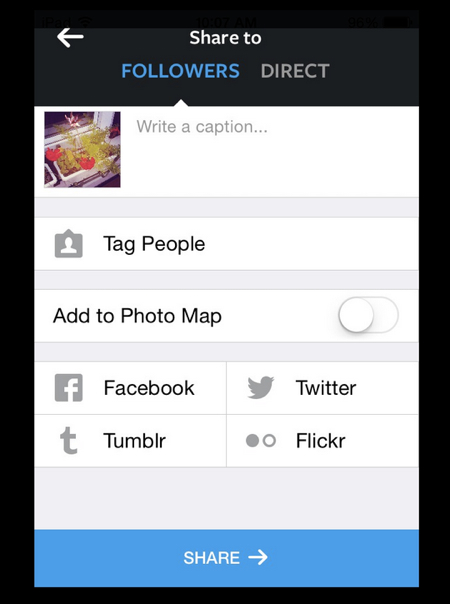

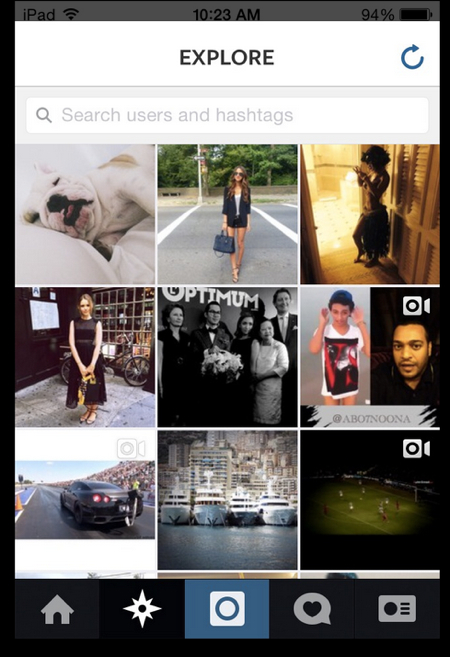
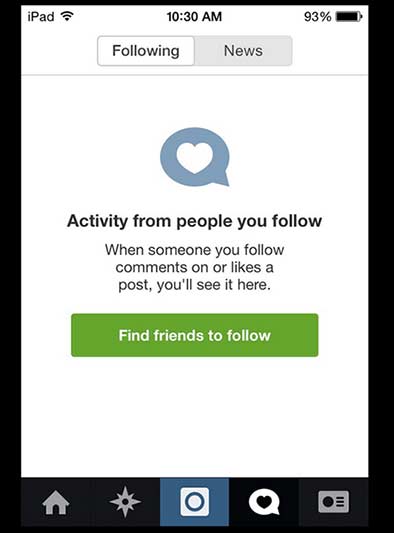

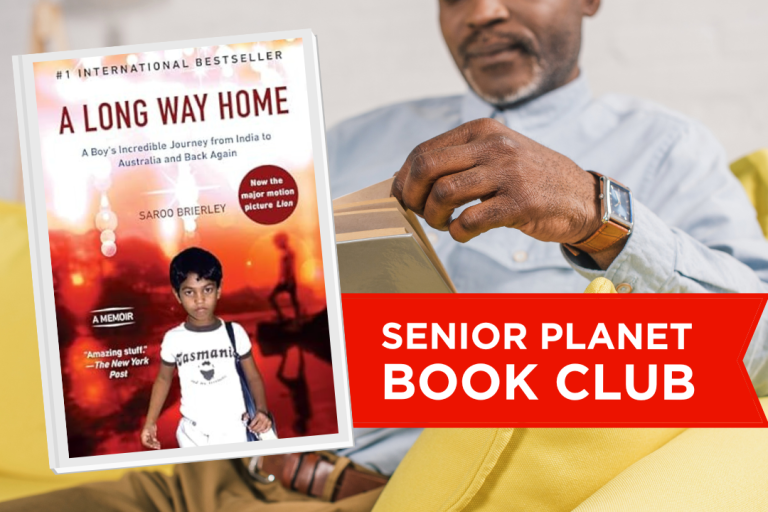


COMMENTS
7 responses to “How to Get Started on Instagram”
How do you send a Request to join someone’s live Instagram? Do you have to be logged on through Facebook?
So much fun and interesting to Instagram.
Sounds good for beginners. But everybody wants followers. To get them you have to do many things, personally I use zen-promo.com instead of it. Choose your way.
My grand kids have me on auto dial on their phones. Does that make me insta-gram?
http://www.authorjanmarsdall.com
Haha – sounds like it. Do you have filters?
Barbara, I have no filter. I blurt out whatever comes to mind.
Hugs,
( insta-Grammy Jan)
http://www.authorjanmarshall.com
Haha “Instagramma” so funny. Great article!
Sign Up for Newsletters
There’s always a lot going on in the Senior Planet universe. Get our newsletters to make sure you never miss a thing!
Sign Up Now
Join Senior Planet Community
Senior Planet Community is our social media platform designed specifically for older adult users. Engage in thought-provoking discussions, make new friends, and share resources all on a safe and ad-free platform.
Join the Conversation Today
Upcoming Online Classes
Calendar of Events
S Sun
M Mon
T Tue
W Wed
T Thu
F Fri
S Sat
0 events,
4 events,
Morning Stretch
Morning Stretch
Start your day with a short morning stretch!
Introduction to Learning Apps – Languages & The Arts
Introduction to Learning Apps – Languages & The Arts
This presentation will introduce you to apps that help you learn different languages, explore the arts and art history, and even show you how to play instruments.
Open Discussion – Lunch & Learn
Open Discussion – Lunch & Learn
Join this discussion group to connect with Senior Planet participants from all over the country!
Digital Coupon Tools
Digital Coupon Tools
Learn how digital coupon tools can help you save money!
4 events,
2
Morning Stretch
Morning Stretch
Start your day with a short morning stretch!
Video Chat
Video Chat
In this lecture, you’ll find out about some commonly-used, no or low-cost video chat apps, learn about their features, and explore video chat tips so you can present your best self when on a video chat.
Tuesday Talks – Lunch & Learn
Tuesday Talks – Lunch & Learn
Hear from a Senior Planet participant about how technology is playing a beneficial role in their life!
Intro to Smartphone Photography
Intro to Smartphone Photography
Registration required.
Say cheese! Learn more about your smartphone's camera.
5 events,
3
Morning Stretch
Morning Stretch
Start your day with a short morning stretch!
Virtual Tour: Bahia, Brazil
Virtual Tour: Bahia, Brazil
Join Senior Planet and our tour guides from Discover Live for a virtual visit to Bahia, Brazil!
Wellness Wednesday – Lunch & Learn
Wellness Wednesday – Lunch & Learn
Come discuss different topics related to health and wellness.
Internet of Things: Entertainment
Internet of Things: Entertainment
This lecture will explore the many ways we interact with IoT on a day-to-day basis and take a look at how it’s revolutionizing entire industries.
Songwriting Night
Songwriting Night
Join Senior Planet and singer/songwriter Maggie Rothwell to discuss the art of songwriting.
4 events,
4
Morning Stretch
Morning Stretch
Start your day with a short morning stretch!
eBay & PayPal
eBay & PayPal
This lecture provides an overview of the popular auction website eBay and the pioneer online payment service PayPal.
Tech Discussion Group – Lunch & Learn
Tech Discussion Group – Lunch & Learn
Come discuss different topics related to the latest technology trends and news.
Instagram Posts & Stories Demo
Instagram Posts & Stories Demo
Registration required.
Move over Facebook – we’re creating posts and stories on Instagram!
4 events,
5
Morning Stretch
Morning Stretch
Start your day with a short morning stretch!
Intro to Selling Online
Intro to Selling Online
This lecture will introduce you to different online platforms for selling all kinds of items, including furniture, clothing, household items, and more.
Aging Discussion Group – Lunch & Learn
Aging Discussion Group – Lunch & Learn
Join this Aging Discussion Group to have open conversations about aging.
Intro to Gaming
Intro to Gaming
Game on! Come discover the world of gaming and start playing!
0 events,
6
0 events,
7
14 events,
8
Good Morning, Senior Planet!
Good Morning, Senior Planet!
Start your week off right with a preview of the week's upcoming programs and a guided meditation session!
Morning Stretch
Morning Stretch
Start your day with a short morning stretch!
Affordable Home Internet
Affordable Home Internet
This lecture goes over basic information you need to know when signing up for home internet service.
Mandarin Multilingual Technology Program: 介紹: 關於 Zoom 的一切 (All Things Zoom)
Mandarin Multilingual Technology Program: 介紹: 關於 Zoom 的一切 (All Things Zoom)
瞭解如何使用 Zoom 與家人朋友聊天以及參與 Senior Planet 線上學習!
Fit Fusion Workout
Fit Fusion Workout
Get your heart pumping during this fun, high-energy workout!
16 events,
9
Stronger Bones
Stronger Bones
Activate the joints and muscles and increase mental focus during this exercise class.
Morning Stretch
Morning Stretch
Start your day with a short morning stretch!
Graphic Design Tools
Graphic Design Tools
In this presentation, we'll explore the popular design platform, Canva, and demonstrate how you can get very creative with basic tools like Google Slides.
Telemedicine
Telemedicine
This lecture provides an overview of telemedicine options and focuses on exploring virtual medical appointments with your doctor in real-time.
Meal Kit Services
Meal Kit Services
Don't want to cook? Learn about meal kit services that take the stress out of meal time!
12 events,
10
Morning Stretch
Morning Stretch
Start your day with a short morning stretch!
Introduction to Hosting on Zoom
Introduction to Hosting on Zoom
In this introductory lecture, we'll go over what you need to start your first meeting, as well as some hosting tips to make it a success.
Fit Fusion Workout
Fit Fusion Workout
Get your heart pumping during this fun, high-energy workout!
圖工具介紹
圖工具介紹
您會修圖嗎?快來發掘修圖工具的無限可能!
Intro to Photo Editing Tools
Intro to Photo Editing Tools
Can you photoshop that? Come learn the possibilities with photo editing tools!
14 events,
11
Balance/Strength
Balance/Strength
Activate the joints and muscles to become limber and increase balance during this exercise class.
Morning Stretch
Morning Stretch
Start your day with a short morning stretch!
iPhones
iPhones
In this lecture you’ll learn about the latest iPhone, its features and what to consider if you’re thinking of buying one.
Crowdfunding for Entrepreneurs
Crowdfunding for Entrepreneurs
This presentation will explore crowdfunding—fundraising by gathering small amounts of money from large numbers of people—online.
Podcasts at a Glance
Podcasts at a Glance
Learn what Podcasts are and where to find them!
11 events,
12
Morning Stretch
Morning Stretch
Start your day with a short morning stretch!
All Things Zoom
All Things Zoom
This lecture will go over how to use Zoom to chat with friends & family, and take virtual classes with Senior Planet!
YouTube
YouTube
YouTube le permite ver y compartir videos gratuitos de diferentes temas. Le mostraremos cómo empezar la búsqueda para disfrutar de ellos.
Taijiquan (Tai Chi)
Taijiquan (Tai Chi)
Relax your mind and strengthen your body with this gentle exercise class.
Food Delivery Apps
Food Delivery Apps
Learn about the pros and cons, how to search for new restaurants, and how to leave a tip and rating.
0 events,
13
0 events,
14
15 events,
15
Good Morning, Senior Planet!
Good Morning, Senior Planet!
Start your week off right with a preview of the week's upcoming programs and a guided meditation session!
Morning Stretch
Morning Stretch
Start your day with a short morning stretch!
Functional Strength Training
Functional Strength Training
Use bodyweight, bands, and dumbbells to build your strength.
Online Health Resources at a Glance
Online Health Resources at a Glance
Learn how to evaluate health-related information online.
Mandarin Multilingual Technology Program: 介紹: 圖工具介紹 (Intro to Photo Editing Tools)
Mandarin Multilingual Technology Program: 介紹: 圖工具介紹 (Intro to Photo Editing Tools)
您會修圖嗎?快來發掘修圖工具的無限可能!
16 events,
16
Stronger Bones
Stronger Bones
Activate the joints and muscles and increase mental focus during this exercise class.
Morning Stretch
Morning Stretch
Start your day with a short morning stretch!
Protecting Your Personal Info Online
Protecting Your Personal Info Online
Learn how to stay safe while you surf the web!
Internet of Things: Smart Cities
Internet of Things: Smart Cities
Coming to a city near you! Come to this lecture to learn more about how smart cities are taking shape.
Chair Yoga
Chair Yoga
Follow various cues to develop body alignment and breath awareness.
14 events,
17
Morning Stretch
Morning Stretch
Start your day with a short morning stretch!
Google Maps
Google Maps
During this lecture, you’ll get an introduction to Google Maps and a demonstration of how to use it.
翻譯工具簡介
翻譯工具簡介
借助數位翻譯工具,讓全世界觸手可及
Fit Fusion Workout
Fit Fusion Workout
Get your heart pumping during this fun, high-energy workout!
Online Travel Sites
Online Travel Sites
Learn the basics of using online travel sites to find the best fares and rates for just about any destination.
13 events,
18
Balance/Strength
Balance/Strength
Activate the joints and muscles to become limber and increase balance during this exercise class.
Morning Stretch
Morning Stretch
Start your day with a short morning stretch!
Introduction to Nextdoor
Introduction to Nextdoor
This presentation will introduce you to the most common uses for the Nextdoor app and its main features, along with some best practices for using it safely.
Anti-Virus & Malware Removal Programs At a Glance
Anti-Virus & Malware Removal Programs At a Glance
Concerned about viruses and malware? Attend this lecture to learn how to keep your device safe!
Internet of Things at a Glance
Internet of Things at a Glance
This lecture provides an overview of the vast world of the Internet of Things and discusses best practices for keeping your devices secure.
10 events,
19
Morning Stretch
Morning Stretch
Start your day with a short morning stretch!
Intro to Smartphone Photography
Intro to Smartphone Photography
Say cheese! Learn more about your smartphone's camera.
Cancelled – Drones
Cancelled – Drones
¡Descubra por qué cada vez hay más drones volando en los cielos!
Taijiquan (Tai Chi)
Taijiquan (Tai Chi)
Relax your mind and strengthen your body with this gentle exercise class.
Cloud Storage
Cloud Storage
Learn the basics of cloud storage — a technology that lets you store documents, images, and other media files remotely.
0 events,
20
0 events,
21
14 events,
22
Good Morning, Senior Planet!
Good Morning, Senior Planet!
Start your week off right with a preview of the week's upcoming programs and a guided meditation session!
Morning Stretch
Morning Stretch
Start your day with a short morning stretch!
Functional Strength Training
Functional Strength Training
Use bodyweight, bands, and dumbbells to build your strength.
Intro to Translation Tools
Intro to Translation Tools
This lecture will introduce digital translation tools and apps, such as Google Translate.
Fit Fusion Workout
Fit Fusion Workout
Get your heart pumping during this fun, high-energy workout!
16 events,
23
Stronger Bones
Stronger Bones
Activate the joints and muscles and increase mental focus during this exercise class.
Morning Stretch
Morning Stretch
Start your day with a short morning stretch!
Digital Tools to Boost your Business
Digital Tools to Boost your Business
Learn about online tools to jump-start your start-up.
Mobile Health Apps
Mobile Health Apps
This lecture introduces common health apps, like the iPhone's built-in app and the Google Fit app.
Chair Yoga
Chair Yoga
Follow various cues to develop body alignment and breath awareness.
13 events,
24
Morning Stretch
Morning Stretch
Start your day with a short morning stretch!
Virtual Tour: Stockholm, Sweden
Virtual Tour: Stockholm, Sweden
Join Senior Planet and our tour guides from Discover Live for a virtual visit to Stockholm, Sweden!
AI 人工智能簡介
AI 人工智能簡介
快來和 ChatGPT 聊天,了解 A.I.!
Fit Fusion Workout
Fit Fusion Workout
Get your heart pumping during this fun, high-energy workout!
Virtual Museum Tours
Virtual Museum Tours
In this lecture we'll explore some of these virtual galleries, as well as digital tools that help bring art, architecture, and history to life!
14 events,
25
Balance/Strength
Balance/Strength
Activate the joints and muscles to become limber and increase balance during this exercise class.
Morning Stretch
Morning Stretch
Start your day with a short morning stretch!
Intro to Managing Your Privacy
Intro to Managing Your Privacy
Concerned about privacy? Unsure about accepting cookies? Come learn about some essential privacy tips!
Drones
Drones
Learn why more and more drones are taking to the skies!
Mindfulness Apps
Mindfulness Apps
This lecture introduces mindfulness and its physical and mental benefits, such as reducing anxiety, improving memory, and lowering blood pressure.
10 events,
26
Morning Stretch
Morning Stretch
Start your day with a short morning stretch!
Podcasts de un vistazo
Podcasts de un vistazo
¿Quiere adquirir información en una forma auditoria? Le mostraremos la manera de hacerlo con los podcasts.
Introduction to Estate Planning Resources & Tools
Introduction to Estate Planning Resources & Tools
A simple plan is better than no plan! Get to know a few free and low-cost resources that make it simple to plan your estate.
Taijiquan (Tai Chi)
Taijiquan (Tai Chi)
Relax your mind and strengthen your body with this gentle exercise class.
P2P Payment Services
P2P Payment Services
In this lecture, you’ll learn about some of today’s most popular P2P payment services, including PayPal, Venmo, and CashApp.
0 events,
27
0 events,
28
15 events,
29
Good Morning, Senior Planet!
Good Morning, Senior Planet!
Start your week off right with a preview of the week's upcoming programs and a guided meditation session!
Morning Stretch
Morning Stretch
Start your day with a short morning stretch!
Functional Strength Training
Functional Strength Training
Use bodyweight, bands, and dumbbells to build your strength.
MyChart
MyChart
Learn how MyChart can help you keep all your health information in one place, communicate with your providers, and have a virtual visit.
Fit Fusion Workout
Fit Fusion Workout
Get your heart pumping during this fun, high-energy workout!
12 events,
30
Stronger Bones
Stronger Bones
Activate the joints and muscles and increase mental focus during this exercise class.
Morning Stretch
Morning Stretch
Start your day with a short morning stretch!
Introduction to Learning Apps – Languages & The Arts
Introduction to Learning Apps – Languages & The Arts
This presentation will introduce you to apps that help you learn different languages, explore the arts and art history, and even show you how to play instruments.
Smartphones at a Glance
Smartphones at a Glance
How smart are they? We'll tell you all about smartphones.
Intro to Chatting with AI
Intro to Chatting with AI
Learn how to make the most out of ChatGPT and other AI software.
8 events,
1
Morning Stretch
Morning Stretch
Start your day with a short morning stretch!
Virtual Tour: Chevreuse, France
Virtual Tour: Chevreuse, France
Join Senior Planet and our tour guides from Discover Live for a virtual visit to Chevreuse, France!
Fit Fusion Workout
Fit Fusion Workout
Get your heart pumping during this fun, high-energy workout!
Functional Strength Training
Functional Strength Training
Use bodyweight, bands, and dumbbells to build your strength.
Easy-to-Follow Tai Chi
Easy-to-Follow Tai Chi
Move, breathe and flow during this gentle, slow, flowing form of exercise
8 events,
2
Balance/Strength
Balance/Strength
Activate the joints and muscles to become limber and increase balance during this exercise class.
Morning Stretch
Morning Stretch
Start your day with a short morning stretch!
Chair Yoga
Chair Yoga
Follow various cues to develop body alignment and breath awareness.
Strength and Stability
Strength and Stability
Maintain your independence by staying strong and stable!
Tech Discussion Group – Lunch & Learn
Tech Discussion Group – Lunch & Learn
Come discuss different topics related to the latest technology trends and news.
5 events,
3
Morning Stretch
Morning Stretch
Start your day with a short morning stretch!
Introducción a la IA
Introducción a la IA
¡Venga a chatear con ChatGPT y aprenda sobre IA!
Taijiquan (Tai Chi)
Taijiquan (Tai Chi)
Relax your mind and strengthen your body with this gentle exercise class.
Aging Discussion Group – Lunch & Learn
Aging Discussion Group – Lunch & Learn
Join this Aging Discussion Group to have open conversations about aging.
Finding Purpose, Wellness, and Community After 60
Finding Purpose, Wellness, and Community After 60
Join this ongoing conversation about the challenges of life transitions, aging, culture, health and more. Make new friends and share stories about your experiences in life.
0 events,
4
Morning Stretch
Introduction to Learning Apps – Languages & The Arts
Open Discussion – Lunch & Learn
Digital Coupon Tools
Morning Stretch
Video Chat
Tuesday Talks – Lunch & Learn
Intro to Smartphone Photography
Morning Stretch
Virtual Tour: Bahia, Brazil
Wellness Wednesday – Lunch & Learn
Internet of Things: Entertainment
Songwriting Night
Morning Stretch
eBay & PayPal
Tech Discussion Group – Lunch & Learn
Instagram Posts & Stories Demo
Morning Stretch
Intro to Selling Online
Aging Discussion Group – Lunch & Learn
Intro to Gaming
Good Morning, Senior Planet!
Morning Stretch
Affordable Home Internet
Mandarin Multilingual Technology Program: 介紹: 關於 Zoom 的一切 (All Things Zoom)
Fit Fusion Workout
Stronger Bones
Morning Stretch
Graphic Design Tools
Telemedicine
Meal Kit Services
Morning Stretch
Introduction to Hosting on Zoom
Fit Fusion Workout
圖工具介紹
Intro to Photo Editing Tools
Balance/Strength
Morning Stretch
iPhones
Crowdfunding for Entrepreneurs
Podcasts at a Glance
Morning Stretch
All Things Zoom
YouTube
Taijiquan (Tai Chi)
Food Delivery Apps
Good Morning, Senior Planet!
Morning Stretch
Functional Strength Training
Online Health Resources at a Glance
Mandarin Multilingual Technology Program: 介紹: 圖工具介紹 (Intro to Photo Editing Tools)
Stronger Bones
Morning Stretch
Protecting Your Personal Info Online
Internet of Things: Smart Cities
Chair Yoga
Morning Stretch
Google Maps
翻譯工具簡介
Fit Fusion Workout
Online Travel Sites
Balance/Strength
Morning Stretch
Introduction to Nextdoor
Anti-Virus & Malware Removal Programs At a Glance
Internet of Things at a Glance
Morning Stretch
Intro to Smartphone Photography
Cancelled – Drones
Taijiquan (Tai Chi)
Cloud Storage
Good Morning, Senior Planet!
Morning Stretch
Functional Strength Training
Intro to Translation Tools
Fit Fusion Workout
Good Morning, Senior Planet!
Morning Stretch
Functional Strength Training
Intro to Translation Tools
Fit Fusion Workout
Stronger Bones
Morning Stretch
Digital Tools to Boost your Business
Mobile Health Apps
Chair Yoga
Morning Stretch
Virtual Tour: Stockholm, Sweden
AI 人工智能簡介
Fit Fusion Workout
Virtual Museum Tours
Balance/Strength
Morning Stretch
Intro to Managing Your Privacy
Drones
Mindfulness Apps
Morning Stretch
Podcasts de un vistazo
Introduction to Estate Planning Resources & Tools
Taijiquan (Tai Chi)
P2P Payment Services
Good Morning, Senior Planet!
Morning Stretch
Functional Strength Training
MyChart
Fit Fusion Workout
Stronger Bones
Morning Stretch
Introduction to Learning Apps – Languages & The Arts
Smartphones at a Glance
Intro to Chatting with AI
Morning Stretch
Virtual Tour: Chevreuse, France
Fit Fusion Workout
Functional Strength Training
Easy-to-Follow Tai Chi
Balance/Strength
Morning Stretch
Chair Yoga
Strength and Stability
Tech Discussion Group – Lunch & Learn
Morning Stretch
Introducción a la IA
Taijiquan (Tai Chi)
Aging Discussion Group – Lunch & Learn
Finding Purpose, Wellness, and Community After 60
Recent Articles
Recent Comments