Want to learn more about tech? Senior Planet offers other feature articles on technology tips, plus free online classes (learn more here) on everything from how to Zoom to on-line banking and more. Subscribe now (do it here) and get The Weekly Orbit, our newsletter with features about personal finance, health and fitness, technology tips, an online book club, sex and relationships and more!
Have you ever typed something in a Word document and then had to retype it when someone asked you to email it to them; or been overwhelmed when a website emailed you a complicated password that looks like “12%th8n*g254t!h1#546” to enter into a password field on a website; or received an email with an address that you wanted to copy to your contacts list?
Sure, you can always retype. But retyping is time-consuming and allows plenty of room for error. So what’s the best way to copy text? Your computer has a built-in solution!
Using simple commands on your Mac or PC, you can “copy and paste” one word, a web address, a password, entire paragraphs – even pictures. It’s useful to know how to copy and paste, because the process will work in almost any program on your computer. So let’s get to it! I’ll explain how, step by step, and you can also watch a video at the end of this article.
But first…
Understanding the Difference Between “Copy,” “Cut” and “Paste”
On your Mac or PC, the copy, cut and paste functions each do different things. Before we get started, here’s a quick rundown of what each does:
- Copy To copy text that’s on your computer or on the Internet is similar to photocopying a document on a Xerox machine. You are making a duplicate of an original. So you still keep the original, and you also have a separate copy. How do you know if the text or image can be copied? If you can highlight it with your cursor, then you can copy it. You can usually copy text that’s in an email, a Microsoft Word document, or the URL in your web browser (Explorer, Firefox, Safari, etc.). Remember, you can copy just one sentence or entire paragraphs.
- Cut Using the “cut” function on your computer is like cutting out a paragraph from a piece of paper with scissors. Only one version of that paragraph exists. On your Mac or PC, you can cut the same text allows you to copy – anything that you can highlight with your cursor.
- Paste The paste function is the “glue.” You can paste text you have recently copied or cut. If you copy or cut text from your computer, an email or a web page, you can paste it just about anywhere.
OK, now we’re ready to get started.
1. Cut or Copy Highlight the Text or Link
To start the copy and paste process, you need to highlight the text or link that you would like to copy. To do this, move your cursor to the text you would like to copy.
For PC Users Click the left button on your mouse and hold it down. While holding the button down, drag your cursor over the words that you would like to copy.
For Mac Users Click anywhere on your mouse and hold it down. While holding down the mouse button, drag your cursor over the words that you would like to copy.
2. Copy the Text or Link
Once you are finished highlighting, lift your finger off your mouse. But don’t move your mouse. Keep your cursor inside the highlighted text.
For PC Users Lightly click on the right button on your mouse. This time, you will not hold down the button. You’ll see a menu pop up with the options to Copy, Cut, Paste or Delete. Select Copy.
For Mac Users Go to the upper left of your screen to the Edit Menu. Most programs on your computer will have Copy under the Edit Menu alongside other options to Cut, Paste or Delete. Click on Copy.
3. Paste the Text or Link
Now the text is temporarily saved in your computer’s memory, so you can go to wherever you would like to paste it – an email, a form on a web page or a Word document, for example. Place your mouse cursor exactly where you would like to paste the text. If you are copying and pasting a link, you can open a new web page. If you are copying and pasting text into a new document or email, open a new document or email and make sure your cursor is blinking.
For PC Users Lightly click on the right button of your mouse. You’ll see the same pop-up menu as before. This time, click on “Paste.” Voila! Your text should magically appear.
For Mac Users Go back up to the Edit Menu and select the “Paste” option. Voila! Your text should magically appear.
Take a look at this video – it should help to make the process crystal clear.
Ready to practice?
Copy this URL into your browser’s address bar:
https://seniorplanet.org/category/tech-tips/
Got a question? Ask it in the comments box below, or email it to editor@seniorplanet.com

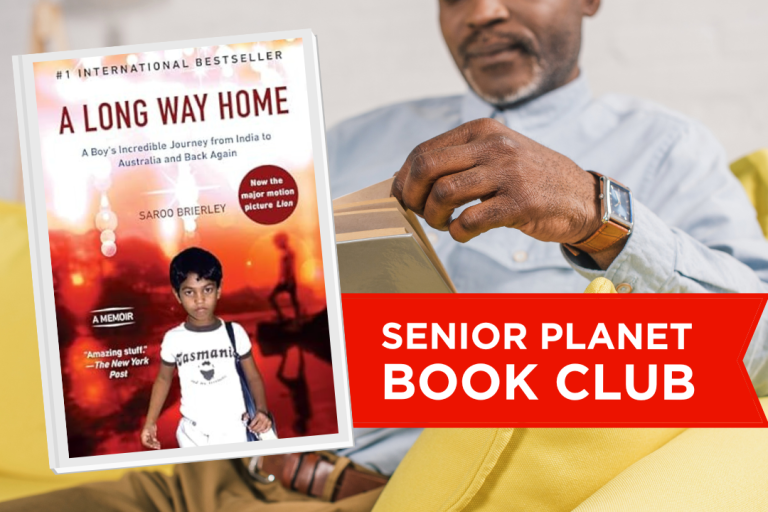


COMMENTS
111 responses to “How Do I Copy and Paste on My Computer?”
I learned to copy and paste using DOS commands. I remember control + c copied some selected text. I can’t remember the control + letter to paste the copied text.
Control ‘v’.
you have to use control V to paste. or you right click and select paste.
control +v to paste
I am wanting to paste a number of photos for different jobs which are currently sitting in folders/files on my Desktop.
How do I paste (actually attach) these photos from my Desktop to the Email I wish to send.
You will start drafting your email first. Then locate the icon that looks like a paper clip for attachments. This icon can be in various places depending on your email provider. You can Google it if you have any issues with finding it. For instance if you have Gmail, search for “attachments Gmail”.
When you click on the icon, it should give you the option to browse files on your computer. Since the pictures are on the desktop they should be easy to find. Finally click ok and the pictures will be attached.
Very good article! Thanks
Your discussion and instructions on copy and paste were very helpful. I am 80 and did NOT grow up with computers. I can barely turn mine on. Everyone I deal with, (Especially GOOGLE) expects me to behave as if I had a MS in Computer Science. I am just an old MD. Thank you.
i have a laptop i got it to highlight but nothing pops up i dont have a mouse i guess its built in my computer i pushed ctrl-c nothing happened
I have been exploring for a little bit for any high-quality articles or weblog posts on this kind of space . Exploring in Yahoo I at last stumbled upon this site. Reading this information So i am glad to express that I have a very good uncanny feeling I discovered exactly what I needed. I most indisputably will make sure to do not overlook this web site and provides it a look on a constant basis.
Thank you for showing me it’s really helpful. :)
Hi there, You’ve done an excellent job. I will definitely digg it and personally suggest to my friends. I’m sure they will be benefited from this web site.
Dear Senior Planet,
Thank you for being there to help. I was able to follow your instructions and everything turned out great.
Can you please teach me to Copy and Paste
I have been trying to figure how to copy and paste for about a year and FINALLY someone who put it in terms that I understood.
GOD BLESS YOU
This actually helped me out a lot!!!
Hello my name is John Ryan i need learn about paste and cut for Sketches and Picture photo, and print lettering and number something specical pretty art for I design i need learn please your very truth friend John Ryan
How do I find “Notepad” so that I can copy and paste an e-mail?
how do I find notepad so I can copy and paste
I would to know where to type a letter and pull it over and send each one to a different person the same letter to 35 people writing each to a different person?
dorismhubert@yahoo.com
ok, all sounds interesting, my question is when filling out application for work Etc… how do i cute/copy/paste resume from document to application ?
Hi, I, too, am computer illiterate. I came here hoping to learn how to copy and paste, The problem came, as it often does, as I was watching the video. I am Deaf and could not follow the instructions, of course. It would be helpful if simple instructions could be printed beside the video, Thanks!
You can see the text if you can click on the cc tab. That means Closed Caption.
thank you so much for the information!
Thank you so much for the information.
It still don’t work !
hi there I m still confused with the paste part .I would like to copy the first paragraph of this web page and paste it to a word document. Still no result please help me. thanks
Hi Ian! It sounds like it might be time to update your browser! If your browser is up to date, you can manually click on the Edit menu (after highlighting the text) and manually selecting the Copy/Paste commands to place the text in a Word document.
Thank you so much for teaching a computer illiterate like me to paste, copy and cut. Your video demonstration is GREAT. It helped me.
This is awesome – just sent it to my grandad….hopefully it will help!
Often when I try to copy part or all of an article on the internet, I will drag my cursor across the copy, but when I release to copy it by command key, the area I’ve just highlighted will ‘unhighlight.’ I’ve been careful to leave the cursor in the heighted copy and other tips you’ve given here, but to no avail. When I hit command A to get all of the article, it copies everything on the internet page. Is it my mouse?? Any other tips?
Hi Ben, after you have highlighted the text you want to copy, are you clicking somewhere on the screen? Doing that would unhighlight the text. Instead, once you’ve highlighted, just right click your mouse or click Control-C (on a PC) or select Apple-command-and-C (on a Mac) to copy your text. I hope this helps – if it doesn’t, perhaps there’s something wrong with your mouse.
I can high light the paragraph I want to copy but then how do I get it to a email I want to send?
Thanks
Carol
I am trying to copy and paste from my picture
file to a notepad -I am trying to make my own
flyer for an event. HELP can this be done?
and how do I get the notepaqd and the picture
both on the screen
How do I get both documents on the screen
at the same time?
I learnt copy and paste by your courtesy
I want to know the use of the word cut and how is applied for
thank you
How do I get the article page I want to send and the “E”mail on the same screen?
I need to copy and paste on my I-pad from Facebook to messenger or my wall. Help
Great! The explanation was good, now I know what to do.
Thanks!
I wish to be taken off your e-mailing list.
Thank You
Hi Arthur, your email will been removed from the comment notifications list.
I wish to have my email taken off the list as well.
Hi Taylor, we’ve removed your email from the comments notifications list.
why? What is your problem Artie?
You explained it so well and you have to do it exactly for it to work. I previously spent 1 hr. trying to do it and it was frustrating. “donot remove cursor” out of hi lighted text is crucial.
RE: Copy and pasting. After copying and pasting first photo, the second selection is the same as the first one; how can I correct this?
I am 85 year and i learnt cut copy paste duteyour lucid tutorial thanks
how do you send the copied item by email
Using XP Pro a right click will only facilitate ‘Copy’ .
Under Edit – Cut Copy Paste are greyed out.
That is helpful. Thanks.
What is going on my
mac is not copying and pasting a new job it is pasting the words from my last copy and paste job? How do you get it to move on.
Hi Thanks for your tutorial lesson.I am 73 years old. I hope it will help me.
i opened another email account with Gmail, it’s listed as an account but I don’t know where it’s inbox is. I’d like all mail from my new account to go directly to my existing email inbox, how do I do this.
Thankyou for explaining how to combat this copy and paste issue that i have been having alot of difficulty with, I feel afraid of all the elements of doing what you have shown as i will surely have a go and complete what you shown and i would like to thankyou for your input.
Thank you so much for the clarity of this article. It is something that I actually do quite a lot. I have recently discovered two useful variations: instead of “paste” choose “past special” which offers a few choices; and I noticed since upgrading my macbook to Yosemite the copied text seems to go into “dropbox”. I don’t know why.
Thank you so much your artical is the first one Ihave been able to follow and understand
Hi, For years I have been able to highlight an article, etc., copy & paste it onto the Microsoft Works Word. Some things will not highlight any longer. When I use ctrl + c or ctrl + v I am told it has been moved elsewhere. But why can’t I highlight some things. Will appreciate any help you can give me. Thanks so much!!
THANK YOU I THINK I MIGHT HAVE IT NOW I’VE HAD A ROUGH TIME TRYING TO FIGURE OUT WHAT TO DO NEXT. MY SISTER TRIED TO EXPLAIN IT ON THE PHONE – NOPE !! ~JEAN~
I have been using copy and paste for years, but today when I tried it, instead of copying the text that I highlighted, it would copy the whole screen (much like print-screen used to do). Now I can’t figure out how to get it back to pasting just the text that I highlight.
Please help. Thanks, Joe
Really good instruction. The only way people learn is first by watching, then doing . You pretty much covered it.
Okay. I’m slowly learning it. Oh so painfully and slowly. But I’m used to pain. I think I’ll survive!
Thank you so much, you made something I felt was really hard , you made it so simple to do. You are the greatest. A friend for life. keep up the good work. Laverne
https://seniorplanet.org/how-do-i-copy-and-paste-on-my-computer/
good stuff. please put me on your email list
Hi Bill, you can subscribe our weekly newsletters by clicking here
I have done a video and put in on youtube, and I want to put the url on facebook, but I think you have to put it in your files first, don`t you? you would think in this day and age you could just copy and paste everything but you can`t, I put the url in a word document, but it didn`t help, any ideas
Regards,
Lou
Hi Lou, if you have a YouTube URL for your video, you can simply copy that video link from the address bar in YouTube and paste it into your Facebook status message. Here’s a YouTube video that shows how to do it https://www.youtube.com/watch?v=T9SdmfFYEOo
Thanks very much
Thank you very much. Nicely explained.
Please enlist me for your weekly news letter.
Regards,
John.
Hi John, you can sign up for our weekly newsletter by clicking here https://seniorplanet.org/newsletter/
Your instructions on copying and pasting are very clear. Thanks. I am brand new to wiki pages and in the course I am taking I need to create a wiki page and I need to copy the URL from an internet site onto the wiki page. I know how to navigate to the “create a wiki page” site in my course but I want to understand how to copy URL from website onto wiki page. Thanks for your help.
Thank you I think. \i am going to try it now .jill
So,so wonderful.
Barbara – hi and thanks for your instructions re cut/copy/paste. I really must be from Mars, cuz I’m lost in a black hole on most of your nudges. CTRL A C V? What planet is that on? Pluto? Anyway, again thanks, but this neophyte is lost in space
I understand the copy & paste but sad to say i can’t figure out how to save the copy and bring up up the browser as in your example without losing everything?
easy to understand
SO very helpful,thank you very much!!!!!
WOW after years of being stymied by the CTRL A C V directions that are forgotten after the first time, a fool-proof way for the ‘puuter challenged user.
Thanks loads!
Dave
Thank you for your easy to follow instructions.Procedure not as hard as I thought.
Wonderful and easy instructions. Don’t know why, but Copy & Paste has always been a BIG stumbling block. I think I have it now. Its not
rocket science, but I have made it so… in the past.
A BIG THANK YOU for your help!!!!
Can you please tell me if you can copy and paste : for instance: sentence one in a document and sentence four in the same document at the same time?????
Thanks!!!!
Hi Patti, unfortunately, that’s not possible, unless you copy and paste sentences 1 to 4 and then delete the sentences in the middle that you don’t want. Hope this helps!
do command a and do command c
Thank you i am going to try it. Love you
Hallo Betsy.Thanks for showing me how to cut
copy and paste,I seem to get all that pat on
but I am still in trouble with copy and paste
media (pictures) on to my website I would be thankful if you could help me with that,I have been looking everywhere for an understandable tutorial.Thank you keep up the good work for us oldies.Kind regards
Flemming.
Hi Flemming, I’m happy we were able to help with cut & paste. Since websites are created on different platforms and they each have their own system for adding images, we can’t offer a tutorial on SeniorPlanet.org – but if you would like to let us know which platform your site is created on, we might be able to link you to a good online tutorial.
Hallo Babara.Thanks for your quick reply re.
copy and paste.Where do I find out which platform my PC is on? it is a Samsung and I
run WINDOWS XP BUT i WILL SOON CHANGE TO Windows 7.Thanks again.Flemming.Have a
good Day.
Hi Flemming, you mentioned you are trying to add images to your website. We would need to know which platform your website is built on.
i have a video response on how to copy and paste! https://seniorplanet.org//youtu.be/3CILRL-3wrI
Thank you.Your copy and paste article is very
clear and I understand it clearly,but when I try
to use the same principle with a picture(media)
I get nothing,can you please tell me how I copy and paste a media into my website.
Thank you very much.Flemming
ok I understand everything on how to copy and paste but after you paste it onto the browser adress bar where do you go to retrieve it for example if I copy and paste a video from an email onto the web adress bar what do I do to actually see the video-as in what do I click on where did it “go”?
I am an oldie so was never taught this. Thankyou so much
You’re very welcome, Mrs. Mopp. Let us know if there’s something else you’d like to learn on the computer.
Thank you for the computer tip. The text and video were helpful. I’ll keep your web address in mind.
Sincerely,
GoldenHands121953
Thank you so much, now if I can just do it. I need to copy or find this page now and there is no heart at the top of the page.
I need help to copy and paste my resume to a on line job application. How can I upload my resume to the on line job site?
I have a Mac and have used the cut and paste, but now when I go to EDIT the cut does not get highlighted when I put the mouse there.
If I go to the new location and hit paste it just keeps on pasting something that I cut last time I used this feature
Hope it snows all night.
Thanks!! I FINNALLY know how to out what I copy, where I want it. All the others I’ve been reading leave that ‘little’ step out!!
You use ALL of you brain!
Thanks again,
Eleanor
Thanks for helping me copy and paste. I never could understand it ’til now. I’m 65 and this computer stuff is new to me.
Hi Robert, we’re happy our tech tip was helpful. Let us know if there’s any other computer skills you need help with.
Your explanation and demonstration of copy, cut and paste was very clear and helpful. I’m glad I found your website. Thanks.
Thank you so much I hope this works with PDF files also I have a new job and I have to forward plans to all kinds of subs Contractors and when I do it on the email the other people never get the plans just the message so I hope I can apply this in the same manner as cut and paste Thank you so much
Hi Cyndie, with a PDF file, you’ll need to add it to your email as an attachment. We have a Tech Tip that explains how to attach a file to an email – click here to read it. The article talks about attaching photo and Word files, but it works just the same when you’re attaching a PDF. I hope it helps!
I need to know how to copy certain parts of my statements without showing the balances. when I highlight it highlites all the statement and would like how to jus copy and pst what I want.
Thank you,
LaVonne
thank you, your information was very helpful
I recently bought a new computer with Windows 8. I’m trying to copy something on the internet to save as a document. I can’t get it to copy. This is so different from Vista & I’m still learning how to use this. Don’t like it. Thanks for your help.
invaluable!
thank you!
Hello,
As stated in your article instrucitons,
“Now the text is temporarily saved in your computer’s memory, so you can go to wherever you would like to paste it”.
But how can I keep that text (a website address) permanently saved in my computer’s memory after turning the computer off so I don’t have to go through the whole procedure of bringing up the website, copying and pasting the address etc. every time I want to add that URL to an email? Is it possible?
Thanks!
Jake
Hi Jake,
Good question! If you plan to use a URL over and over, you could save it somewhere on your computer that you could reference each time you would like to copy and paste it into an email. You could save it in a Word document or another word processor, save the file to your desktop, and open that file whenever you need to copy and paste the link.
Thanks! Glad we could help.
Thank you for your explanation and video demonstration about Copy and Paste. Now I have a better understanding.
Sign Up for Newsletters
There’s always a lot going on in the Senior Planet universe. Get our newsletters to make sure you never miss a thing!
Sign Up Now
Join Senior Planet Community
Senior Planet Community is our social media platform designed specifically for older adult users. Engage in thought-provoking discussions, make new friends, and share resources all on a safe and ad-free platform.
Join the Conversation Today
Upcoming Online Classes
Calendar of Events
S Sun
M Mon
T Tue
W Wed
T Thu
F Fri
S Sat
0 events,
4 events,
Morning Stretch
Morning Stretch
Start your day with a short morning stretch!
Introduction to Learning Apps – Languages & The Arts
Introduction to Learning Apps – Languages & The Arts
This presentation will introduce you to apps that help you learn different languages, explore the arts and art history, and even show you how to play instruments.
Open Discussion – Lunch & Learn
Open Discussion – Lunch & Learn
Join this discussion group to connect with Senior Planet participants from all over the country!
Digital Coupon Tools
Digital Coupon Tools
Learn how digital coupon tools can help you save money!
4 events,
2
Morning Stretch
Morning Stretch
Start your day with a short morning stretch!
Video Chat
Video Chat
In this lecture, you’ll find out about some commonly-used, no or low-cost video chat apps, learn about their features, and explore video chat tips so you can present your best self when on a video chat.
Tuesday Talks – Lunch & Learn
Tuesday Talks – Lunch & Learn
Hear from a Senior Planet participant about how technology is playing a beneficial role in their life!
Intro to Smartphone Photography
Intro to Smartphone Photography
Registration required.
Say cheese! Learn more about your smartphone's camera.
5 events,
3
Morning Stretch
Morning Stretch
Start your day with a short morning stretch!
Virtual Tour: Bahia, Brazil
Virtual Tour: Bahia, Brazil
Join Senior Planet and our tour guides from Discover Live for a virtual visit to Bahia, Brazil!
Wellness Wednesday – Lunch & Learn
Wellness Wednesday – Lunch & Learn
Come discuss different topics related to health and wellness.
Internet of Things: Entertainment
Internet of Things: Entertainment
This lecture will explore the many ways we interact with IoT on a day-to-day basis and take a look at how it’s revolutionizing entire industries.
Songwriting Night
Songwriting Night
Join Senior Planet and singer/songwriter Maggie Rothwell to discuss the art of songwriting.
4 events,
4
Morning Stretch
Morning Stretch
Start your day with a short morning stretch!
eBay & PayPal
eBay & PayPal
This lecture provides an overview of the popular auction website eBay and the pioneer online payment service PayPal.
Tech Discussion Group – Lunch & Learn
Tech Discussion Group – Lunch & Learn
Come discuss different topics related to the latest technology trends and news.
Instagram Posts & Stories Demo
Instagram Posts & Stories Demo
Registration required.
Move over Facebook – we’re creating posts and stories on Instagram!
4 events,
5
Morning Stretch
Morning Stretch
Start your day with a short morning stretch!
Intro to Selling Online
Intro to Selling Online
This lecture will introduce you to different online platforms for selling all kinds of items, including furniture, clothing, household items, and more.
Aging Discussion Group – Lunch & Learn
Aging Discussion Group – Lunch & Learn
Join this Aging Discussion Group to have open conversations about aging.
Intro to Gaming
Intro to Gaming
Game on! Come discover the world of gaming and start playing!
0 events,
6
0 events,
7
14 events,
8
Good Morning, Senior Planet!
Good Morning, Senior Planet!
Start your week off right with a preview of the week's upcoming programs and a guided meditation session!
Morning Stretch
Morning Stretch
Start your day with a short morning stretch!
Affordable Home Internet
Affordable Home Internet
This lecture goes over basic information you need to know when signing up for home internet service.
Fit Fusion Workout
Fit Fusion Workout
Get your heart pumping during this fun, high-energy workout!
Mandarin Multilingual Technology Program: 介紹: 關於 Zoom 的一切 (All Things Zoom)
Mandarin Multilingual Technology Program: 介紹: 關於 Zoom 的一切 (All Things Zoom)
瞭解如何使用 Zoom 與家人朋友聊天以及參與 Senior Planet 線上學習!
16 events,
9
Stronger Bones
Stronger Bones
Activate the joints and muscles and increase mental focus during this exercise class.
Morning Stretch
Morning Stretch
Start your day with a short morning stretch!
Telemedicine
Telemedicine
This lecture provides an overview of telemedicine options and focuses on exploring virtual medical appointments with your doctor in real-time.
Graphic Design Tools
Graphic Design Tools
In this presentation, we'll explore the popular design platform, Canva, and demonstrate how you can get very creative with basic tools like Google Slides.
Meal Kit Services
Meal Kit Services
Don't want to cook? Learn about meal kit services that take the stress out of meal time!
12 events,
10
Morning Stretch
Morning Stretch
Start your day with a short morning stretch!
Introduction to Hosting on Zoom
Introduction to Hosting on Zoom
In this introductory lecture, we'll go over what you need to start your first meeting, as well as some hosting tips to make it a success.
圖工具介紹
圖工具介紹
您會修圖嗎?快來發掘修圖工具的無限可能!
Fit Fusion Workout
Fit Fusion Workout
Get your heart pumping during this fun, high-energy workout!
Intro to Photo Editing Tools
Intro to Photo Editing Tools
Can you photoshop that? Come learn the possibilities with photo editing tools!
14 events,
11
Balance/Strength
Balance/Strength
Activate the joints and muscles to become limber and increase balance during this exercise class.
Morning Stretch
Morning Stretch
Start your day with a short morning stretch!
Crowdfunding for Entrepreneurs
Crowdfunding for Entrepreneurs
This presentation will explore crowdfunding—fundraising by gathering small amounts of money from large numbers of people—online.
iPhones
iPhones
In this lecture you’ll learn about the latest iPhone, its features and what to consider if you’re thinking of buying one.
Cancelled – Chair Yoga
Cancelled – Chair Yoga
Follow various cues to develop body alignment and breath awareness.
11 events,
12
Morning Stretch
Morning Stretch
Start your day with a short morning stretch!
All Things Zoom
All Things Zoom
This lecture will go over how to use Zoom to chat with friends & family, and take virtual classes with Senior Planet!
YouTube
YouTube
YouTube le permite ver y compartir videos gratuitos de diferentes temas. Le mostraremos cómo empezar la búsqueda para disfrutar de ellos.
Taijiquan (Tai Chi)
Taijiquan (Tai Chi)
Relax your mind and strengthen your body with this gentle exercise class.
Food Delivery Apps
Food Delivery Apps
Learn about the pros and cons, how to search for new restaurants, and how to leave a tip and rating.
0 events,
13
0 events,
14
15 events,
15
Good Morning, Senior Planet!
Good Morning, Senior Planet!
Start your week off right with a preview of the week's upcoming programs and a guided meditation session!
Morning Stretch
Morning Stretch
Start your day with a short morning stretch!
Functional Strength Training
Functional Strength Training
Use bodyweight, bands, and dumbbells to build your strength.
Online Health Resources at a Glance
Online Health Resources at a Glance
Learn how to evaluate health-related information online.
Mandarin Multilingual Technology Program: 介紹: 圖工具介紹 (Intro to Photo Editing Tools)
Mandarin Multilingual Technology Program: 介紹: 圖工具介紹 (Intro to Photo Editing Tools)
您會修圖嗎?快來發掘修圖工具的無限可能!
16 events,
16
Stronger Bones
Stronger Bones
Activate the joints and muscles and increase mental focus during this exercise class.
Morning Stretch
Morning Stretch
Start your day with a short morning stretch!
Protecting Your Personal Info Online
Protecting Your Personal Info Online
Learn how to stay safe while you surf the web!
Internet of Things: Smart Cities
Internet of Things: Smart Cities
Coming to a city near you! Come to this lecture to learn more about how smart cities are taking shape.
Introduction to A.I.
Introduction to A.I.
Come chat with ChatGPT and learn about A.I.!
14 events,
17
Morning Stretch
Morning Stretch
Start your day with a short morning stretch!
Google Maps
Google Maps
During this lecture, you’ll get an introduction to Google Maps and a demonstration of how to use it.
Fit Fusion Workout
Fit Fusion Workout
Get your heart pumping during this fun, high-energy workout!
翻譯工具簡介
翻譯工具簡介
借助數位翻譯工具,讓全世界觸手可及
Online Travel Sites
Online Travel Sites
Learn the basics of using online travel sites to find the best fares and rates for just about any destination.
13 events,
18
Balance/Strength
Balance/Strength
Activate the joints and muscles to become limber and increase balance during this exercise class.
Morning Stretch
Morning Stretch
Start your day with a short morning stretch!
Introduction to Nextdoor
Introduction to Nextdoor
This presentation will introduce you to the most common uses for the Nextdoor app and its main features, along with some best practices for using it safely.
Anti-Virus & Malware Removal Programs At a Glance
Anti-Virus & Malware Removal Programs At a Glance
Concerned about viruses and malware? Attend this lecture to learn how to keep your device safe!
Chair Yoga
Chair Yoga
Follow various cues to develop body alignment and breath awareness.
10 events,
19
Morning Stretch
Morning Stretch
Start your day with a short morning stretch!
Drones
Drones
¡Descubra por qué cada vez hay más drones volando en los cielos!
Intro to Smartphone Photography
Intro to Smartphone Photography
Say cheese! Learn more about your smartphone's camera.
Taijiquan (Tai Chi)
Taijiquan (Tai Chi)
Relax your mind and strengthen your body with this gentle exercise class.
Cloud Storage
Cloud Storage
Learn the basics of cloud storage — a technology that lets you store documents, images, and other media files remotely.
0 events,
20
0 events,
21
14 events,
22
Good Morning, Senior Planet!
Good Morning, Senior Planet!
Start your week off right with a preview of the week's upcoming programs and a guided meditation session!
Morning Stretch
Morning Stretch
Start your day with a short morning stretch!
Intro to Translation Tools
Intro to Translation Tools
This lecture will introduce digital translation tools and apps, such as Google Translate.
Functional Strength Training
Functional Strength Training
Use bodyweight, bands, and dumbbells to build your strength.
Fit Fusion Workout
Fit Fusion Workout
Get your heart pumping during this fun, high-energy workout!
15 events,
23
Stronger Bones
Stronger Bones
Activate the joints and muscles and increase mental focus during this exercise class.
Morning Stretch
Morning Stretch
Start your day with a short morning stretch!
Mobile Health Apps
Mobile Health Apps
This lecture introduces common health apps, like the iPhone's built-in app and the Google Fit app.
Digital Tools to Boost your Business
Digital Tools to Boost your Business
Learn about online tools to jump-start your start-up.
Everyday Uses of AI
Everyday Uses of AI
Everyone is talking about AI! Come to this class to see how AI is part of everyday life.
12 events,
24
Morning Stretch
Morning Stretch
Start your day with a short morning stretch!
Virtual Tour: Stockholm, Sweden
Virtual Tour: Stockholm, Sweden
Join Senior Planet and our tour guides from Discover Live for a virtual visit to Stockholm, Sweden!
Fit Fusion Workout
Fit Fusion Workout
Get your heart pumping during this fun, high-energy workout!
AI 人工智能簡介
AI 人工智能簡介
快來和 ChatGPT 聊天,了解 A.I.!
Virtual Museum Tours
Virtual Museum Tours
In this lecture we'll explore some of these virtual galleries, as well as digital tools that help bring art, architecture, and history to life!
14 events,
25
Balance/Strength
Balance/Strength
Activate the joints and muscles to become limber and increase balance during this exercise class.
Morning Stretch
Morning Stretch
Start your day with a short morning stretch!
Intro to Managing Your Privacy
Intro to Managing Your Privacy
Concerned about privacy? Unsure about accepting cookies? Come learn about some essential privacy tips!
Drones
Drones
Learn why more and more drones are taking to the skies!
Mindfulness Apps
Mindfulness Apps
This lecture introduces mindfulness and its physical and mental benefits, such as reducing anxiety, improving memory, and lowering blood pressure.
10 events,
26
Morning Stretch
Morning Stretch
Start your day with a short morning stretch!
Introduction to Estate Planning Resources & Tools
Introduction to Estate Planning Resources & Tools
A simple plan is better than no plan! Get to know a few free and low-cost resources that make it simple to plan your estate.
Podcasts de un vistazo
Podcasts de un vistazo
¿Quiere adquirir información en una forma auditoria? Le mostraremos la manera de hacerlo con los podcasts.
Taijiquan (Tai Chi)
Taijiquan (Tai Chi)
Relax your mind and strengthen your body with this gentle exercise class.
P2P Payment Services
P2P Payment Services
In this lecture, you’ll learn about some of today’s most popular P2P payment services, including PayPal, Venmo, and CashApp.
0 events,
27
0 events,
28
15 events,
29
Good Morning, Senior Planet!
Good Morning, Senior Planet!
Start your week off right with a preview of the week's upcoming programs and a guided meditation session!
Morning Stretch
Morning Stretch
Start your day with a short morning stretch!
Functional Strength Training
Functional Strength Training
Use bodyweight, bands, and dumbbells to build your strength.
MyChart
MyChart
Learn how MyChart can help you keep all your health information in one place, communicate with your providers, and have a virtual visit.
Fit Fusion Workout
Fit Fusion Workout
Get your heart pumping during this fun, high-energy workout!
12 events,
30
Stronger Bones
Stronger Bones
Activate the joints and muscles and increase mental focus during this exercise class.
Morning Stretch
Morning Stretch
Start your day with a short morning stretch!
Smartphones at a Glance
Smartphones at a Glance
How smart are they? We'll tell you all about smartphones.
Introduction to Learning Apps – Languages & The Arts
Introduction to Learning Apps – Languages & The Arts
This presentation will introduce you to apps that help you learn different languages, explore the arts and art history, and even show you how to play instruments.
Chair Yoga
Chair Yoga
Follow various cues to develop body alignment and breath awareness.
8 events,
1
Morning Stretch
Morning Stretch
Start your day with a short morning stretch!
Virtual Tour: Chevreuse, France
Virtual Tour: Chevreuse, France
Join Senior Planet and our tour guides from Discover Live for a virtual visit to Chevreuse, France!
Fit Fusion Workout
Fit Fusion Workout
Get your heart pumping during this fun, high-energy workout!
Functional Strength Training
Functional Strength Training
Use bodyweight, bands, and dumbbells to build your strength.
Easy-to-Follow Tai Chi
Easy-to-Follow Tai Chi
Move, breathe and flow during this gentle, slow, flowing form of exercise
8 events,
2
Balance/Strength
Balance/Strength
Activate the joints and muscles to become limber and increase balance during this exercise class.
Morning Stretch
Morning Stretch
Start your day with a short morning stretch!
Chair Yoga
Chair Yoga
Follow various cues to develop body alignment and breath awareness.
Strength and Stability
Strength and Stability
Maintain your independence by staying strong and stable!
Tech Discussion Group – Lunch & Learn
Tech Discussion Group – Lunch & Learn
Come discuss different topics related to the latest technology trends and news.
4 events,
3
Morning Stretch
Morning Stretch
Start your day with a short morning stretch!
Taijiquan (Tai Chi)
Taijiquan (Tai Chi)
Relax your mind and strengthen your body with this gentle exercise class.
Aging Discussion Group – Lunch & Learn
Aging Discussion Group – Lunch & Learn
Join this Aging Discussion Group to have open conversations about aging.
Finding Purpose, Wellness, and Community After 60
Finding Purpose, Wellness, and Community After 60
Join this ongoing conversation about the challenges of life transitions, aging, culture, health and more. Make new friends and share stories about your experiences in life.
0 events,
4
Morning Stretch
Introduction to Learning Apps – Languages & The Arts
Open Discussion – Lunch & Learn
Digital Coupon Tools
Morning Stretch
Video Chat
Tuesday Talks – Lunch & Learn
Intro to Smartphone Photography
Morning Stretch
Virtual Tour: Bahia, Brazil
Wellness Wednesday – Lunch & Learn
Internet of Things: Entertainment
Songwriting Night
Morning Stretch
eBay & PayPal
Tech Discussion Group – Lunch & Learn
Instagram Posts & Stories Demo
Morning Stretch
Intro to Selling Online
Aging Discussion Group – Lunch & Learn
Intro to Gaming
Good Morning, Senior Planet!
Morning Stretch
Affordable Home Internet
Fit Fusion Workout
Mandarin Multilingual Technology Program: 介紹: 關於 Zoom 的一切 (All Things Zoom)
Stronger Bones
Morning Stretch
Telemedicine
Graphic Design Tools
Meal Kit Services
Morning Stretch
Introduction to Hosting on Zoom
圖工具介紹
Fit Fusion Workout
Intro to Photo Editing Tools
Balance/Strength
Morning Stretch
Crowdfunding for Entrepreneurs
iPhones
Cancelled – Chair Yoga
Morning Stretch
All Things Zoom
YouTube
Taijiquan (Tai Chi)
Food Delivery Apps
Good Morning, Senior Planet!
Morning Stretch
Functional Strength Training
Online Health Resources at a Glance
Mandarin Multilingual Technology Program: 介紹: 圖工具介紹 (Intro to Photo Editing Tools)
Stronger Bones
Morning Stretch
Protecting Your Personal Info Online
Internet of Things: Smart Cities
Introduction to A.I.
Morning Stretch
Google Maps
Fit Fusion Workout
翻譯工具簡介
Online Travel Sites
Balance/Strength
Morning Stretch
Introduction to Nextdoor
Anti-Virus & Malware Removal Programs At a Glance
Chair Yoga
Morning Stretch
Drones
Intro to Smartphone Photography
Taijiquan (Tai Chi)
Cloud Storage
Good Morning, Senior Planet!
Morning Stretch
Intro to Translation Tools
Functional Strength Training
Fit Fusion Workout
Stronger Bones
Morning Stretch
Mobile Health Apps
Digital Tools to Boost your Business
Everyday Uses of AI
Morning Stretch
Virtual Tour: Stockholm, Sweden
Fit Fusion Workout
AI 人工智能簡介
Virtual Museum Tours
Balance/Strength
Morning Stretch
Intro to Managing Your Privacy
Drones
Mindfulness Apps
Morning Stretch
Introduction to Estate Planning Resources & Tools
Podcasts de un vistazo
Taijiquan (Tai Chi)
P2P Payment Services
Good Morning, Senior Planet!
Morning Stretch
Functional Strength Training
MyChart
Fit Fusion Workout
Stronger Bones
Morning Stretch
Smartphones at a Glance
Introduction to Learning Apps – Languages & The Arts
Chair Yoga
Morning Stretch
Virtual Tour: Chevreuse, France
Fit Fusion Workout
Functional Strength Training
Easy-to-Follow Tai Chi
Balance/Strength
Morning Stretch
Chair Yoga
Strength and Stability
Tech Discussion Group – Lunch & Learn
Morning Stretch
Taijiquan (Tai Chi)
Aging Discussion Group – Lunch & Learn
Finding Purpose, Wellness, and Community After 60
Recent Articles
Recent Comments