Looking for computer help? Every week, our Tekspert answers one question about digital technology. Computers, tablets, phones, cameras…
Most of us know how to maintain privacy offline — if you lock up your house, keep your passport in a safe place, think twice before telling someone your social security number, your information is pretty safe.
Online, things get a little murkier.
In an earlier Tech Tip, I covered one of the most important measures you can take to maintain online privacy: Create a secure password (click here to read how to create a strong, secure password). In this Tech Tip, I’ll tell you other steps you can take to protect your privacy online so you can browse websites, shop, use Facebook and email without worrying about people you don’t know accessing your personal information.
Since email is a popular form of communication, it’s also a popular place for spammers and hackers — between them, they breach both your privacy and your security.
Some good guidelines to follow:
- Only open emails sent by someone you recognize or a company you know. If you receive an email that seems like it’s coming from a strange place, or if the subject line is pushing you to buy something or telling you that you won something, it’s best to mark the email as spam.
- If you receive an email from a friend that says something to the effect of “I’m far from home, my passport and all my cash were stolen/I got mugged and I need you to send me money” ignore it! Your friend’s email account has been hacked, and the hacker is hoping that someone will fall for the ploy.
- If you bank or manage credit cards online, watch out. Hackers can now design emails to look as if they’re coming from your bank, and can create fake bank websites. Be especially wary of emails linking you to any site that asks you to enter your credit card or account information, or your banking password. Instead of clicking to the site from the email, close the email and go directly to the website by typing the URL in the address bar.
- Avoid sending emails that contain sensitive personal information, even to friends. Even if you trust the person, you can’t guarantee your information will be safe. If your friend’s email password is weak, or if they leave their email open on a public computer, your information could be compromised.
Facebook has millions of users across the world and allows Google and other search engines to access profiles, unless you tell it not to. Fortunately, Facebook makes it very easy to control your privacy settings so you can decide how private or public you want your profile to be.
Most people who are concerned about privacy chose not to include telephone number and email address on their profile. Your close friends already have that information, and acquaintances can message you through Facebook if they need to; Facebook will send you an email to let you know you have a message.
- To visit your profile’s Privacy Settings and Tools to determine who can access your profile, click here and follow the steps. You have the option of limiting certain parts of your profile to just your friends, to friends of friends, or leaving it public. The right option for you depends on how you use Facebook. If you’re a private person, you may want to restrict access to your profile to only those who you are already friends with. If you want old friends from way back to be able to find you, you could select “Friends of Friends” or “Public.” The last question lets you to hide your profile from search engines like Google. Expand the box by clicking the edit button. If the box next to “Let other search engines link to your timeline” is unchecked, your profile will not show up in search results.
- When you participate in a Facebook promotion sponsored by a company, allow a game or app to access your profile or use your Facebook account to log in to another website, you are allowing that third party to access your information. They can use this information for the purposes of the contest (to contact you if you win) or to have your data for account login purposes. Sometimes an app might also ask to post content, comments, and likes to your newsfeed; if you don’t want that to happen, just cancel installation of the app. And at any time, you can easily remove applications from your Facebook account. To review your Facebook applications and remove the ones you don’t need, click here and follow the steps.
- Often a contest will prompt you to share with your friends to gain additional entries. You don’t have to do this if you don’t want to. You will still be entered if you don’t share.
- If you participate in a Facebook contest or promotion, the company will likely ask you right before you click “Enter” if they can send you emails for marketing purposes. This is often in smaller print and requires you to check or uncheck a box depending on what your preference is. If you don’t want to receive emails from that company, make sure to check the appropriate box.
Using Your Credit Card Online
Shopping online is becoming more and more secure. Before entering your credit card information on any site, follow these tips:
- Look at the top by the website URL or the bottom of your browser for an icon of a locked padlock. This ensures the site has a Secure Sockets Layers (SSL) to encrypt and protect your credit card information. Another way to know if a site has SLL is to look at the beginning of the URL. If it starts with HTTPS:// (instead of just HTTP://), it is safe to shop online with that site.
- Many websites ask you to create an account to check out, but this often isn’t necessary. You can check out as a guest; then you won’t have to create an account and password, or save your credit card information on the site.
- Shop online only at home. If you forget to log out of an account on a public or shared computer, the next person could make more purchases on your card.
- Password protect your at-home wifi. Even if you’re using your credit card online in the safety of your own home, if your wifi network is open, anyone closeby could access the information you’re sending online. It’s more secure to shop online under a protected network. If your Internet company did not help you set up a password protected network when they installed your wifi, give them a call and ask them to.
- For the same reason, avoid online shopping on public, shared networks. Not only could someone see over your shoulder and write down your information at a Starbucks or the public library, but advanced hackers could tap into the open network and easily take your credit card number. Wait until you are home to shop online under a protected network.
Cookies
You may have heard of Internet cookies in regards to Internet safety. Cookies are not necessarily unsafe; for the most part, they are harmless and are just something you should be aware of.
Cookies are small pieces of data that websites use to store useful information about you. When you come back to that same website later, cookies allow you to pick up where you left off. For example, if you were shopping online, put a few items in your cart, closed your session, then came back later, you would still see the items in your cart – that is a result of cookies. They also help some websites personalize your experience. Cookies are the reason you might start seeing online advertisements elsewhere for a website you recently visited or a product you looked at online. It might feel spooky; the fact is, retailers store information about your purchase habits even when you shop offline.
A couple of privacy tips:
- Log out of any accounts once you end a session on a shared or public computer, and create online accounts only on your personal computer at home.
- If you feel uncomfortable knowing that websites might have some information on you, follow these steps to clear your computer’s cookies according to what browser you use.
Got a question? Ask it in the comments box below, or email it to editor@seniorplanet.com


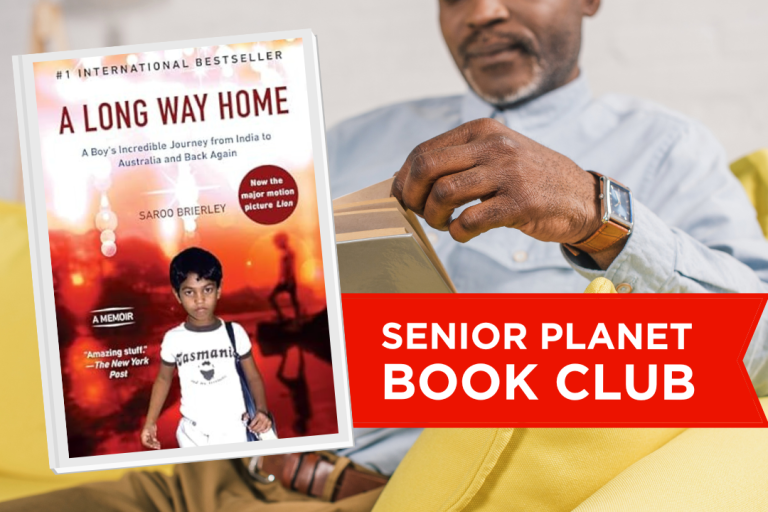


COMMENTS
11 responses to “How Can I Protect My Privacy Online?”
As everyone knows, technology changes almost on a daily basis. Since this article was written quite a few years ago, I wanted to share a great communication tool that is now available to seniors and their family members. My wife and I did quite a bit of research and just got her parents a grandPad tablet (www.grandpad.net). The tablet was designed just for seniors, primarily for them to be able to connect with their loved ones safely and it has changed my in-laws lives almost overnight. It is a remarkable service that comes with 24 hour support and is very simple to use. They don’t have to worry about passwords or many different fees from different providers. It’s a one stop package deal. The day their tablet arrived, my father-in-law was able to do a video chat with his son in Europe and it was the 1st time he had seen him “live” in over 4 years! Neither of my in-laws are very tech savvy, so the grandPad is a perfect way for them to email people, listen to music, do memory games, etc. We can all communicate with them frequently and send them real-time photos of what is happening in our lives. When we are traveling or find something we think they would like (old trains, unique fashions, etc.) we snap a picture and send it to them. If we are not available to visit them, we can have a video call and it’s like being right in the same room. The other aspect of grandPad we really like is that the only people who can connect or communicate with seniors through grandPad are those programmed as part of the subscriber’s network. Those using grandPad can rest assured that they are not subject to internet or online scams while using the grandPad system. We can’t say enough great things about this product!
Tech tips is a page I love
Would you briefly explain how dropbox works?
Thanks
Tsegaye, thanks for your question. We plan to answer it in an upcoming Tech Tip – we’ll let you know when the tip is up on Senior Planet.
i like your article
thank for the tips ,I had my ID stolen
Oh Shirley how sorry I am to hear your ID was stolen!!! Was it from the computer? Or elsewhere? It may help the rest of us (and perhaps also remind you of what NOT to do in the future?) if you can tell us the details.
Of course, it’s ok if you can’t or don’t want….. :o)
To avoid those ugly popup ads, especially those as large as the page ads, is it advisable to delete ALL cookies when I open my ccomputer?
But, will this also stop the useful function of picking up where I left off on websites?
Thank you.
Hi Adela, deleting cookies won’t stop the popup ads -but we have a tech tip on how to do that; click here to read it.
Deleting cookies will stop the useful function of picking up where you left off – a website uses cookie technology to “remember” your browsing and saving history on that site. Let us know if you have more questions!
Thank you so much Barbara, it was so easy to follow your instructions to stop the popup ads. Now I’ll be enjoying popup ads free reading! :o)
Hello again Barbara, I have 2 questions:
1. I checked the “block pop-up windows” box as instructed in the link you suggested, but they continue to pop up…Any other trick to stop them?
2. Commenter Tsegaye asks “how dropbox works?”. I tried to find this word here to see what it is but didn’t find it. What and for what purpose is a “dropbox?
Thanks very much! :o)
Hi Adela, I’ll see if one of our Teksperts can help you with the pop-ups. We haven’t written about Dropbox yet, but plan to before the end of the month – look for a Tech Tip on Senior Planet soon :)
Sign Up for Newsletters
There’s always a lot going on in the Senior Planet universe. Get our newsletters to make sure you never miss a thing!
Sign Up Now
Join Senior Planet Community
Senior Planet Community is our social media platform designed specifically for older adult users. Engage in thought-provoking discussions, make new friends, and share resources all on a safe and ad-free platform.
Join the Conversation Today
Upcoming Online Classes
Calendar of Events
S Sun
M Mon
T Tue
W Wed
T Thu
F Fri
S Sat
0 events,
4 events,
Morning Stretch
Morning Stretch
Start your day with a short morning stretch!
Introduction to Learning Apps – Languages & The Arts
Introduction to Learning Apps – Languages & The Arts
This presentation will introduce you to apps that help you learn different languages, explore the arts and art history, and even show you how to play instruments.
Open Discussion – Lunch & Learn
Open Discussion – Lunch & Learn
Join this discussion group to connect with Senior Planet participants from all over the country!
Digital Coupon Tools
Digital Coupon Tools
Learn how digital coupon tools can help you save money!
4 events,
2
Morning Stretch
Morning Stretch
Start your day with a short morning stretch!
Video Chat
Video Chat
In this lecture, you’ll find out about some commonly-used, no or low-cost video chat apps, learn about their features, and explore video chat tips so you can present your best self when on a video chat.
Tuesday Talks – Lunch & Learn
Tuesday Talks – Lunch & Learn
Hear from a Senior Planet participant about how technology is playing a beneficial role in their life!
Intro to Smartphone Photography
Intro to Smartphone Photography
Registration required.
Say cheese! Learn more about your smartphone's camera.
5 events,
3
Morning Stretch
Morning Stretch
Start your day with a short morning stretch!
Virtual Tour: Bahia, Brazil
Virtual Tour: Bahia, Brazil
Join Senior Planet and our tour guides from Discover Live for a virtual visit to Bahia, Brazil!
Wellness Wednesday – Lunch & Learn
Wellness Wednesday – Lunch & Learn
Come discuss different topics related to health and wellness.
Internet of Things: Entertainment
Internet of Things: Entertainment
This lecture will explore the many ways we interact with IoT on a day-to-day basis and take a look at how it’s revolutionizing entire industries.
Songwriting Night
Songwriting Night
Join Senior Planet and singer/songwriter Maggie Rothwell to discuss the art of songwriting.
4 events,
4
Morning Stretch
Morning Stretch
Start your day with a short morning stretch!
eBay & PayPal
eBay & PayPal
This lecture provides an overview of the popular auction website eBay and the pioneer online payment service PayPal.
Tech Discussion Group – Lunch & Learn
Tech Discussion Group – Lunch & Learn
Come discuss different topics related to the latest technology trends and news.
Instagram Posts & Stories Demo
Instagram Posts & Stories Demo
Registration required.
Move over Facebook – we’re creating posts and stories on Instagram!
4 events,
5
Morning Stretch
Morning Stretch
Start your day with a short morning stretch!
Intro to Selling Online
Intro to Selling Online
This lecture will introduce you to different online platforms for selling all kinds of items, including furniture, clothing, household items, and more.
Aging Discussion Group – Lunch & Learn
Aging Discussion Group – Lunch & Learn
Join this Aging Discussion Group to have open conversations about aging.
Intro to Gaming
Intro to Gaming
Game on! Come discover the world of gaming and start playing!
0 events,
6
0 events,
7
14 events,
8
Good Morning, Senior Planet!
Good Morning, Senior Planet!
Start your week off right with a preview of the week's upcoming programs and a guided meditation session!
Morning Stretch
Morning Stretch
Start your day with a short morning stretch!
Affordable Home Internet
Affordable Home Internet
This lecture goes over basic information you need to know when signing up for home internet service.
Mandarin Multilingual Technology Program: 介紹: 關於 Zoom 的一切 (All Things Zoom)
Mandarin Multilingual Technology Program: 介紹: 關於 Zoom 的一切 (All Things Zoom)
瞭解如何使用 Zoom 與家人朋友聊天以及參與 Senior Planet 線上學習!
Fit Fusion Workout
Fit Fusion Workout
Get your heart pumping during this fun, high-energy workout!
16 events,
9
Stronger Bones
Stronger Bones
Activate the joints and muscles and increase mental focus during this exercise class.
Morning Stretch
Morning Stretch
Start your day with a short morning stretch!
Graphic Design Tools
Graphic Design Tools
In this presentation, we'll explore the popular design platform, Canva, and demonstrate how you can get very creative with basic tools like Google Slides.
Telemedicine
Telemedicine
This lecture provides an overview of telemedicine options and focuses on exploring virtual medical appointments with your doctor in real-time.
Meal Kit Services
Meal Kit Services
Don't want to cook? Learn about meal kit services that take the stress out of meal time!
12 events,
10
Morning Stretch
Morning Stretch
Start your day with a short morning stretch!
Introduction to Hosting on Zoom
Introduction to Hosting on Zoom
In this introductory lecture, we'll go over what you need to start your first meeting, as well as some hosting tips to make it a success.
Fit Fusion Workout
Fit Fusion Workout
Get your heart pumping during this fun, high-energy workout!
圖工具介紹
圖工具介紹
您會修圖嗎?快來發掘修圖工具的無限可能!
Intro to Photo Editing Tools
Intro to Photo Editing Tools
Can you photoshop that? Come learn the possibilities with photo editing tools!
14 events,
11
Balance/Strength
Balance/Strength
Activate the joints and muscles to become limber and increase balance during this exercise class.
Morning Stretch
Morning Stretch
Start your day with a short morning stretch!
iPhones
iPhones
In this lecture you’ll learn about the latest iPhone, its features and what to consider if you’re thinking of buying one.
Crowdfunding for Entrepreneurs
Crowdfunding for Entrepreneurs
This presentation will explore crowdfunding—fundraising by gathering small amounts of money from large numbers of people—online.
Podcasts at a Glance
Podcasts at a Glance
Learn what Podcasts are and where to find them!
11 events,
12
Morning Stretch
Morning Stretch
Start your day with a short morning stretch!
All Things Zoom
All Things Zoom
This lecture will go over how to use Zoom to chat with friends & family, and take virtual classes with Senior Planet!
YouTube
YouTube
YouTube le permite ver y compartir videos gratuitos de diferentes temas. Le mostraremos cómo empezar la búsqueda para disfrutar de ellos.
Taijiquan (Tai Chi)
Taijiquan (Tai Chi)
Relax your mind and strengthen your body with this gentle exercise class.
Food Delivery Apps
Food Delivery Apps
Learn about the pros and cons, how to search for new restaurants, and how to leave a tip and rating.
0 events,
13
0 events,
14
15 events,
15
Good Morning, Senior Planet!
Good Morning, Senior Planet!
Start your week off right with a preview of the week's upcoming programs and a guided meditation session!
Morning Stretch
Morning Stretch
Start your day with a short morning stretch!
Functional Strength Training
Functional Strength Training
Use bodyweight, bands, and dumbbells to build your strength.
Online Health Resources at a Glance
Online Health Resources at a Glance
Learn how to evaluate health-related information online.
Mandarin Multilingual Technology Program: 介紹: 圖工具介紹 (Intro to Photo Editing Tools)
Mandarin Multilingual Technology Program: 介紹: 圖工具介紹 (Intro to Photo Editing Tools)
您會修圖嗎?快來發掘修圖工具的無限可能!
16 events,
16
Stronger Bones
Stronger Bones
Activate the joints and muscles and increase mental focus during this exercise class.
Morning Stretch
Morning Stretch
Start your day with a short morning stretch!
Protecting Your Personal Info Online
Protecting Your Personal Info Online
Learn how to stay safe while you surf the web!
Internet of Things: Smart Cities
Internet of Things: Smart Cities
Coming to a city near you! Come to this lecture to learn more about how smart cities are taking shape.
Chair Yoga
Chair Yoga
Follow various cues to develop body alignment and breath awareness.
14 events,
17
Morning Stretch
Morning Stretch
Start your day with a short morning stretch!
Google Maps
Google Maps
During this lecture, you’ll get an introduction to Google Maps and a demonstration of how to use it.
翻譯工具簡介
翻譯工具簡介
借助數位翻譯工具,讓全世界觸手可及
Fit Fusion Workout
Fit Fusion Workout
Get your heart pumping during this fun, high-energy workout!
Online Travel Sites
Online Travel Sites
Learn the basics of using online travel sites to find the best fares and rates for just about any destination.
13 events,
18
Balance/Strength
Balance/Strength
Activate the joints and muscles to become limber and increase balance during this exercise class.
Morning Stretch
Morning Stretch
Start your day with a short morning stretch!
Introduction to Nextdoor
Introduction to Nextdoor
This presentation will introduce you to the most common uses for the Nextdoor app and its main features, along with some best practices for using it safely.
Anti-Virus & Malware Removal Programs At a Glance
Anti-Virus & Malware Removal Programs At a Glance
Concerned about viruses and malware? Attend this lecture to learn how to keep your device safe!
Internet of Things at a Glance
Internet of Things at a Glance
This lecture provides an overview of the vast world of the Internet of Things and discusses best practices for keeping your devices secure.
10 events,
19
Morning Stretch
Morning Stretch
Start your day with a short morning stretch!
Intro to Smartphone Photography
Intro to Smartphone Photography
Say cheese! Learn more about your smartphone's camera.
Cancelled – Drones
Cancelled – Drones
¡Descubra por qué cada vez hay más drones volando en los cielos!
Taijiquan (Tai Chi)
Taijiquan (Tai Chi)
Relax your mind and strengthen your body with this gentle exercise class.
Cloud Storage
Cloud Storage
Learn the basics of cloud storage — a technology that lets you store documents, images, and other media files remotely.
0 events,
20
0 events,
21
14 events,
22
Good Morning, Senior Planet!
Good Morning, Senior Planet!
Start your week off right with a preview of the week's upcoming programs and a guided meditation session!
Morning Stretch
Morning Stretch
Start your day with a short morning stretch!
Functional Strength Training
Functional Strength Training
Use bodyweight, bands, and dumbbells to build your strength.
Intro to Translation Tools
Intro to Translation Tools
This lecture will introduce digital translation tools and apps, such as Google Translate.
Fit Fusion Workout
Fit Fusion Workout
Get your heart pumping during this fun, high-energy workout!
16 events,
23
Stronger Bones
Stronger Bones
Activate the joints and muscles and increase mental focus during this exercise class.
Morning Stretch
Morning Stretch
Start your day with a short morning stretch!
Digital Tools to Boost your Business
Digital Tools to Boost your Business
Learn about online tools to jump-start your start-up.
Mobile Health Apps
Mobile Health Apps
This lecture introduces common health apps, like the iPhone's built-in app and the Google Fit app.
Chair Yoga
Chair Yoga
Follow various cues to develop body alignment and breath awareness.
13 events,
24
Morning Stretch
Morning Stretch
Start your day with a short morning stretch!
Virtual Tour: Stockholm, Sweden
Virtual Tour: Stockholm, Sweden
Join Senior Planet and our tour guides from Discover Live for a virtual visit to Stockholm, Sweden!
AI 人工智能簡介
AI 人工智能簡介
快來和 ChatGPT 聊天,了解 A.I.!
Fit Fusion Workout
Fit Fusion Workout
Get your heart pumping during this fun, high-energy workout!
Virtual Museum Tours
Virtual Museum Tours
In this lecture we'll explore some of these virtual galleries, as well as digital tools that help bring art, architecture, and history to life!
14 events,
25
Balance/Strength
Balance/Strength
Activate the joints and muscles to become limber and increase balance during this exercise class.
Morning Stretch
Morning Stretch
Start your day with a short morning stretch!
Intro to Managing Your Privacy
Intro to Managing Your Privacy
Concerned about privacy? Unsure about accepting cookies? Come learn about some essential privacy tips!
Drones
Drones
Learn why more and more drones are taking to the skies!
Mindfulness Apps
Mindfulness Apps
This lecture introduces mindfulness and its physical and mental benefits, such as reducing anxiety, improving memory, and lowering blood pressure.
10 events,
26
Morning Stretch
Morning Stretch
Start your day with a short morning stretch!
Podcasts de un vistazo
Podcasts de un vistazo
¿Quiere adquirir información en una forma auditoria? Le mostraremos la manera de hacerlo con los podcasts.
Introduction to Estate Planning Resources & Tools
Introduction to Estate Planning Resources & Tools
A simple plan is better than no plan! Get to know a few free and low-cost resources that make it simple to plan your estate.
Taijiquan (Tai Chi)
Taijiquan (Tai Chi)
Relax your mind and strengthen your body with this gentle exercise class.
P2P Payment Services
P2P Payment Services
In this lecture, you’ll learn about some of today’s most popular P2P payment services, including PayPal, Venmo, and CashApp.
0 events,
27
0 events,
28
15 events,
29
Good Morning, Senior Planet!
Good Morning, Senior Planet!
Start your week off right with a preview of the week's upcoming programs and a guided meditation session!
Morning Stretch
Morning Stretch
Start your day with a short morning stretch!
Functional Strength Training
Functional Strength Training
Use bodyweight, bands, and dumbbells to build your strength.
MyChart
MyChart
Learn how MyChart can help you keep all your health information in one place, communicate with your providers, and have a virtual visit.
Fit Fusion Workout
Fit Fusion Workout
Get your heart pumping during this fun, high-energy workout!
12 events,
30
Stronger Bones
Stronger Bones
Activate the joints and muscles and increase mental focus during this exercise class.
Morning Stretch
Morning Stretch
Start your day with a short morning stretch!
Introduction to Learning Apps – Languages & The Arts
Introduction to Learning Apps – Languages & The Arts
This presentation will introduce you to apps that help you learn different languages, explore the arts and art history, and even show you how to play instruments.
Smartphones at a Glance
Smartphones at a Glance
How smart are they? We'll tell you all about smartphones.
Intro to Chatting with AI
Intro to Chatting with AI
Learn how to make the most out of ChatGPT and other AI software.
8 events,
1
Morning Stretch
Morning Stretch
Start your day with a short morning stretch!
Virtual Tour: Chevreuse, France
Virtual Tour: Chevreuse, France
Join Senior Planet and our tour guides from Discover Live for a virtual visit to Chevreuse, France!
Fit Fusion Workout
Fit Fusion Workout
Get your heart pumping during this fun, high-energy workout!
Functional Strength Training
Functional Strength Training
Use bodyweight, bands, and dumbbells to build your strength.
Easy-to-Follow Tai Chi
Easy-to-Follow Tai Chi
Move, breathe and flow during this gentle, slow, flowing form of exercise
8 events,
2
Balance/Strength
Balance/Strength
Activate the joints and muscles to become limber and increase balance during this exercise class.
Morning Stretch
Morning Stretch
Start your day with a short morning stretch!
Chair Yoga
Chair Yoga
Follow various cues to develop body alignment and breath awareness.
Strength and Stability
Strength and Stability
Maintain your independence by staying strong and stable!
Tech Discussion Group – Lunch & Learn
Tech Discussion Group – Lunch & Learn
Come discuss different topics related to the latest technology trends and news.
5 events,
3
Morning Stretch
Morning Stretch
Start your day with a short morning stretch!
Introducción a la IA
Introducción a la IA
¡Venga a chatear con ChatGPT y aprenda sobre IA!
Taijiquan (Tai Chi)
Taijiquan (Tai Chi)
Relax your mind and strengthen your body with this gentle exercise class.
Aging Discussion Group – Lunch & Learn
Aging Discussion Group – Lunch & Learn
Join this Aging Discussion Group to have open conversations about aging.
Finding Purpose, Wellness, and Community After 60
Finding Purpose, Wellness, and Community After 60
Join this ongoing conversation about the challenges of life transitions, aging, culture, health and more. Make new friends and share stories about your experiences in life.
0 events,
4
Morning Stretch
Introduction to Learning Apps – Languages & The Arts
Open Discussion – Lunch & Learn
Digital Coupon Tools
Morning Stretch
Video Chat
Tuesday Talks – Lunch & Learn
Intro to Smartphone Photography
Morning Stretch
Virtual Tour: Bahia, Brazil
Wellness Wednesday – Lunch & Learn
Internet of Things: Entertainment
Songwriting Night
Morning Stretch
eBay & PayPal
Tech Discussion Group – Lunch & Learn
Instagram Posts & Stories Demo
Morning Stretch
Intro to Selling Online
Aging Discussion Group – Lunch & Learn
Intro to Gaming
Good Morning, Senior Planet!
Morning Stretch
Affordable Home Internet
Mandarin Multilingual Technology Program: 介紹: 關於 Zoom 的一切 (All Things Zoom)
Fit Fusion Workout
Stronger Bones
Morning Stretch
Graphic Design Tools
Telemedicine
Meal Kit Services
Morning Stretch
Introduction to Hosting on Zoom
Fit Fusion Workout
圖工具介紹
Intro to Photo Editing Tools
Balance/Strength
Morning Stretch
iPhones
Crowdfunding for Entrepreneurs
Podcasts at a Glance
Morning Stretch
All Things Zoom
YouTube
Taijiquan (Tai Chi)
Food Delivery Apps
Good Morning, Senior Planet!
Morning Stretch
Functional Strength Training
Online Health Resources at a Glance
Mandarin Multilingual Technology Program: 介紹: 圖工具介紹 (Intro to Photo Editing Tools)
Stronger Bones
Morning Stretch
Protecting Your Personal Info Online
Internet of Things: Smart Cities
Chair Yoga
Morning Stretch
Google Maps
翻譯工具簡介
Fit Fusion Workout
Online Travel Sites
Balance/Strength
Morning Stretch
Introduction to Nextdoor
Anti-Virus & Malware Removal Programs At a Glance
Internet of Things at a Glance
Morning Stretch
Intro to Smartphone Photography
Cancelled – Drones
Taijiquan (Tai Chi)
Cloud Storage
Good Morning, Senior Planet!
Morning Stretch
Functional Strength Training
Intro to Translation Tools
Fit Fusion Workout
Good Morning, Senior Planet!
Morning Stretch
Functional Strength Training
Intro to Translation Tools
Fit Fusion Workout
Stronger Bones
Morning Stretch
Digital Tools to Boost your Business
Mobile Health Apps
Chair Yoga
Morning Stretch
Virtual Tour: Stockholm, Sweden
AI 人工智能簡介
Fit Fusion Workout
Virtual Museum Tours
Balance/Strength
Morning Stretch
Intro to Managing Your Privacy
Drones
Mindfulness Apps
Morning Stretch
Podcasts de un vistazo
Introduction to Estate Planning Resources & Tools
Taijiquan (Tai Chi)
P2P Payment Services
Good Morning, Senior Planet!
Morning Stretch
Functional Strength Training
MyChart
Fit Fusion Workout
Stronger Bones
Morning Stretch
Introduction to Learning Apps – Languages & The Arts
Smartphones at a Glance
Intro to Chatting with AI
Morning Stretch
Virtual Tour: Chevreuse, France
Fit Fusion Workout
Functional Strength Training
Easy-to-Follow Tai Chi
Balance/Strength
Morning Stretch
Chair Yoga
Strength and Stability
Tech Discussion Group – Lunch & Learn
Morning Stretch
Introducción a la IA
Taijiquan (Tai Chi)
Aging Discussion Group – Lunch & Learn
Finding Purpose, Wellness, and Community After 60
Recent Articles
Recent Comments