 Looking for computer help? Every week, our Tekspert answers one question about digital technology. Computers, tablets, phones, cameras…
Looking for computer help? Every week, our Tekspert answers one question about digital technology. Computers, tablets, phones, cameras…
A few months ago, we showed you how to make the text bigger on your computer screen (click here if you missed it). If you use a smartphone or tablet you can increase the text size on that, too, so that it’s easier to read. All you have to do is go into the settings.
Follow the steps below for both iPhones and Android phones; use the same steps to change settings on an iPad or Android tablet.
Increase Text Size on iPhones and iPads
1. Go to your settings by tapping on the icon that looks like this:
2. On the next screen, look for the same icon in the left column and tap “General”
3. Scroll to the bottom and tap on “Accessibility”
4. Choose “Large Text” from the menu on the next screen and tap “Off.”
5. You’ll be taken to this screen:
You can now choose from several larger text sizes to increase the font size in your email, contacts, calendar, text messages, and notes.
6. If you want to increase the text size while you’re browsing the Internet, go back to Step 4 and click “Zoom” on. Now, by tapping three times on your screen while you’re browsing, you’ll zoom in; drag your three fingers across the screen to increase the zoom and tap three times again to go back to normal view.
Increase Text Size on Android Phones and Tablets
1. Start by tapping “Apps” and then “Settings”
2. Select “Display” from the list of options.
3. Toward the bottom of the screen, you’ll see “Font Size”
4. To increase your font size, select “Large” or “Huge”
Your contacts, text messages, and applications will now be larger and easier to read.
Click here to watch a how-to YouTube video.
If you’re interested in seeing how Tommy Edison, who is completely blind, uses his phone’s accessibility settings to take pictures and upload them to Instagram, click here.
Got a question? Ask it in the comments box below, or email it to editor@seniorplanet.com

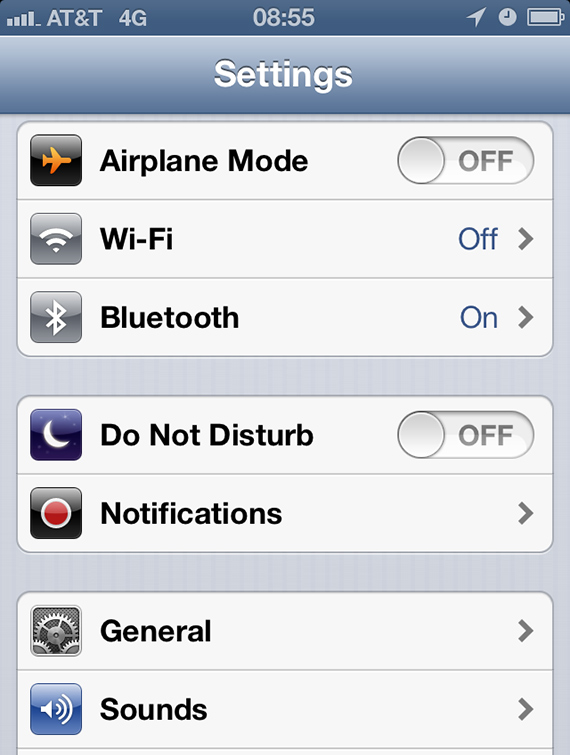
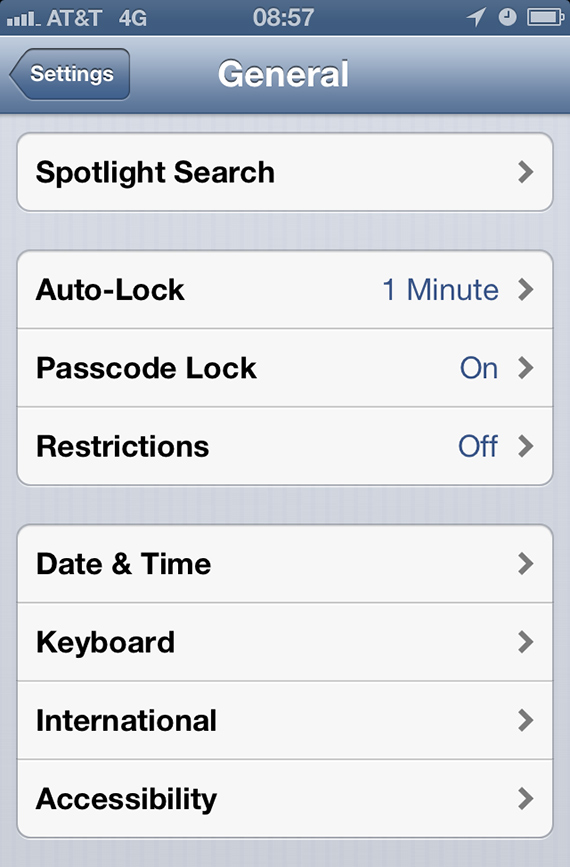
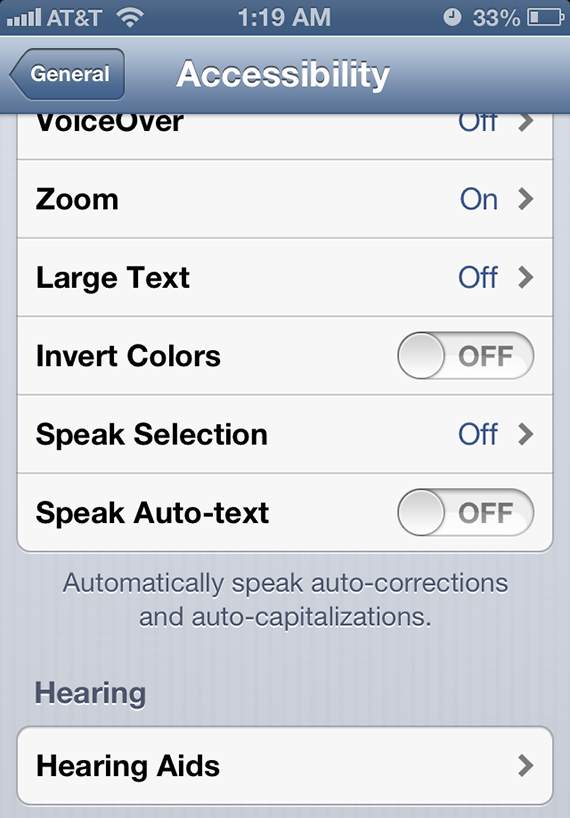
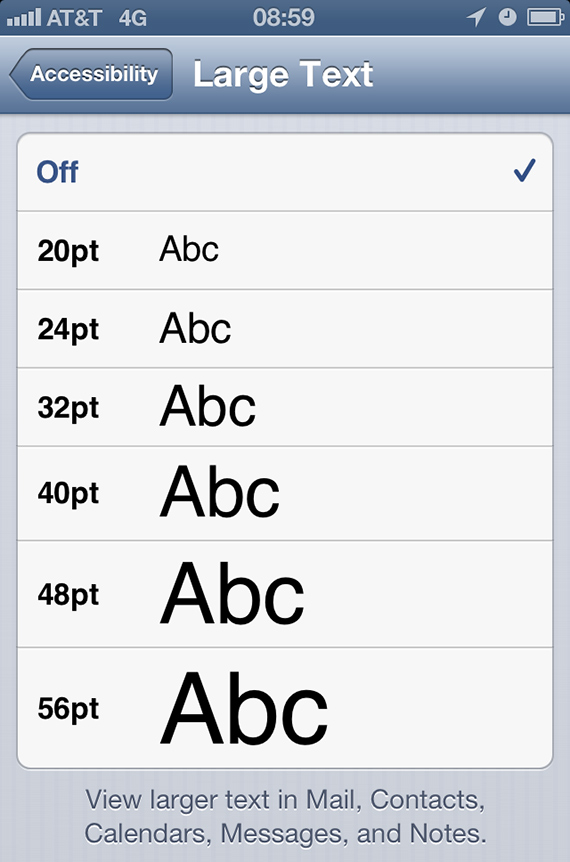

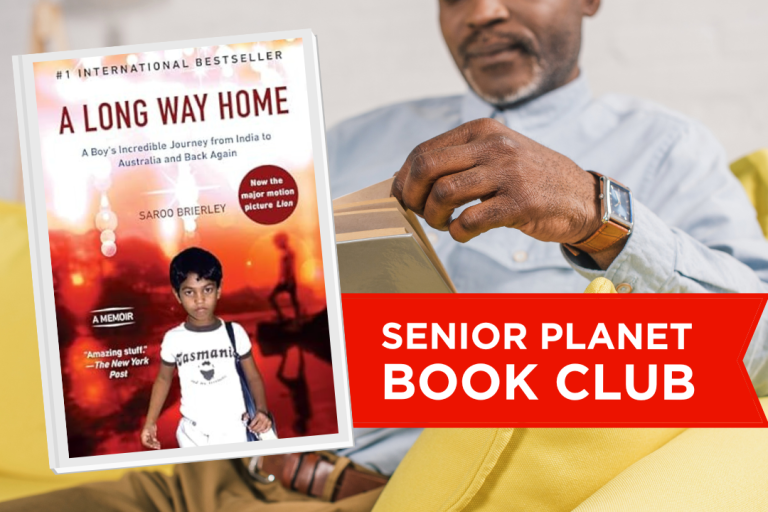


COMMENTS
12 responses to “How Can I Make Things Look Bigger on My Tablet or Smartphone”
how do I set line space to single space in writing documents?
I put large text on fire he 10 tablet but it doesn’t stay. The grey color is hard to see on white background.
Excellent instructions, easy to follow instructions really helped me a novice to enlarged the font text.
What smartphone has the best features, font size for someone who has trouble seeing?
I have samsung tablet from speint. And the words are to small for me to make out .just like typing this message i hope i am spelling my words right . I got where when i message normal its alot larger much larger.
Can you make pictures and text bigger on a 7″ tablet
Hi Susan, what type of tablet is it? (ie: iPad? Android?)
On my Samsung galaxy android tablet I have huge size print ĺisted, but on this particular email the print is small. Why is not the print huge.?
Just receive a nextbook android tablet and there is no zoom in the accessibility. How can I increase the font size while browsing. Thanks.
My Galaxy has zoom and font sizes which I use, but when I go to YouTube or go to browser, or search bar fonts are small. How do I make it stay in large or huge. Even in the box where you ask me to put my name and email address, both name and email are very small, why?
Hi Debby! When using our website, we have an accessibility widget (bottom, right corner) that can do lots of different functions to make your reading experience more enjoyable such as enlarge text. Here’s our article on how to learn to use it:
https://seniorplanet.org/news/2020/07/15/making-seniorplanet-org-more-accessible/
As for using other websites, we advise calling our tech hotline at 920-666-1959 and one of our trainers can walk you through how to zoom in and out on your device.
Do you know how I would change the font colour in my email on my tablet? (I have no problem when I use my laptop.)
Sign Up for Newsletters
There’s always a lot going on in the Senior Planet universe. Get our newsletters to make sure you never miss a thing!
Sign Up Now
Join Senior Planet Community
Senior Planet Community is our social media platform designed specifically for older adult users. Engage in thought-provoking discussions, make new friends, and share resources all on a safe and ad-free platform.
Join the Conversation Today
Upcoming Online Classes
Calendar of Events
S Sun
M Mon
T Tue
W Wed
T Thu
F Fri
S Sat
0 events,
4 events,
Morning Stretch
Morning Stretch
Start your day with a short morning stretch!
Introduction to Learning Apps – Languages & The Arts
Introduction to Learning Apps – Languages & The Arts
This presentation will introduce you to apps that help you learn different languages, explore the arts and art history, and even show you how to play instruments.
Open Discussion – Lunch & Learn
Open Discussion – Lunch & Learn
Join this discussion group to connect with Senior Planet participants from all over the country!
Digital Coupon Tools
Digital Coupon Tools
Learn how digital coupon tools can help you save money!
4 events,
2
Morning Stretch
Morning Stretch
Start your day with a short morning stretch!
Video Chat
Video Chat
In this lecture, you’ll find out about some commonly-used, no or low-cost video chat apps, learn about their features, and explore video chat tips so you can present your best self when on a video chat.
Tuesday Talks – Lunch & Learn
Tuesday Talks – Lunch & Learn
Hear from a Senior Planet participant about how technology is playing a beneficial role in their life!
Intro to Smartphone Photography
Intro to Smartphone Photography
Registration required.
Say cheese! Learn more about your smartphone's camera.
5 events,
3
Morning Stretch
Morning Stretch
Start your day with a short morning stretch!
Virtual Tour: Bahia, Brazil
Virtual Tour: Bahia, Brazil
Join Senior Planet and our tour guides from Discover Live for a virtual visit to Bahia, Brazil!
Wellness Wednesday – Lunch & Learn
Wellness Wednesday – Lunch & Learn
Come discuss different topics related to health and wellness.
Internet of Things: Entertainment
Internet of Things: Entertainment
This lecture will explore the many ways we interact with IoT on a day-to-day basis and take a look at how it’s revolutionizing entire industries.
Songwriting Night
Songwriting Night
Join Senior Planet and singer/songwriter Maggie Rothwell to discuss the art of songwriting.
4 events,
4
Morning Stretch
Morning Stretch
Start your day with a short morning stretch!
eBay & PayPal
eBay & PayPal
This lecture provides an overview of the popular auction website eBay and the pioneer online payment service PayPal.
Tech Discussion Group – Lunch & Learn
Tech Discussion Group – Lunch & Learn
Come discuss different topics related to the latest technology trends and news.
Instagram Posts & Stories Demo
Instagram Posts & Stories Demo
Registration required.
Move over Facebook – we’re creating posts and stories on Instagram!
4 events,
5
Morning Stretch
Morning Stretch
Start your day with a short morning stretch!
Intro to Selling Online
Intro to Selling Online
This lecture will introduce you to different online platforms for selling all kinds of items, including furniture, clothing, household items, and more.
Aging Discussion Group – Lunch & Learn
Aging Discussion Group – Lunch & Learn
Join this Aging Discussion Group to have open conversations about aging.
Intro to Gaming
Intro to Gaming
Game on! Come discover the world of gaming and start playing!
0 events,
6
0 events,
7
14 events,
8
Good Morning, Senior Planet!
Good Morning, Senior Planet!
Start your week off right with a preview of the week's upcoming programs and a guided meditation session!
Morning Stretch
Morning Stretch
Start your day with a short morning stretch!
Affordable Home Internet
Affordable Home Internet
This lecture goes over basic information you need to know when signing up for home internet service.
Mandarin Multilingual Technology Program: 介紹: 關於 Zoom 的一切 (All Things Zoom)
Mandarin Multilingual Technology Program: 介紹: 關於 Zoom 的一切 (All Things Zoom)
瞭解如何使用 Zoom 與家人朋友聊天以及參與 Senior Planet 線上學習!
Fit Fusion Workout
Fit Fusion Workout
Get your heart pumping during this fun, high-energy workout!
16 events,
9
Stronger Bones
Stronger Bones
Activate the joints and muscles and increase mental focus during this exercise class.
Morning Stretch
Morning Stretch
Start your day with a short morning stretch!
Graphic Design Tools
Graphic Design Tools
In this presentation, we'll explore the popular design platform, Canva, and demonstrate how you can get very creative with basic tools like Google Slides.
Telemedicine
Telemedicine
This lecture provides an overview of telemedicine options and focuses on exploring virtual medical appointments with your doctor in real-time.
Meal Kit Services
Meal Kit Services
Don't want to cook? Learn about meal kit services that take the stress out of meal time!
12 events,
10
Morning Stretch
Morning Stretch
Start your day with a short morning stretch!
Introduction to Hosting on Zoom
Introduction to Hosting on Zoom
In this introductory lecture, we'll go over what you need to start your first meeting, as well as some hosting tips to make it a success.
圖工具介紹
圖工具介紹
您會修圖嗎?快來發掘修圖工具的無限可能!
Fit Fusion Workout
Fit Fusion Workout
Get your heart pumping during this fun, high-energy workout!
Intro to Photo Editing Tools
Intro to Photo Editing Tools
Can you photoshop that? Come learn the possibilities with photo editing tools!
14 events,
11
Balance/Strength
Balance/Strength
Activate the joints and muscles to become limber and increase balance during this exercise class.
Morning Stretch
Morning Stretch
Start your day with a short morning stretch!
Crowdfunding for Entrepreneurs
Crowdfunding for Entrepreneurs
This presentation will explore crowdfunding—fundraising by gathering small amounts of money from large numbers of people—online.
iPhones
iPhones
In this lecture you’ll learn about the latest iPhone, its features and what to consider if you’re thinking of buying one.
Cancelled – Chair Yoga
Cancelled – Chair Yoga
Follow various cues to develop body alignment and breath awareness.
11 events,
12
Morning Stretch
Morning Stretch
Start your day with a short morning stretch!
All Things Zoom
All Things Zoom
This lecture will go over how to use Zoom to chat with friends & family, and take virtual classes with Senior Planet!
YouTube
YouTube
YouTube le permite ver y compartir videos gratuitos de diferentes temas. Le mostraremos cómo empezar la búsqueda para disfrutar de ellos.
Taijiquan (Tai Chi)
Taijiquan (Tai Chi)
Relax your mind and strengthen your body with this gentle exercise class.
Food Delivery Apps
Food Delivery Apps
Learn about the pros and cons, how to search for new restaurants, and how to leave a tip and rating.
0 events,
13
0 events,
14
15 events,
15
Good Morning, Senior Planet!
Good Morning, Senior Planet!
Start your week off right with a preview of the week's upcoming programs and a guided meditation session!
Morning Stretch
Morning Stretch
Start your day with a short morning stretch!
Functional Strength Training
Functional Strength Training
Use bodyweight, bands, and dumbbells to build your strength.
Online Health Resources at a Glance
Online Health Resources at a Glance
Learn how to evaluate health-related information online.
Fit Fusion Workout
Fit Fusion Workout
Get your heart pumping during this fun, high-energy workout!
16 events,
16
Stronger Bones
Stronger Bones
Activate the joints and muscles and increase mental focus during this exercise class.
Morning Stretch
Morning Stretch
Start your day with a short morning stretch!
Protecting Your Personal Info Online
Protecting Your Personal Info Online
Learn how to stay safe while you surf the web!
Internet of Things: Smart Cities
Internet of Things: Smart Cities
Coming to a city near you! Come to this lecture to learn more about how smart cities are taking shape.
Introduction to A.I.
Introduction to A.I.
Come chat with ChatGPT and learn about A.I.!
14 events,
17
Morning Stretch
Morning Stretch
Start your day with a short morning stretch!
Google Maps
Google Maps
During this lecture, you’ll get an introduction to Google Maps and a demonstration of how to use it.
翻譯工具簡介
翻譯工具簡介
借助數位翻譯工具,讓全世界觸手可及
Fit Fusion Workout
Fit Fusion Workout
Get your heart pumping during this fun, high-energy workout!
Online Travel Sites
Online Travel Sites
Learn the basics of using online travel sites to find the best fares and rates for just about any destination.
13 events,
18
Balance/Strength
Balance/Strength
Activate the joints and muscles to become limber and increase balance during this exercise class.
Morning Stretch
Morning Stretch
Start your day with a short morning stretch!
Introduction to Nextdoor
Introduction to Nextdoor
This presentation will introduce you to the most common uses for the Nextdoor app and its main features, along with some best practices for using it safely.
Anti-Virus & Malware Removal Programs At a Glance
Anti-Virus & Malware Removal Programs At a Glance
Concerned about viruses and malware? Attend this lecture to learn how to keep your device safe!
Internet of Things at a Glance
Internet of Things at a Glance
This lecture provides an overview of the vast world of the Internet of Things and discusses best practices for keeping your devices secure.
10 events,
19
Morning Stretch
Morning Stretch
Start your day with a short morning stretch!
Intro to Smartphone Photography
Intro to Smartphone Photography
Say cheese! Learn more about your smartphone's camera.
Cancelled – Drones
Cancelled – Drones
¡Descubra por qué cada vez hay más drones volando en los cielos!
Taijiquan (Tai Chi)
Taijiquan (Tai Chi)
Relax your mind and strengthen your body with this gentle exercise class.
Cloud Storage
Cloud Storage
Learn the basics of cloud storage — a technology that lets you store documents, images, and other media files remotely.
0 events,
20
0 events,
21
14 events,
22
Good Morning, Senior Planet!
Good Morning, Senior Planet!
Start your week off right with a preview of the week's upcoming programs and a guided meditation session!
Morning Stretch
Morning Stretch
Start your day with a short morning stretch!
Functional Strength Training
Functional Strength Training
Use bodyweight, bands, and dumbbells to build your strength.
Intro to Translation Tools
Intro to Translation Tools
This lecture will introduce digital translation tools and apps, such as Google Translate.
Mandarin Multilingual Technology Program: 圖工具介紹 開放問答室 (Intro to Photo Editing Tools Open Lab)
Mandarin Multilingual Technology Program: 圖工具介紹 開放問答室 (Intro to Photo Editing Tools Open Lab)
您會修圖嗎?快來發掘修圖工具的無限可能!
15 events,
23
Stronger Bones
Stronger Bones
Activate the joints and muscles and increase mental focus during this exercise class.
Morning Stretch
Morning Stretch
Start your day with a short morning stretch!
Mobile Health Apps
Mobile Health Apps
This lecture introduces common health apps, like the iPhone's built-in app and the Google Fit app.
Digital Tools to Boost your Business
Digital Tools to Boost your Business
Learn about online tools to jump-start your start-up.
Everyday Uses of AI
Everyday Uses of AI
Everyone is talking about AI! Come to this class to see how AI is part of everyday life.
13 events,
24
Morning Stretch
Morning Stretch
Start your day with a short morning stretch!
Virtual Tour: Stockholm, Sweden
Virtual Tour: Stockholm, Sweden
Join Senior Planet and our tour guides from Discover Live for a virtual visit to Stockholm, Sweden!
AI 人工智能簡介
AI 人工智能簡介
快來和 ChatGPT 聊天,了解 A.I.!
Fit Fusion Workout
Fit Fusion Workout
Get your heart pumping during this fun, high-energy workout!
Virtual Museum Tours
Virtual Museum Tours
In this lecture we'll explore some of these virtual galleries, as well as digital tools that help bring art, architecture, and history to life!
14 events,
25
Balance/Strength
Balance/Strength
Activate the joints and muscles to become limber and increase balance during this exercise class.
Morning Stretch
Morning Stretch
Start your day with a short morning stretch!
Intro to Managing Your Privacy
Intro to Managing Your Privacy
Concerned about privacy? Unsure about accepting cookies? Come learn about some essential privacy tips!
Drones
Drones
Learn why more and more drones are taking to the skies!
Mindfulness Apps
Mindfulness Apps
This lecture introduces mindfulness and its physical and mental benefits, such as reducing anxiety, improving memory, and lowering blood pressure.
10 events,
26
Morning Stretch
Morning Stretch
Start your day with a short morning stretch!
Podcasts de un vistazo
Podcasts de un vistazo
¿Quiere adquirir información en una forma auditoria? Le mostraremos la manera de hacerlo con los podcasts.
Introduction to Estate Planning Resources & Tools
Introduction to Estate Planning Resources & Tools
A simple plan is better than no plan! Get to know a few free and low-cost resources that make it simple to plan your estate.
Taijiquan (Tai Chi)
Taijiquan (Tai Chi)
Relax your mind and strengthen your body with this gentle exercise class.
P2P Payment Services
P2P Payment Services
In this lecture, you’ll learn about some of today’s most popular P2P payment services, including PayPal, Venmo, and CashApp.
0 events,
27
0 events,
28
15 events,
29
Good Morning, Senior Planet!
Good Morning, Senior Planet!
Start your week off right with a preview of the week's upcoming programs and a guided meditation session!
Morning Stretch
Morning Stretch
Start your day with a short morning stretch!
MyChart
MyChart
Learn how MyChart can help you keep all your health information in one place, communicate with your providers, and have a virtual visit.
Functional Strength Training
Functional Strength Training
Use bodyweight, bands, and dumbbells to build your strength.
Fit Fusion Workout
Fit Fusion Workout
Get your heart pumping during this fun, high-energy workout!
12 events,
30
Stronger Bones
Stronger Bones
Activate the joints and muscles and increase mental focus during this exercise class.
Morning Stretch
Morning Stretch
Start your day with a short morning stretch!
Smartphones at a Glance
Smartphones at a Glance
How smart are they? We'll tell you all about smartphones.
Introduction to Learning Apps – Languages & The Arts
Introduction to Learning Apps – Languages & The Arts
This presentation will introduce you to apps that help you learn different languages, explore the arts and art history, and even show you how to play instruments.
Chair Yoga
Chair Yoga
Follow various cues to develop body alignment and breath awareness.
8 events,
1
Morning Stretch
Morning Stretch
Start your day with a short morning stretch!
Virtual Tour: Chevreuse, France
Virtual Tour: Chevreuse, France
Join Senior Planet and our tour guides from Discover Live for a virtual visit to Chevreuse, France!
Fit Fusion Workout
Fit Fusion Workout
Get your heart pumping during this fun, high-energy workout!
Functional Strength Training
Functional Strength Training
Use bodyweight, bands, and dumbbells to build your strength.
Easy-to-Follow Tai Chi
Easy-to-Follow Tai Chi
Move, breathe and flow during this gentle, slow, flowing form of exercise
8 events,
2
Balance/Strength
Balance/Strength
Activate the joints and muscles to become limber and increase balance during this exercise class.
Morning Stretch
Morning Stretch
Start your day with a short morning stretch!
Chair Yoga
Chair Yoga
Follow various cues to develop body alignment and breath awareness.
Strength and Stability
Strength and Stability
Maintain your independence by staying strong and stable!
Tech Discussion Group – Lunch & Learn
Tech Discussion Group – Lunch & Learn
Come discuss different topics related to the latest technology trends and news.
4 events,
3
Morning Stretch
Morning Stretch
Start your day with a short morning stretch!
Taijiquan (Tai Chi)
Taijiquan (Tai Chi)
Relax your mind and strengthen your body with this gentle exercise class.
Aging Discussion Group – Lunch & Learn
Aging Discussion Group – Lunch & Learn
Join this Aging Discussion Group to have open conversations about aging.
Finding Purpose, Wellness, and Community After 60
Finding Purpose, Wellness, and Community After 60
Join this ongoing conversation about the challenges of life transitions, aging, culture, health and more. Make new friends and share stories about your experiences in life.
0 events,
4
Morning Stretch
Introduction to Learning Apps – Languages & The Arts
Open Discussion – Lunch & Learn
Digital Coupon Tools
Morning Stretch
Video Chat
Tuesday Talks – Lunch & Learn
Intro to Smartphone Photography
Morning Stretch
Virtual Tour: Bahia, Brazil
Wellness Wednesday – Lunch & Learn
Internet of Things: Entertainment
Songwriting Night
Morning Stretch
eBay & PayPal
Tech Discussion Group – Lunch & Learn
Instagram Posts & Stories Demo
Morning Stretch
Intro to Selling Online
Aging Discussion Group – Lunch & Learn
Intro to Gaming
Good Morning, Senior Planet!
Morning Stretch
Affordable Home Internet
Mandarin Multilingual Technology Program: 介紹: 關於 Zoom 的一切 (All Things Zoom)
Fit Fusion Workout
Stronger Bones
Morning Stretch
Graphic Design Tools
Telemedicine
Meal Kit Services
Morning Stretch
Introduction to Hosting on Zoom
圖工具介紹
Fit Fusion Workout
Intro to Photo Editing Tools
Balance/Strength
Morning Stretch
Crowdfunding for Entrepreneurs
iPhones
Cancelled – Chair Yoga
Morning Stretch
All Things Zoom
YouTube
Taijiquan (Tai Chi)
Food Delivery Apps
Good Morning, Senior Planet!
Morning Stretch
Functional Strength Training
Online Health Resources at a Glance
Fit Fusion Workout
Stronger Bones
Morning Stretch
Protecting Your Personal Info Online
Internet of Things: Smart Cities
Introduction to A.I.
Morning Stretch
Google Maps
翻譯工具簡介
Fit Fusion Workout
Online Travel Sites
Balance/Strength
Morning Stretch
Introduction to Nextdoor
Anti-Virus & Malware Removal Programs At a Glance
Internet of Things at a Glance
Morning Stretch
Intro to Smartphone Photography
Cancelled – Drones
Taijiquan (Tai Chi)
Cloud Storage
Good Morning, Senior Planet!
Morning Stretch
Functional Strength Training
Intro to Translation Tools
Mandarin Multilingual Technology Program: 圖工具介紹 開放問答室 (Intro to Photo Editing Tools Open Lab)
Stronger Bones
Morning Stretch
Mobile Health Apps
Digital Tools to Boost your Business
Everyday Uses of AI
Morning Stretch
Virtual Tour: Stockholm, Sweden
AI 人工智能簡介
Fit Fusion Workout
Virtual Museum Tours
Balance/Strength
Morning Stretch
Intro to Managing Your Privacy
Drones
Mindfulness Apps
Morning Stretch
Podcasts de un vistazo
Introduction to Estate Planning Resources & Tools
Taijiquan (Tai Chi)
P2P Payment Services
Good Morning, Senior Planet!
Morning Stretch
MyChart
Functional Strength Training
Fit Fusion Workout
Stronger Bones
Morning Stretch
Smartphones at a Glance
Introduction to Learning Apps – Languages & The Arts
Chair Yoga
Morning Stretch
Virtual Tour: Chevreuse, France
Fit Fusion Workout
Functional Strength Training
Easy-to-Follow Tai Chi
Balance/Strength
Morning Stretch
Chair Yoga
Strength and Stability
Tech Discussion Group – Lunch & Learn
Morning Stretch
Taijiquan (Tai Chi)
Aging Discussion Group – Lunch & Learn
Finding Purpose, Wellness, and Community After 60
Recent Articles
Recent Comments